We made it easier to see, at a glance, which boards have unread updates when you are at your Kerika Home page:
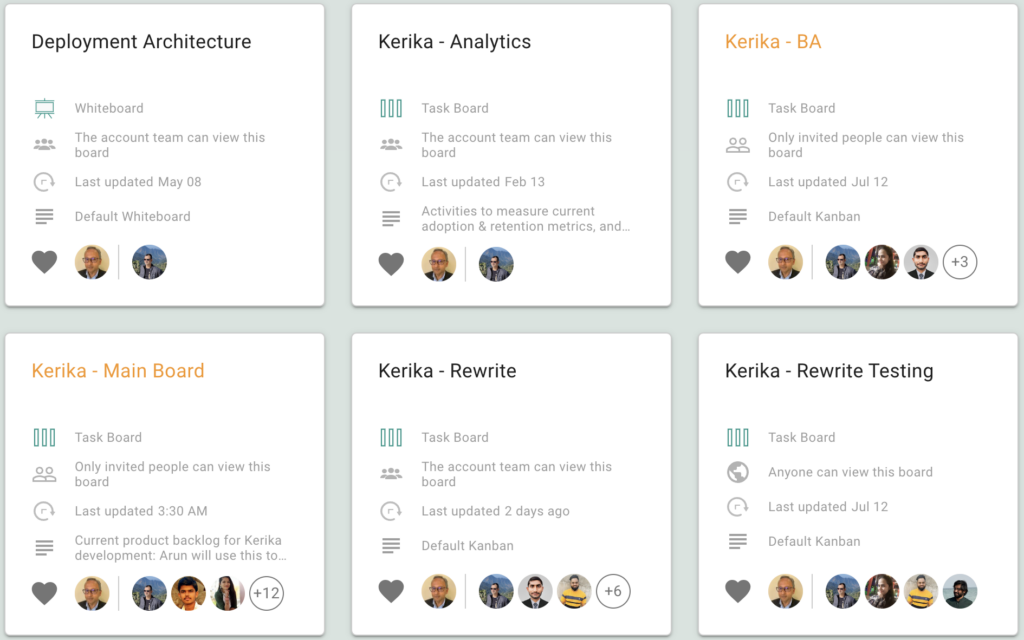
Boards with updates on them that you haven’t caught up on are indicated with orange text for their titles.
We made it easier to see, at a glance, which boards have unread updates when you are at your Kerika Home page:
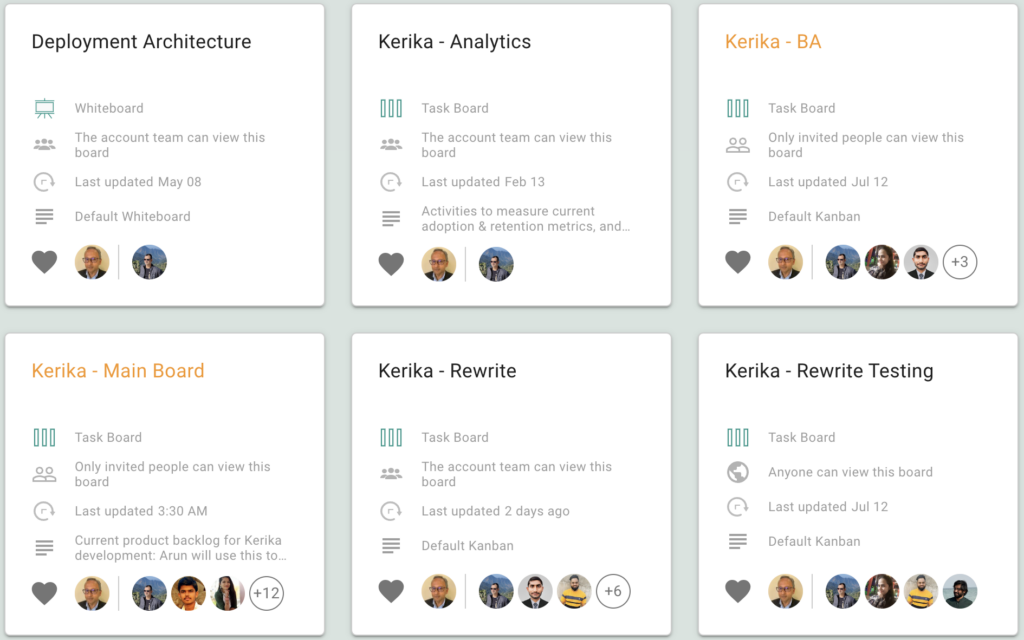
Boards with updates on them that you haven’t caught up on are indicated with orange text for their titles.
When you are working on several boards, we want to make sure you don’t miss any updates that might be happening elsewhere in Kerika.
There’s a new feature that helps with that: if you have open boards (or templates) with unread updates, the drop-down on the “board switcher” appears in orange:

When you click on the OPEN BOARDS button, Kerika will show you all your open boards, with the updated ones highlighted in orange:
This should help you stay on top of what’s happening across your entire Kerika world: you don’t need to switch to different boards just to see if there’s anything new.
When working on our Task Boards, users will now find it even easier than before to see exactly what changed inside a task (card): new attachments, for example, are flagged like this:

And that’s true for new chat:
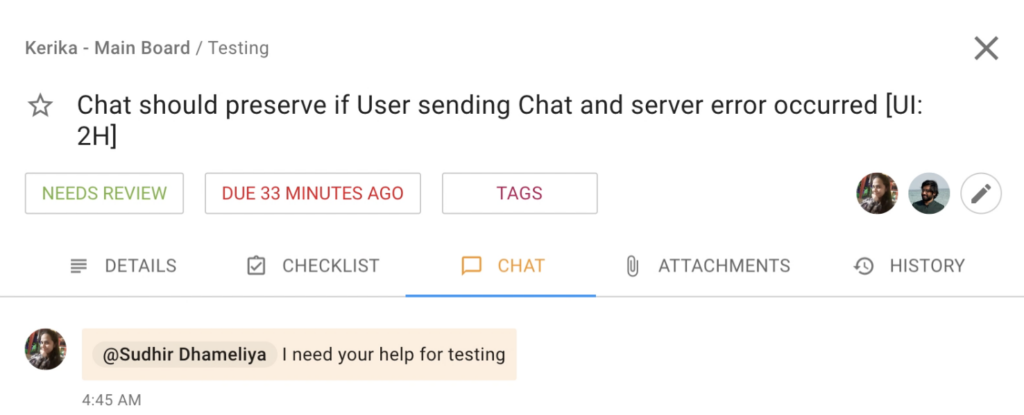
And for checklist items:
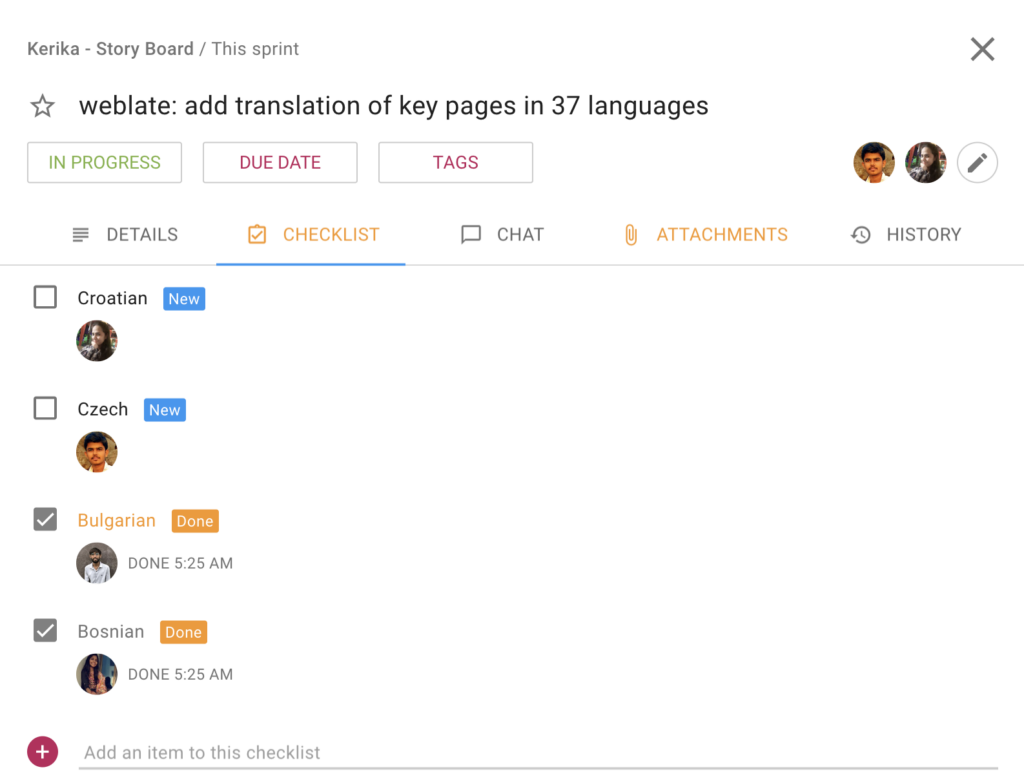
We know Kerika is used for some really large projects with thousands of cards, so we are always looking to see how we can make it super easy for distributed and global teams to keep up with what their colleagues are doing.
We have added a new Undo feature that you can use to correct any mistaken drag-and-drop actions, or mistaken Move to Trash and Move to Done actions.
When you have moved a card, an Undo button will appear on the top-right of the app (along with a new Zoom button):
Undo works just like you would expect it to. The Undo button shows for 2 minutes after a task (card) has been moved. (Keeping it there longer would actually be confusing for users who might not remember what exactly will be undone if they click on it.)
Along with the new Undo feature we have added a Zoom button that appears on the top-right of the app, on laptops, desktops and tablets:
When zoomed out, the board shows all tasks (cards) as a single line, and this is handy if you are dealing with a large board. Here’s what a zoomed-out view looks like:
This feature has existed for a while in our mobile apps; now you can use it on your desktop as well.
We have also improved this feature on mobile to make it possible for you to add new tasks while you are zoomed-out.
If your board has a lot of tasks (and we know of people whose boards have nearly 2,000 tasks!), you may not notice immediately if a task that’s out of your current view has been updated. Our latest version makes sure you don’t miss anything:
In the example shown above, the two columns have tasks with unread updates that are out of view because the columns are long (and the viewport is short). Whenever this happens, Kerika will show you an orange arrow: clicking on the arrow will bring the next unread update into view.
This makes sure you always know when something has changed, even when that isn’t within your view!
At Kerika we are obsessed about usability…
It’s not often you need to look at the detailed history of a task (card) but sometimes you need to know exactly what happened, when, and who did what.
Our latest version has a much improved Task History, as you can see from these examples:
Every change made to a task is logged and the HISTORY tab of the task details dialog shows you not just who made a change and when, but also what the change was.
Where attachments were added, these are shown as links so you can quickly view it by clicking on the link.
Status changes show the old and new values for the status.
Due date changes also show the old and new due dates.
When it comes to sub-tasks (checklist items), the new history view is greatly improved:
You can see every instance of a checklist item changing, including renaming (editing), changing the assignments, and changing the due dates.
Enjoy Kerika!
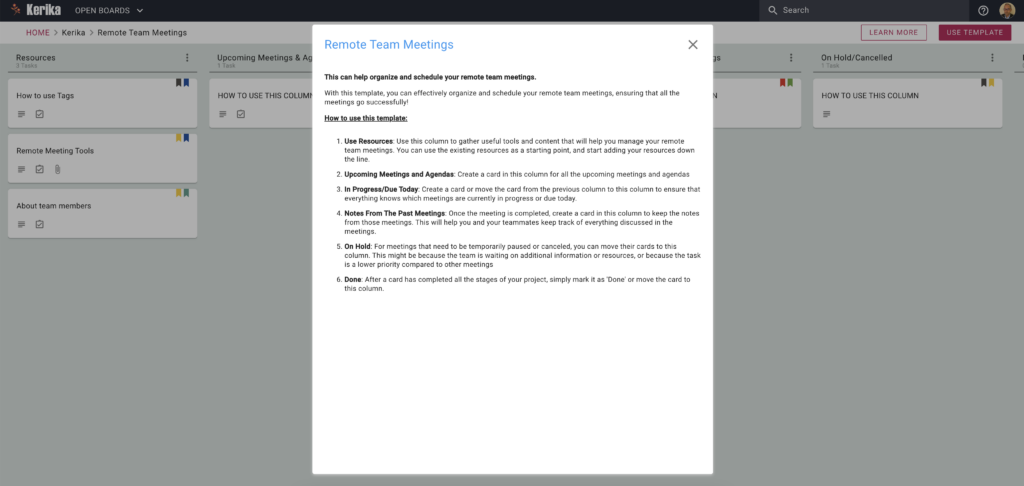
This template can help organize and schedule your remote team meetings.
With this template, you can effectively organize and schedule your remote team meetings, ensuring that all the meetings go successfully!
How to use this template:
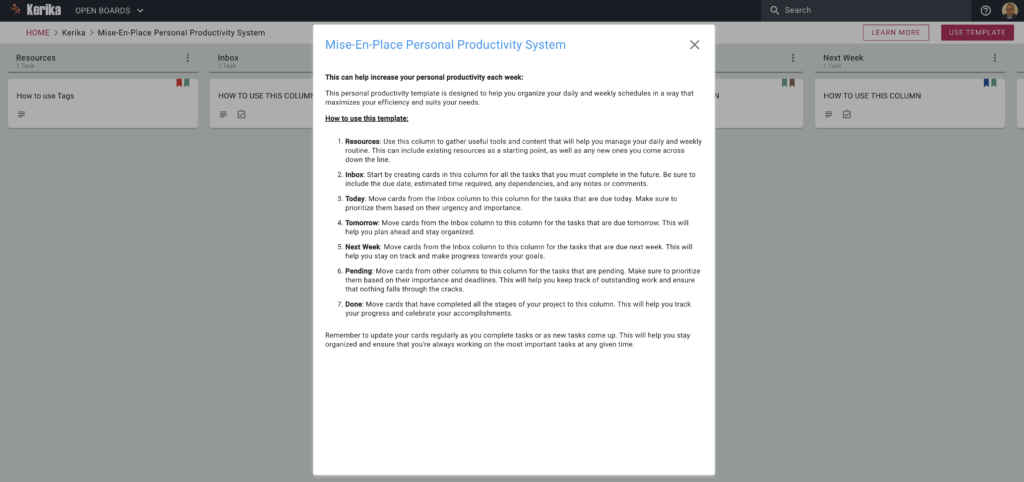
This template can help increase your personal productivity each week:
This personal productivity template is designed to help you organize your daily and weekly schedules in a way that maximizes your efficiency and suits your needs.
How to use this template: