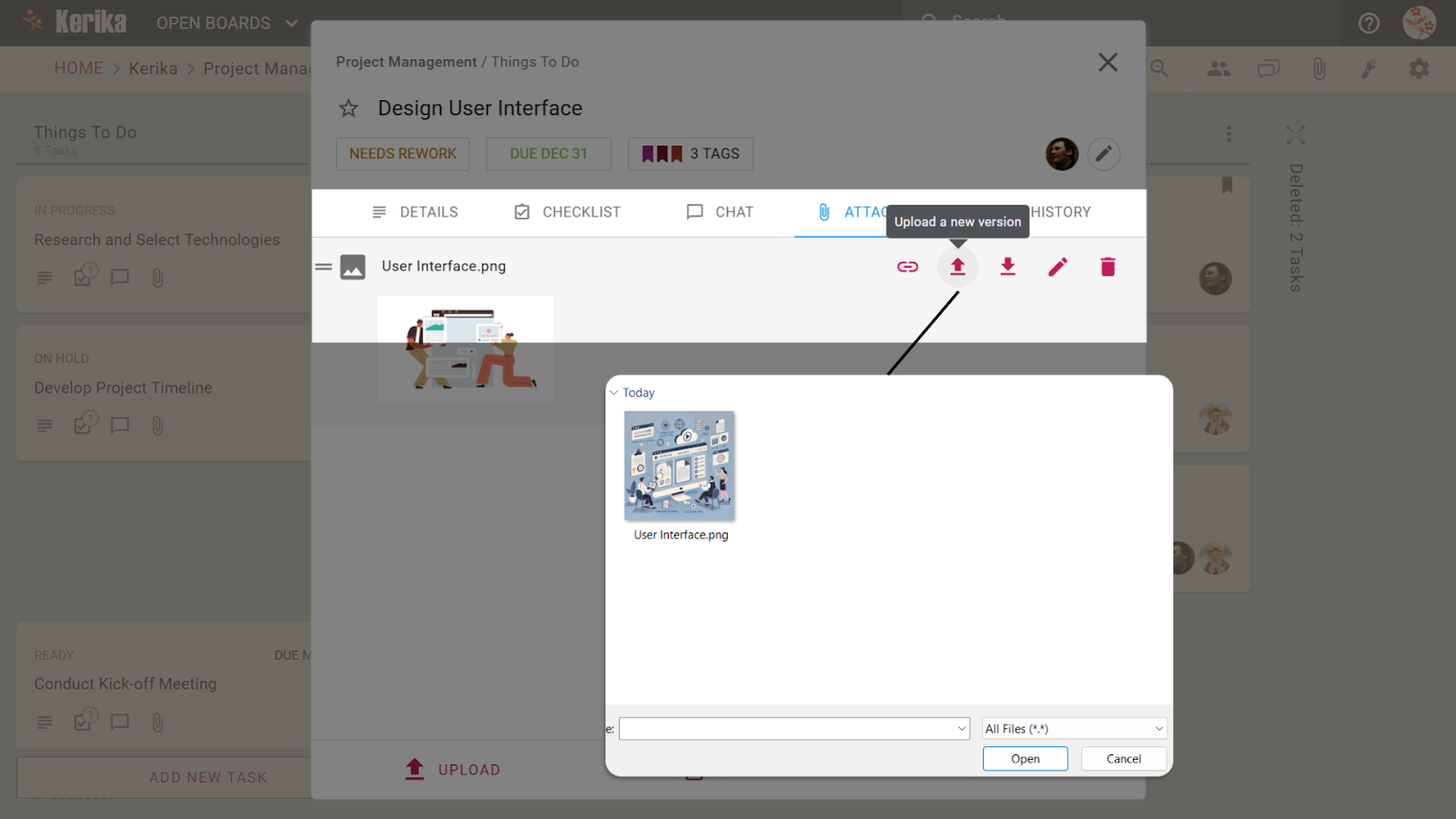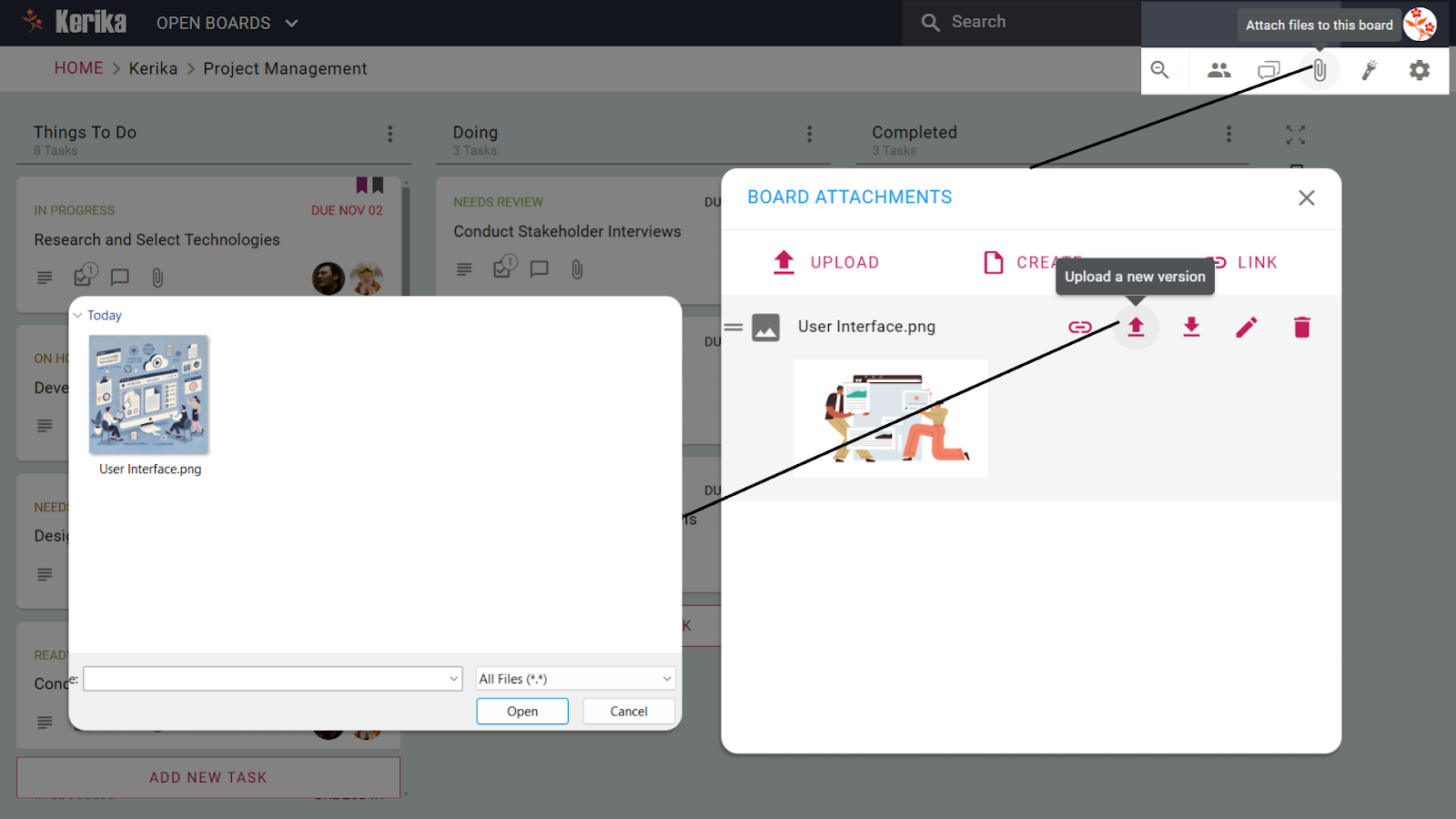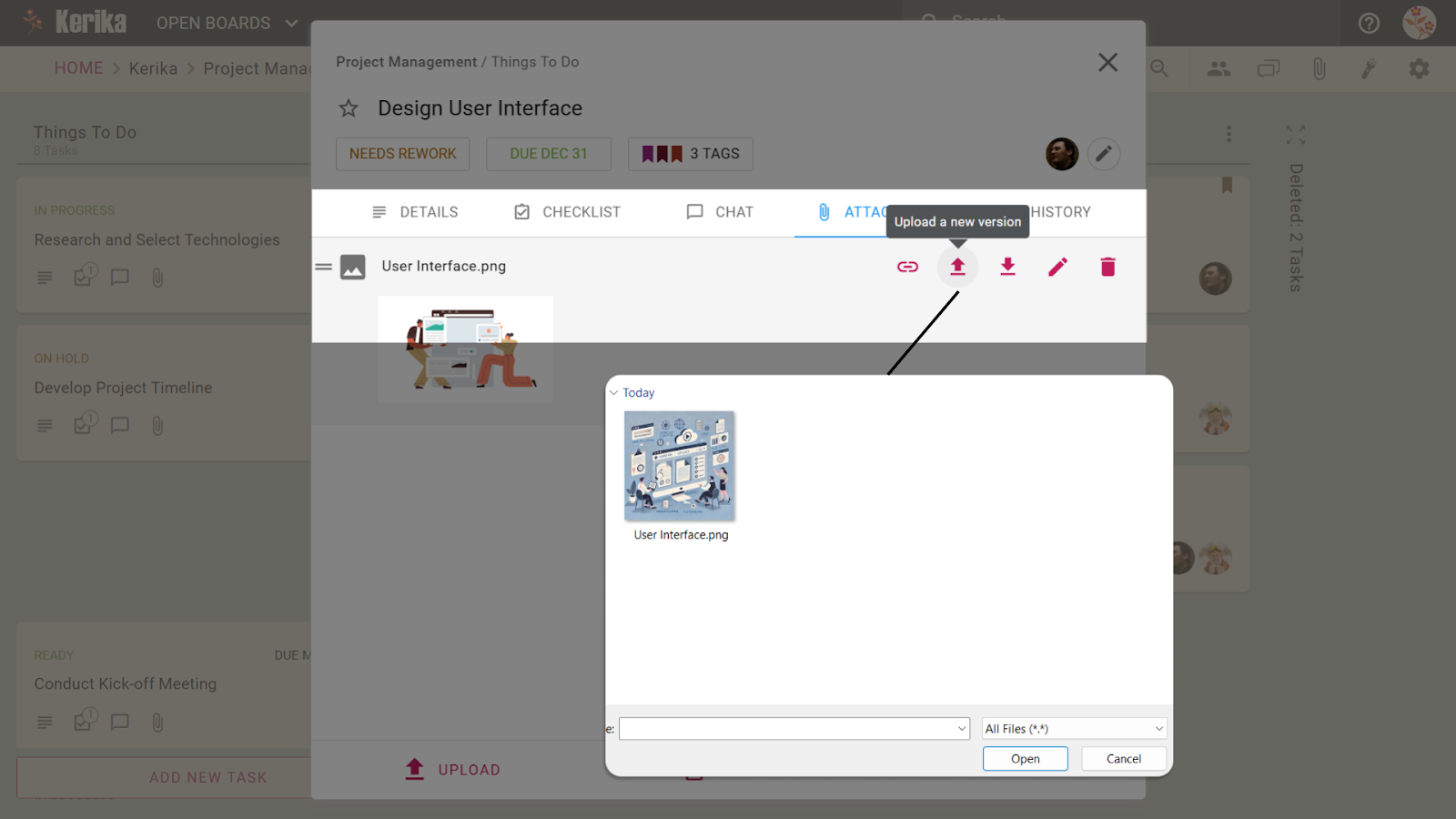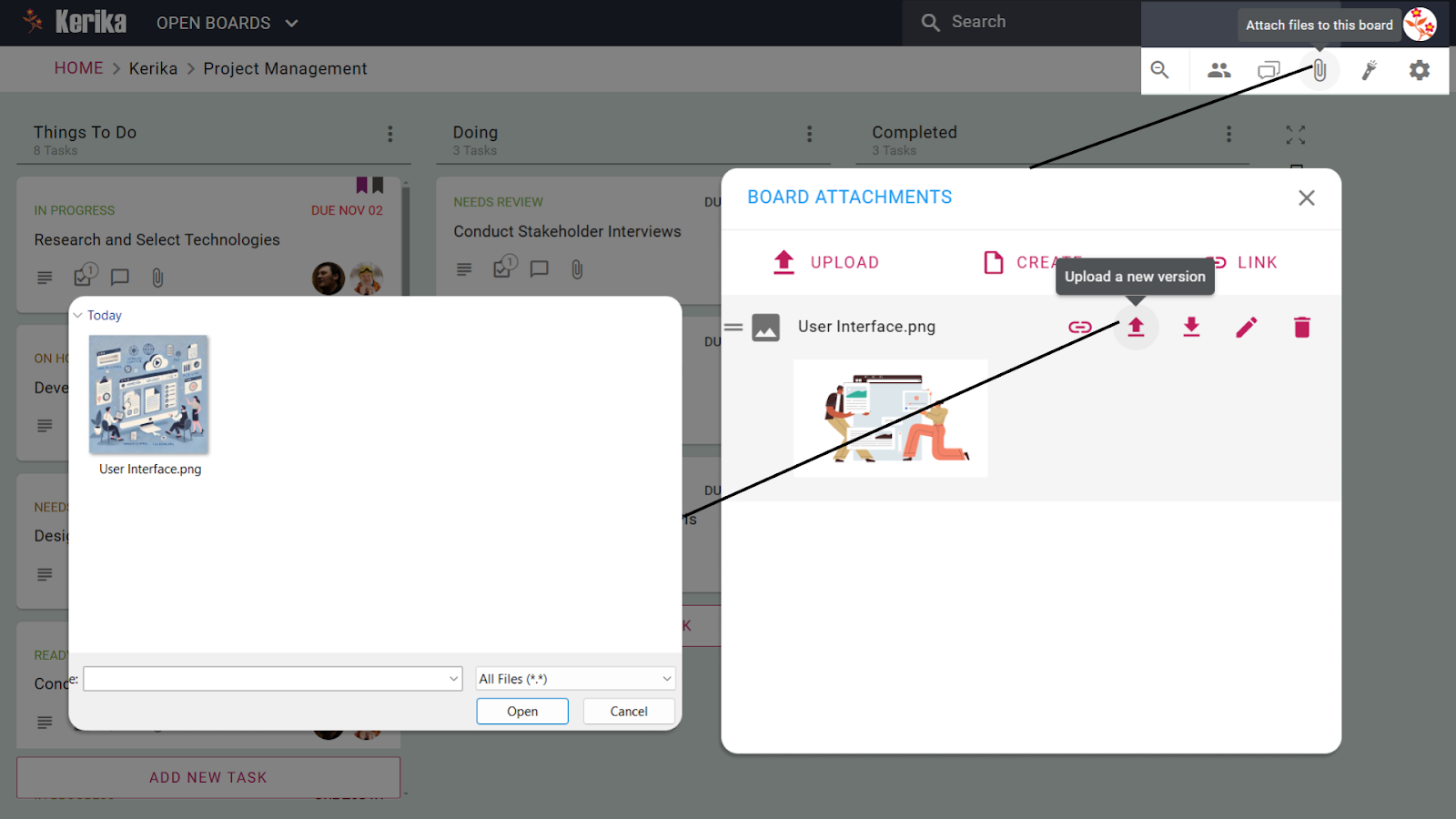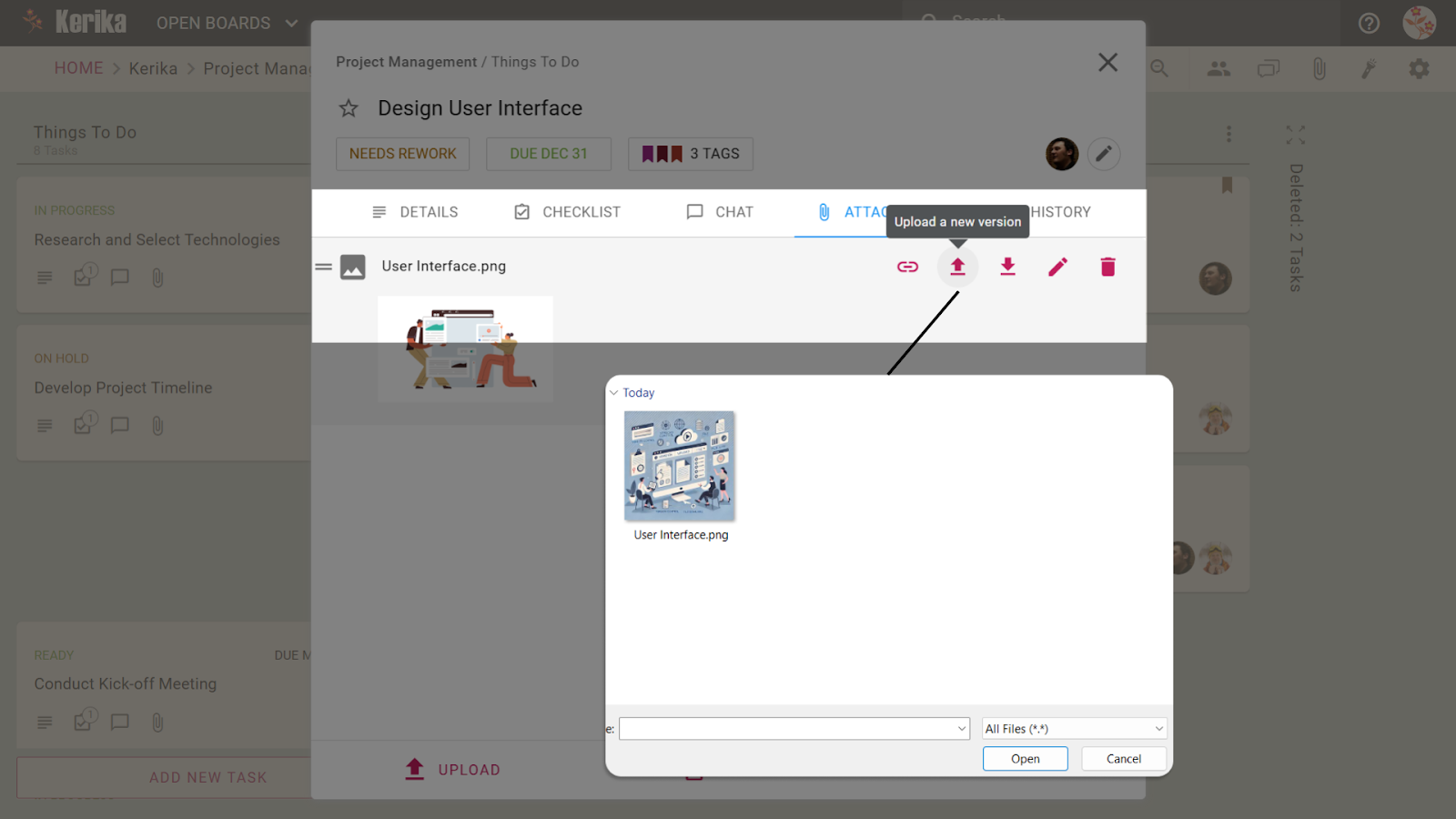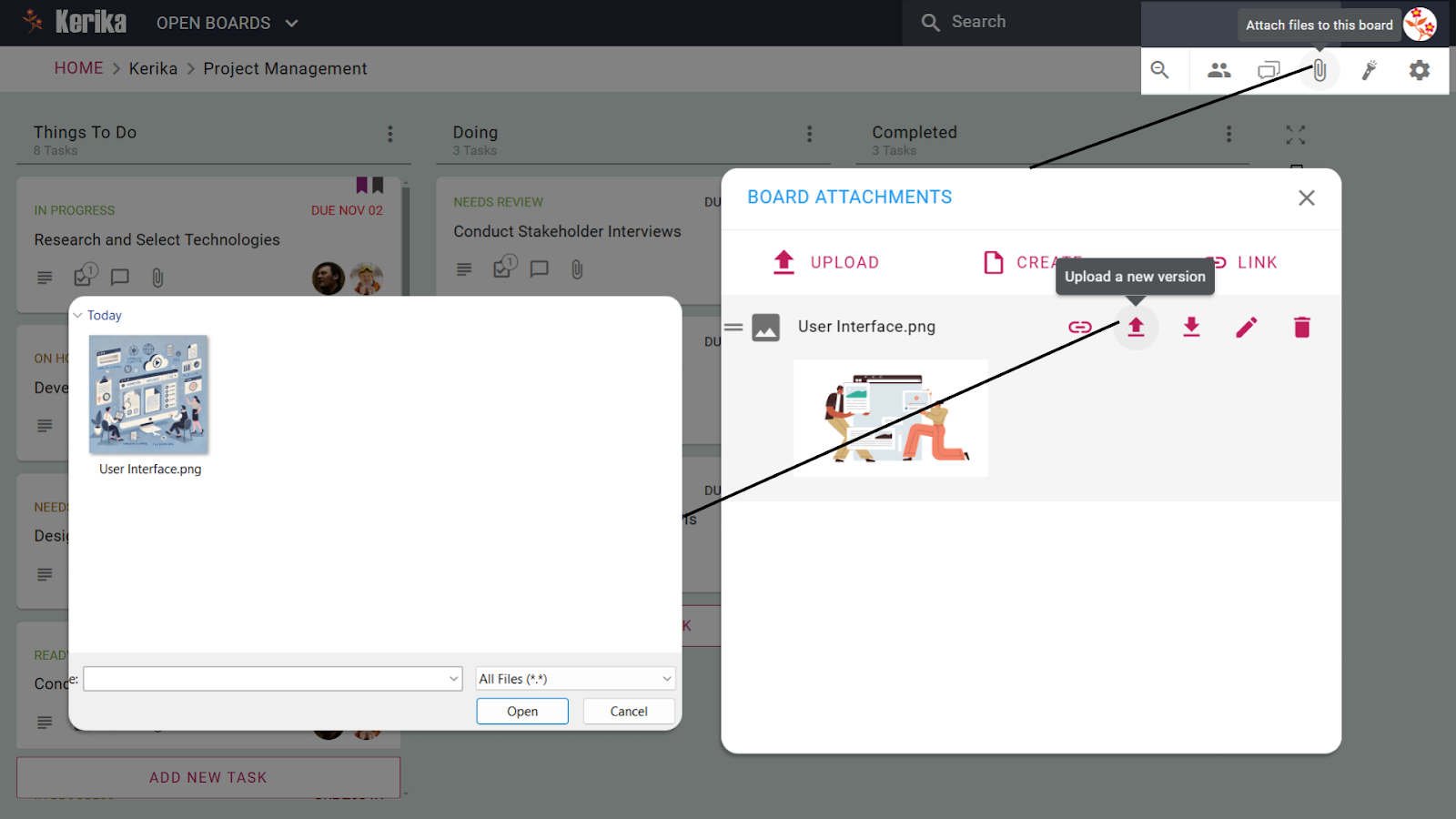Traust viðskiptamódel er hornsteinn hvers kyns blómlegs viðskipta: það lýsir því hvernig fyrirtækið þitt skapar, skilar og viðheldur verðmæti fyrir viðskiptavini jafnt sem hagsmunaaðila.
Hins vegar er flókið ferli að búa til öflugt viðskiptamódel. Það krefst þess að þú skiljir viðskiptavini þína, skilgreinir kjarnagildistillögu þína, kannar tekjustrauma og samræmir teymi og hagsmunaaðila.
Við skiljum þessar hindranir vegna þess að við höfum líka staðið frammi fyrir þeim og byggt á reynslu okkar í gegnum árin höfum við búið til einfalt, framkvæmanlegt líkan sem þú getur líka notið góðs af.
Í þessari grein munum við leiðbeina þér í gegnum hagnýt skref til að byggja upp viðskiptamódel sem virkar.
Smelltu á þessa mynd til að sjá dæmi um hvernig teymi er að byggja upp viðskiptamódel sitt.
Nauðsynleg skref til að byggja upp traust viðskiptamódel:
1. Þekkja viðskiptavinahluta
Byrjaðu á því að skilja áhorfendur þína. Að skipta mögulegum viðskiptavinum þínum niður í tiltekna hluta byggt á lýðfræði, hegðun og óskum getur hjálpað þér að hanna tilboð sem sannarlega hljóma með mismunandi samfélögum fólks sem gæti notað vöruna þína.
Rannsóknir eru hér lykilatriði; kanna hugsanlega viðskiptavini eða greina fyrirliggjandi gögn til að finna hver þú ert að þjóna og hvað þeir þurfa mest. Þú getur notað tiltæk gögn á Stjórnarmaður til að skilja betur hvern þú ætlar að koma til móts við.
Að greina Google Trends og nota Google Analytics gerir skiptingu þína áreiðanlegri og nákvæmari.
2. Drög að gildistillögum
Þegar þú veist hverjir viðskiptavinir þínir eru er kominn tími til að finna út hvað gerir vöruna þína eða þjónustu áberandi. Gildistillaga þín ætti greinilega að fjalla um vandamálin sem áhorfendur þínir standa frammi fyrir og hvernig þú leysir þau betur en nokkur annar. Ekki hafa áhyggjur ef það er ekki fullkomið í fyrsta skiptið; þetta skref nýtur góðs af endurtekningu og endurgjöf viðskiptavina.
Hér er sniðmát sem við bjuggum til til að gefa þér gott forskot í að semja trausta gildistillögu. Ekki hika við að hlaða niður, breyta og búa til þína eigin útgáfu af því: Sniðmát fyrir gildistillögu
3. Kannaðu rásarvalkosti
Að ákveða hvernig á að ná til áhorfenda er jafn mikilvægt og að skilgreina hvað þú býður upp á. Skoðaðu blöndu af rásum á netinu og án nettengingar til að sjá hver hentar best til að tengjast viðskiptavinum þínum. Hugsaðu um samfélagsmiðla, tölvupóstsherferðir, samstarf eða jafnvel viðburði í eigin persónu, allt eftir óskum áhorfenda.
Semrush er með frábæra grein sem getur hjálpað þér að velja bestu rásina fyrir fyrirtækið þitt: https://www.semrush.com/blog/digital-marketing-channels/
4. Rannsakaðu gerðir viðskiptavinatengsla
Samskipti við viðskiptavini eru meira en bara viðskipti; þær snúast um þátttöku og tryggð. Íhugaðu hvernig þú átt samskipti við áhorfendur þína. Verður það persónulegt og praktískt, sjálfvirkt og stigstærð, eða samfélagsdrifið? Rétt nálgun fer eftir vöru þinni og væntingum viðskiptavina.
Ef þú ert ekki viss um hvar á að byrja getur skipulögð nálgun gert þetta ferli auðveldara. Til að hjálpa þér að byrja höfum við búið til ítarlegan handbók sem leiðir þig í gegnum rannsóknir á tegundum viðskiptavinatengsla á áhrifaríkan hátt.
Sækja handbókina: Hvernig á að rannsaka gerðir viðskiptavinatengsla
Þessi handbók fjallar um allt frá því að bera kennsl á persónur viðskiptavina til að nýta sér greiningar og kortleggja ferðir viðskiptavina. Notaðu það til að betrumbæta aðferðir þínar og byggja upp þroskandi tengsl sem stuðla að langtíma hollustu.
5. Kannaðu tekjuöflunaraðferðir
Tekjustraumar eru undirstaða hvers kyns sjálfbærs viðskiptamódels. Hvort sem það er í gegnum áskrift, einskiptiskaup eða auglýsingar, skoðaðu ýmsa möguleika til að sjá hvað samræmist tilboði þínu og áhorfendum. Ekki vera hræddur við að prófa mismunandi aðferðir áður en þú leggur lokahönd á bestu nálgunina.
Til að hjálpa þér að kafa dýpra í þetta ferli höfum við búið til yfirgripsmikla handbók sem lýsir hagnýtum skrefum til að kanna, sannreyna og hámarka tekjuöflunaraðferðir þínar.
Sækja handbókina: Hvernig á að kanna tekjuöflunaraðferðir
Þessi handbók mun leiða þig í gegnum allt frá því að skilja verðmætaskipti þín til að nýta greiningar og auka fjölbreytni í tekjustreymi. Notaðu það sem vegakort til að búa til sjálfbærar og stigstærðar tekjuaðferðir fyrir fyrirtæki þitt.
6. Skipuleggja lykilstarfsemi
Hugsaðu um kjarnastarfsemina sem fyrirtækið þitt þarf að framkvæma til að skila virði. Þetta gæti falið í sér framleiðslu, markaðssetningu, þjónustu við viðskiptavini eða nýsköpun. Að skipta þessum athöfnum niður í smærri, framkvæmanleg skref mun hjálpa þér að vera skipulagður og einbeita þér að því sem raunverulega skiptir máli.
7. Þekkja lykilauðlindir
Sérhver fyrirtæki krefst fjármagns, hvort sem það er líkamlegt, vitsmunalegt eða mannlegt. Þekkja þau sem eru nauðsynleg til að koma gildistillögunni þinni til skila á áhrifaríkan hátt. Þetta gæti falið í sér verkfæri, tækni eða hæfa liðsmenn. Að vita þarfir þínar snemma getur sparað tíma og peninga síðar.
8. Kanna hugsanlegt samstarf
Samstarf getur aukið getu þína. Leitaðu að samstarfi sem bætir styrkleika þína eða fyllir í eyður. Þetta gæti verið hjá birgjum, dreifingaraðilum eða jafnvel öðrum fyrirtækjum sem deila svipuðum markhópi. Samstarf leiðir oft til skapandi lausna og aukinna tækifæra.
9. Betrumbæta gildistillögur
Gildistillagan þín er ekki í steini; hún ætti að þróast eftir því sem þú lærir meira um viðskiptavini þína og markaðsþróun. Skoðaðu þetta skref reglulega aftur og taktu inn endurgjöf og innsýn til að halda tilboðinu þínu viðeigandi og samkeppnishæfu.
10. Veldu Rásaraðferðir
Þegar þú hefur prófað mismunandi rásir skaltu einbeita þér að þeim sem virka best. Fínstilltu þessar rásir fyrir stöðug samskipti og afhendingu verðmæta. Þetta gæti þýtt að tvöfalda niður á samfélagsmiðla eða betrumbæta útrásarstefnu þína í tölvupósti.
11. Skilgreindu viðskiptastefnu
Samskipti viðskiptavina þrífast þegar þau eru byggð á ásetningi. Hvort sem þú ert að taka þátt í gegnum persónulegan tölvupóst, vildarkerfi eða samfélagsspjall, vertu viss um að nálgun þín endurspegli vörumerkjagildin þín og haldi viðskiptavinum að koma aftur.
12. Ljúka við tekjustreymi
Eftir að hafa prófað og betrumbætt tekjuaðferðir þínar skaltu sætta þig við þær sem samræmast viðskiptamarkmiðum þínum. Sterkt tekjumódel tryggir fjárhagslega sjálfbærni en styður við framtíðarvöxt.
13. Stofna lykilsamstarf
Formleg samstarf getur bætt verulegu gildi fyrir fyrirtæki þitt. Leitaðu að tækifærum sem samræmast markmiðum þínum, hvort sem það er auðlindaskipti, sammarkaðssetning eða dreifingarsamningar. Sterkt samstarf opnar oft dyr að nýjum mörkuðum eða getu.
14. Ljúktu við viðskiptavinahluta
Þetta er afrakstur rannsókna þinna. Settu saman gögn úr markaðsgreiningu, lýðfræðilegum rannsóknum og endurgjöf viðskiptavina til að skilgreina markhópa þína á skýran hátt. Með því að skilja einstaka þarfir og óskir þessara hluta geturðu sérsniðið vörur þínar eða þjónustu til að skila hámarksvirði. Að ljúka þessu skrefi tryggir nákvæmni í tilboðum þínum og markaðsaðferðum.
Forðastu þessar gildrur þegar þú byggir viðskiptamódelið þitt
Jafnvel þegar Það skiptir sköpum að fylgja nauðsynlegum skrefum til að byggja upp viðskiptamódel, ferlið hefur oft falin áskoranir. Með því að takast á við eftirfarandi gildrur getur það sett grunninn fyrir sléttari framkvæmd og rutt brautina til að einfalda og auka ferlið.
1. Að glíma við ófullnægjandi innsýn viðskiptavina
Það er grundvallaratriði að skilja áhorfendur, en sundurleit gögn leiða oft til óáreiðanlegrar skiptingar. Án miðstýrðrar leiðar til að treysta innsýn viðskiptavina, eiga fyrirtæki á hættu að búa til verðmætatillögur sem missa marks. Án viðeigandi tól til að skipuleggja og greina gögn getur stöðvað framfarir og skilið teymi eftir að giska í stað þess að taka upplýstar ákvarðanir.
2. Að semja gildistillögur án samvinnu
Gildistillögur þrífast á endurtekningu og endurgjöf, en samt sem áður leiða misboð eða ótengd teymi oft til yfirþyrmandi árangurs. Án vettvangs fyrir óaðfinnanlega samvinnu glatast verðmætar hugmyndir og að betrumbæta uppástunguna þína verður langt og pirrandi ferli.
3. Að velja rásir án rauntímasýnileika
Þegar þú skoðar leiðir til að ná til áhorfenda þinna eiga fyrirtæki oft í erfiðleikum með að fylgjast með skilvirkni ýmissa rása. Teymi sem vinna í sílóum geta valið misvísandi aðferðir, skapað óhagkvæmni og glatað tækifæri. Skýr, sjónræn leið til að gera tilraunir með og meta rásvalkosti er lykilatriði.
4. Misjafnar aðferðir við viðskiptavini
Þátttaka viðskiptavina krefst ásetnings, en ótengd verkflæði geta leitt til misjafnra eða illa útfærðra aðferða. Án skipulögðs kerfis til að kortleggja ferðir viðskiptavina og tengslategundir eiga fyrirtæki á hættu að fjarlægast áhorfendur í stað þess að byggja upp tryggð.
5. Horft yfir sannprófun tekjustraums
Það er nauðsynlegt að prófa tekjustrauma, en það getur fljótt orðið sundurleitt ferli án miðstýrðrar nálgunar. Að treysta eingöngu á töflureikna leiðir oft til þess að tækifæri til að greina arðbærustu og stigstærðustu valkostina eru glataðir.
6. Að missa tökin á lykilstarfsemi og auðlindum
Að skilgreina kjarnastarfsemi og nauðsynleg úrræði er mikilvægt til að ná árangri, en samt finna mörg teymi sig óvart með fjölda verkefna. Án tækis til að skipta þessu niður í viðráðanleg skref er auðvelt að missa fókusinn á það sem raunverulega skiptir máli.
7. Samhæfingarvandamál með samstarfsfélögum
Að kanna og stjórna samstarfi krefst skýrleika og ábyrgðar, en léleg samskipti og misjafnar væntingar leiða oft til núnings. Kerfi til að rekja samstarfstækifæri og formfesta samstarf getur gert gæfumuninn á milli velgengni og stöðnunar.
Notaðu réttu verkfærin
Til að sigrast á áskorunum við að byggja upp viðskiptamódel þarftu áreiðanlegt tól sem hefur verið sannað að skilar árangri. Öflug verkefnastjórnunartæki getur skipt verulegu máli við að hagræða skipulagsferlinu þínu. Þetta kynningarborð sýnir hvernig þetta fyrirtæki hefur búið til kjörið sýndarvinnusvæði sem er sérsniðið til að uppfylla allar kröfur um að búa til traust viðskiptamódel.
Athugaðu hvernig þetta fyrirtæki sigrast á viðskiptamódeláskorunum
Skoðaðu hvernig þetta sýndarvinnusvæði er hannað fyrir hvert skref í viðskiptalíkanaferlinu. Allt frá því að auðkenna hluta viðskiptavina til að ganga frá tekjustreymi, þetta tryggir að greint sé frá hverju smáatriði á sama tíma og það gerir það einfalt að sjá framfarirnar í fljótu bragði.
Þetta vinnusvæði er að öllu leyti búið til í Kerika. Verkfæri eins og Grikkland bjóða upp á leiðandi ramma sem gerir það einfalt að skipuleggja, framkvæma og betrumbæta stefnu þína.
Tilbúinn til að kafa dýpra í hvernig þetta vinnusvæði virkar fyrir viðskiptalíkön? Við skulum byrja!
Skoðaðu viðskiptamódelstjórn þessa fyrirtækis nánar
1. Bættu við verkefnum fyrir hvert viðskiptamódelskref
Kjarninn í þessu ferli eru verkefnin sem mynda verkflæðið þitt. Þetta er þar sem ný verkefni eins og “Auðkenna viðskiptavinahluta” eða “Drög að gildistillögum.” búið til til að skipta hverju skrefi niður í framkvæmanleg verkefni tryggir að enginn hluti af viðskiptamódeli þínu sé gleymt.
2. Sérsníddu dálka til að passa við vinnuflæðið þitt
Hver dálkur táknar stig í viðskiptalíkanaferlinu. Þú getur endurnefna, bætt við nýjum eða endurraðað þeim til að henta vinnuflæðinu þínu. Þessi aðlögun gerir stjórninni kleift að laga sig að einstökum kröfum viðskiptamódelsins þíns.
3. Stjórna aðgangi stjórnar
Þetta gerir þér kleift að stjórna því hver fer með stjórnina, hverjir geta gert breytingar og hverjir geta aðeins skoðað stjórnina. Þetta kemur í veg fyrir að ábyrgð skarast og tryggir að allir hagsmunaaðilar viti hlutverk sitt í ferlinu.
4. Samskipti við alla
Notaðu Borðspjall til að ávarpa teymið þitt og hjálpa því að einbeita sér að markmiðunum. Þetta tryggir að allir séu upplýstir og í takt, útrýmir ruglingi sem stafar af sundurleitum samskiptaleiðum.
5. Sameiginleg skráaskipti
Deildu skrám óaðfinnanlega með öllu teyminu þínu með því að nota viðhengi töflunnar. Hvort sem það er að hlaða upp núverandi skrám, búa til ný skjöl eða skyggnur eða tengja utanaðkomandi auðlindir, þetta tól heldur öllu miðlægu og aðgengilegu. Ekki lengur að elta uppi heimildir eða grafa í gegnum tölvupóst, teymið þitt getur unnið á skilvirkan hátt með allt efni sem það þarf á einum skipulögðum stað.
6. Gakktu úr skugga um að ekkert verði gleymt
Þessi eiginleiki hjálpar þér að halda einbeitingunni þar sem hann skiptir mestu máli. Leggðu áherslu á verkefni sem þér eru úthlutað, þeim sem þurfa athygli eða þau sem eru tímabær. Þú getur jafnvel sérsniðið hápunkta út frá þáttum eins og forgangi, gjalddaga, stöðu eða merkjum. Þetta tryggir að ekkert renni í gegnum sprungurnar, hjálpar liðinu þínu að vera skipulagt og einbeita sér að því sem er mikilvægt. Með þessum síum verður stjórnun flókins verkflæðis miklu auðveldari og mun skilvirkari.
7. Stilltu borðið að þínum þörfum
Stillingarvalmyndin efst í hægra horninu á borðinu þínu er pakkað af valkostum til að fínstilla vinnusvæðið þitt. Hér er nánari skoðun á sjö lykileiginleikum þess og hvernig þeir geta hjálpað liðinu þínu.
- Yfirlit
Yfirlitsflipann veitir fljótlega yfirlit yfir stöðu stjórnarinnar þinnar, þar á meðal unnin, yfirstandandi og tímabær verkefni. Þú getur nefnt stjórnina þína, skrifað lýsingu fyrir aukið samhengi og jafnvel stjórnað þýðingum til að koma til móts við liðsmenn sem vinna á mismunandi tungumálum. Það er aðeins einn smellur í burtu að geyma gömul töflur eða flytja verkefni út í Excel, sem gerir það auðvelt að halda vinnuflæðinu þínu skipulagt og aðgengilegt.
- Stillingar
Stillingar flipinn býður upp á stjórn á næði og virkni. Þú getur ákveðið hver getur skoðað stjórnina, takmarkað það við liðsmenn, opnað það fyrir alla með hlekkinn eða haldið því lokað. Eiginleikar eins og Work-in-Progress (WIP) takmörk hjálpa til við að viðhalda einbeitingu með því að setja hámark á fjölda verkefna í hverjum dálki, en valkostir eins og sjálfvirk númerun verk eða virkja merki gera þér kleift að betrumbæta vinnuflæðið þitt enn frekar.
- Dálkar
Í dálkum flipanum geturðu sérsniðið skipulag borðsins með því að bæta við nýjum dálkum fyrir verkflæðisstig eins og „Backlog“ eða „On Hold“. Þú getur líka endurnefna núverandi dálka eða endurraðað þeim til að endurspegla ferli liðsins þíns betur. Með því að eyða ónauðsynlegum dálkum heldur borðinu hreinu og einbeitingu og tryggir að aðeins viðeigandi stig séu sýnileg.
- Merki
Merki flipinn hjálpar til við að flokka verkefni fyrir betra skipulag. Þú getur búið til ný merki eins og „Critical“, „Feedback“ eða „Milestone“ til að flokka verkefni á skilvirkan hátt. Umsjón með merkjum er alveg eins einfalt, breyttu þeim sem fyrir eru eða eyddu þeim sem eiga ekki lengur við til að halda vinnusvæðinu snyrtilegu og auðvelt að sigla.
Skiptu niður verkefnum í viðráðanleg skref (mynd af verkefnaspjaldi)
Verkefnakort eru þar sem teymið þitt getur skipulagt allar upplýsingar sem þarf til að ljúka sérstökum skrefum viðskiptamódelsins þíns. Svona geturðu notað þau á áhrifaríkan hátt:
- Bættu við helstu upplýsingum eins og markmiðinu, spurningum til að takast á við og aðferðir til að klára verkefnið. Til dæmis, gerðu grein fyrir rannsóknaraðferðum eða lýðfræðilegri greiningu til að skilgreina hluta viðskiptavina.
- Uppfærðu framvindu verkefnisins með því að merkja það sem yfirstandandi, þarfnast yfirferðar eða lokið til að halda öllum upplýstum um núverandi stöðu þess.
- Úthlutaðu fresti til að tryggja að verkefni haldist á réttri braut. Til dæmis, stilltu gjalddaga til að ljúka við skiptingarrannsóknir viðskiptavina.
- Skiptu verkefnum í smærri, framkvæmanleg skref. Bættu við undirverkefnum eins og að gera kannanir, greina þróun eða fara yfir gögn til að tryggja að ekkert sé gleymt.
- Flokkaðu verkefni með því að nota merki til að forgangsraða eða flokkaðu þau eftir þemum eins og samvinnu, skjölum eða miklu mikilvægi.
- Deildu mikilvægum skrám beint innan verkefna svo teymið þitt geti fengið aðgang að auðlindum eins og skýrslum eða kynningum án þess að leita annars staðar.
- Haltu umræðum einbeittum með því að bæta við athugasemdum eða uppfærslum sem tengjast verkefninu, tryggja að samskipti séu skýr og skipulögð.
- Úthlutaðu liðsfélögum til verkefna svo allir viti hver ber ábyrgð, stuðla að ábyrgð og skilvirkni.
Með öllum þessum eiginleikum sem hannaðir eru til að einfalda viðskiptalíkanaferlið, straumlínulagað samstarf, miðlægar upplýsingar og framkvæmanlega verkefnastjórnun, veitir Kerika allt sem þú þarft til að skipuleggja og framkvæma stefnu þína á áhrifaríkan hátt.
Tilbúinn til að byrja? Við skulum leiðbeina þér í gegnum uppsetningu Kerika reikningsins og búa til fyrsta borðið þitt!
Settu upp Kerika reikninginn þinn
Að setja upp Kerika reikninginn þinn og búa til fyrstu stjórnina þína er einfalt ferli sem gerir þér kleift að kafa beint í að skipuleggja viðskiptamódelið þitt. Svona á að byrja:
- Það er ókeypis og auðvelt að skrá sig á kerika.com:
- Ef þú ert nú þegar að nota Google Apps, smelltu á SNILL UP WITH GOOGLE hnappinn.
- Ef þú ert nú þegar að nota Office 365 skaltu smella á MICROSOFT hnappinn.
Engin viðbótaruppsetning er nauðsynleg, fylgdu einfaldlega leiðbeiningunum og þú ert með!
Kerika kemur á 38 tungumálum svo þú og allir aðrir geti unnið í þægilegustu uppsetningunni sem þú vilt!
Búðu til þitt fyrsta borð
- Þegar þú hefur skráð þig inn skaltu smella á Búðu til nýtt borð hnappinn.
- Veldu þá tegund borðs sem best hentar þínum þörfum (t.d. Verkefnaráð) og nefndu borðið þitt.
Þú hefur nú sjónrænt vinnusvæði tilbúið til að hjálpa þér að skipuleggja verkefni, fylgjast með framförum og vinna með teyminu þínu, næsta skref er að sérsníða dálkana, bæta við verkefnum og byrja að byggja upp þitt eigið viðskiptamódel.
Lokun: Vegvísirinn þinn til að ná árangri í viðskiptum
Það getur verið flókið ferðalag að byggja upp viðskiptamódel, en með vel skipulögðu vinnuflæði og réttum verkfærum geturðu einfaldað ferlið og tryggt að ekkert falli í gegnum sprungurnar. Þetta kynningarborð sýnir hvernig þú getur skipt niður öllum mikilvægum þáttum fyrirtækisins í viðráðanleg verkefni. Allt frá því að auðkenna hluta viðskiptavina til að skilgreina lykilstarfsemi og samstarf, hvert kort býður upp á skref í átt að því að skapa öfluga og framkvæmanlega viðskiptastefnu.
Með því að fylgja þessari nálgun geturðu stuðlað að betra samstarfi, aukið skipulag og haldið skýrri áherslu á markmiðin þín. Hvort sem þú ert að fínpússa núverandi áætlanir eða byrja frá grunni, þessi kort og aðferðafræði þeirra veita ramma til að sérsníða þitt eigið viðskiptamódel. Tilbúinn til að taka næsta skref? Byrjaðu að breyta þessari innsýn í aðgerðir og horfðu á viðskiptasýn þína lifna við!