A new tutorial video on how you can easily draw curved lines and arrows on Kerika’s canvases and Whiteboards:
Monthly Archives: September 2015
Adding a Twitter feed to your Kerika canvas
Did you know that you can embed a Twitter feed on your Kerika Whiteboards? It’s simple: just click on the “Add Web Content” button, and then enter the Twitter handle:
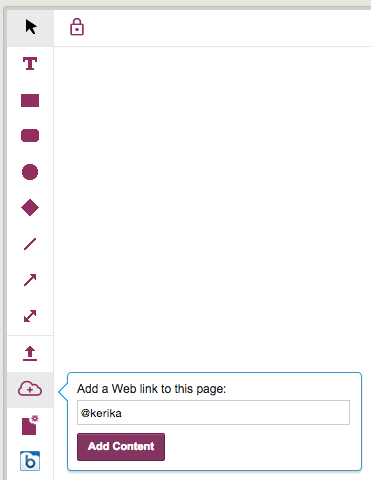
Kerika automatically figures out the “@” refers to a Twitter ID, and then finds and embeds the Twitter feed right on your canvas:
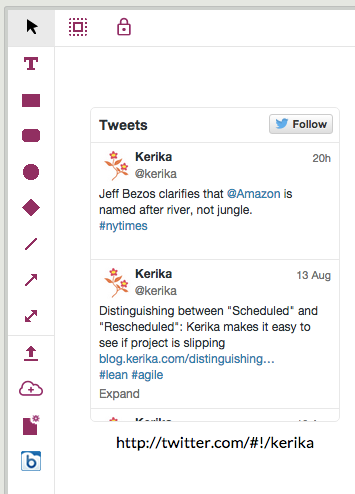
Using animation to help users understand canvases can be attached to cards
We have been cautiously adding animation to the Kerika app — as noted previously — where we think it helps people understand the results of their actions, and why a visual context just changed as a result of something they did.
One such place is when you add a canvas to a card: we added a “blow-up” animation effect to help users understand that they are opening up a new canvas.
To complement this, we added a “collapse” animation when you navigate up from a canvas to the card that contains it, whether you do that by clicking on your browser’s Back button or by using the Kerika breadcrumbs that appear just above the canvas:
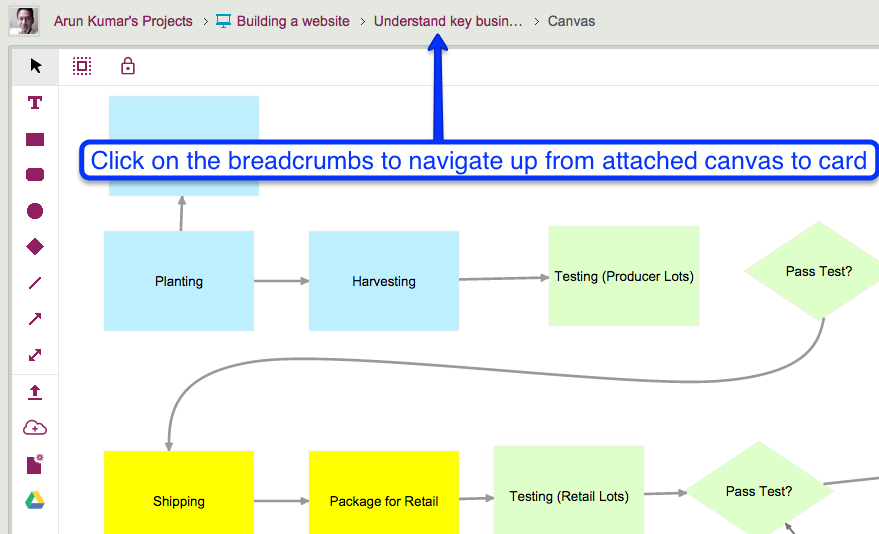
This collapsing animation effect helps reinforce the idea that the canvas you just left was attached to a particular card, and now you are back up a level and viewing all the attachments on that card, including the canvas you were just viewing.
Adding a Google Map to your Kerika canvas
Did you know that you can embed a Google Map in your Kerika Whiteboards? It’s easy: just copy the Google Map’s URL:
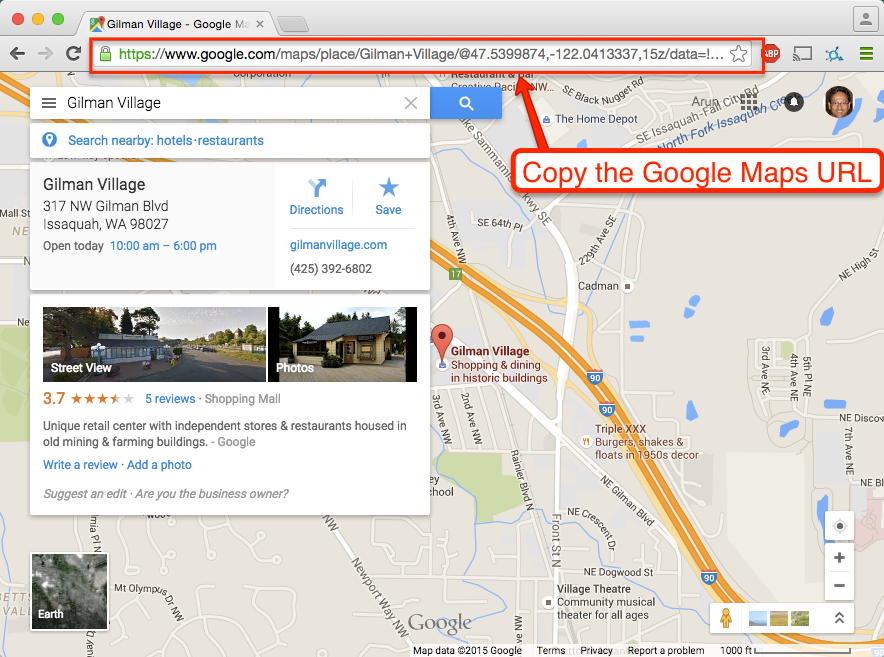
And paste it into the dialog box that appears when you click on the “Add Web Content” button on your canvas toolbar:
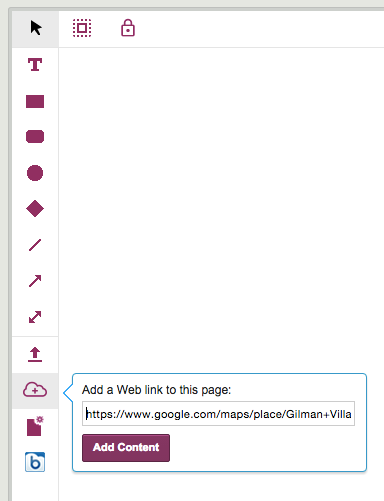
Kerika automatically figures out the URL refers to a Google Map, and shows you an embedded map on your canvas:
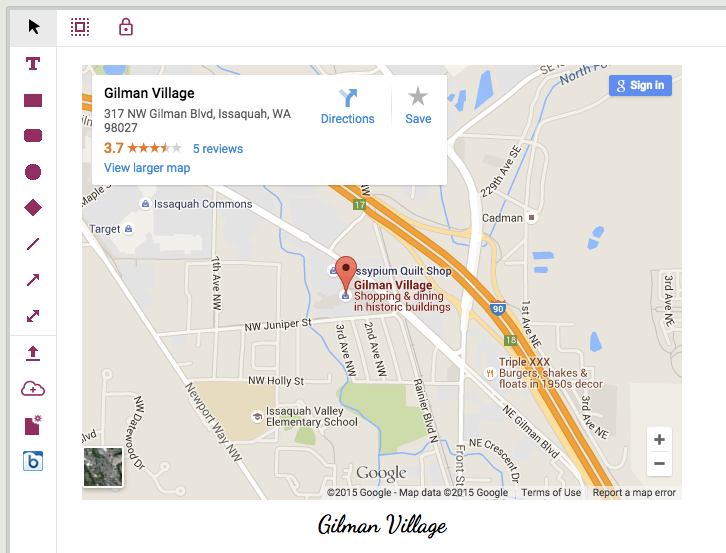
You can do the same thing with card attachments, for your Task Boards and Scrum Boards: Kerika shows a small thumbnail of the map in the list of attachments on your card:
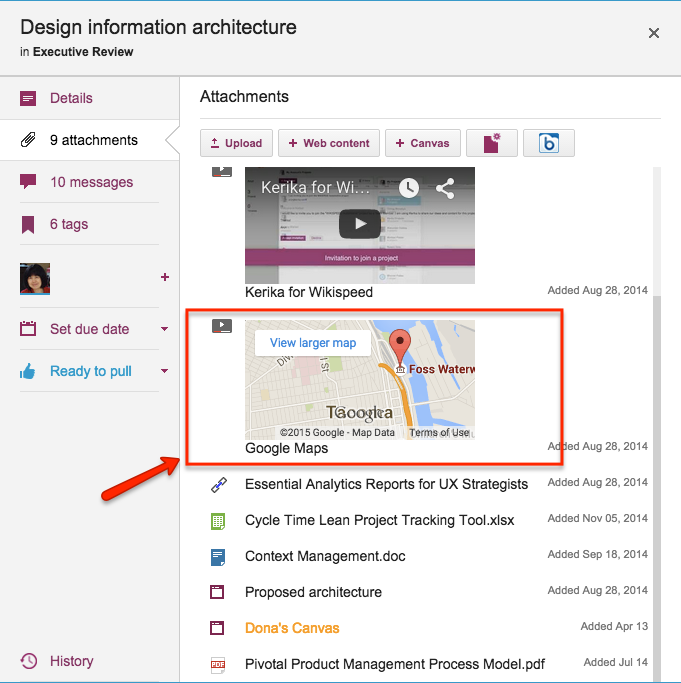
UI tweak: removing the “Add member” button from card details
As part of our work on combining tags and colors, we have been cleaning up parts of the Kerika user interface that had minor inconsistencies.
One such inconsistency — in our view — was that you were able to add people to a project team from within the card details dialog itself:
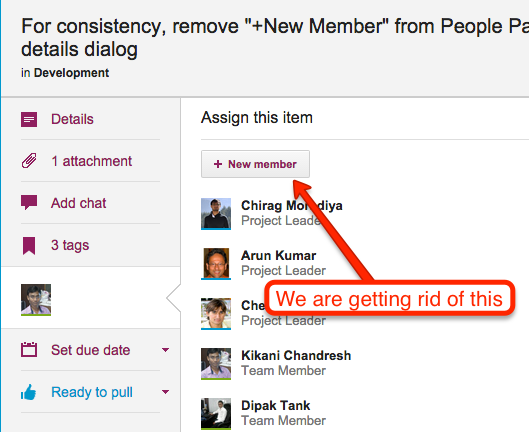
This button has been there in Kerika for a very long time, but it doesn’t really make sense to have this capability within the card details dialog: it just isn’t the best place to decide to add someone to a project team.
Instead, in our new layout the Project Settings dialog consolidates all the board management in one place, including adding people to a team, changing someone’s role within a team, and removing someone from a team: