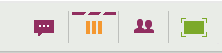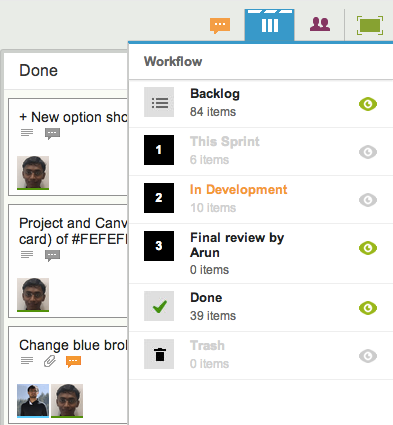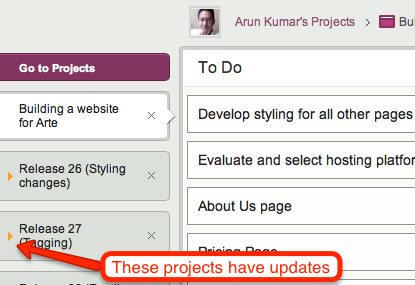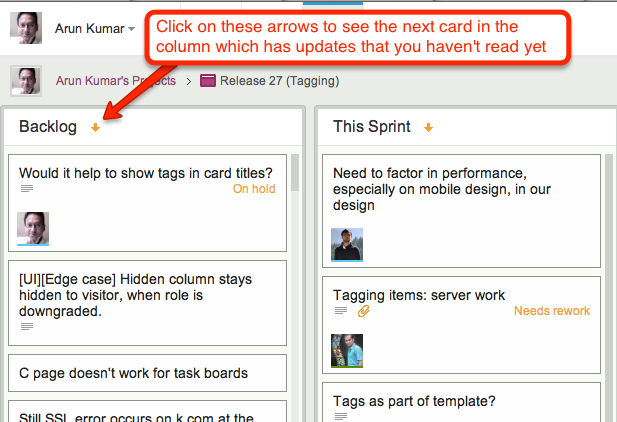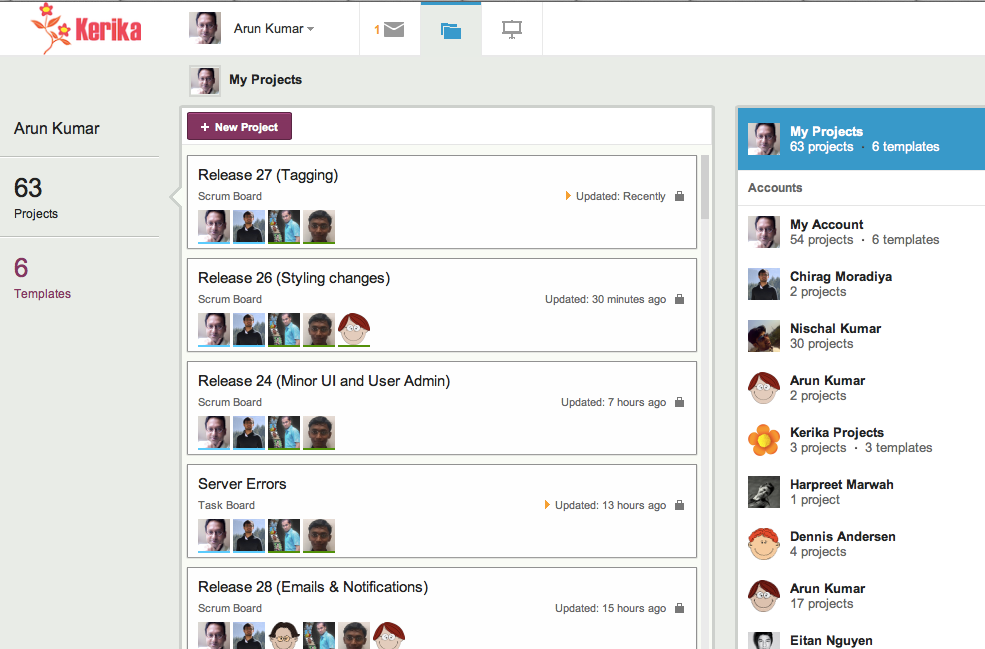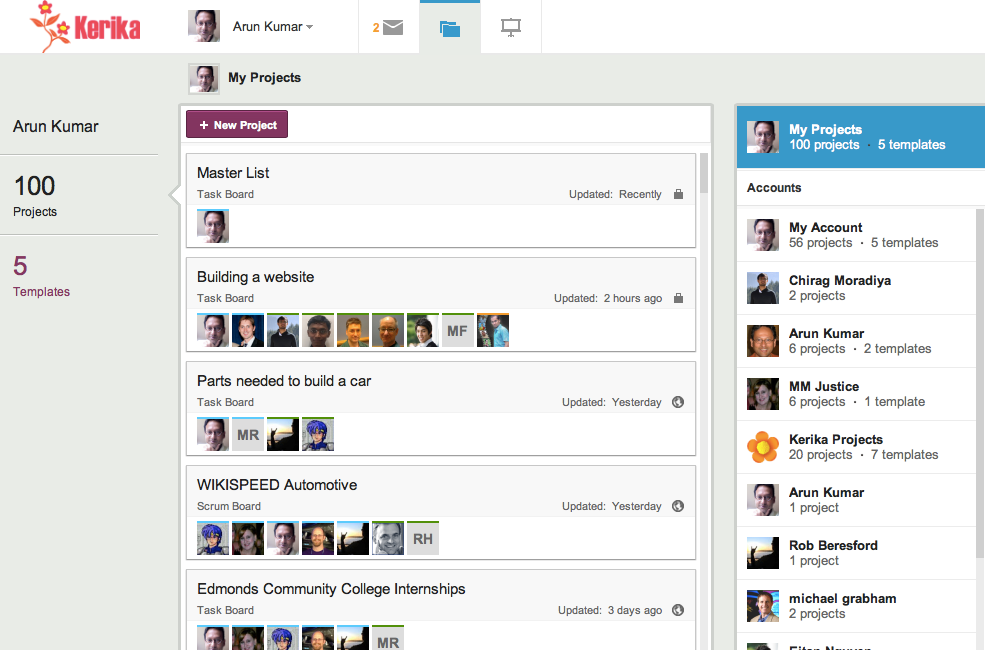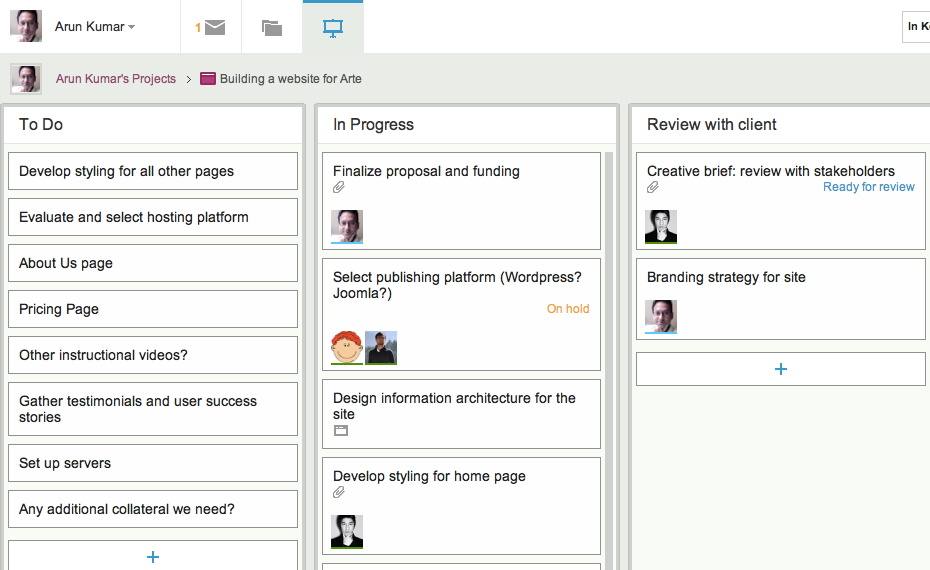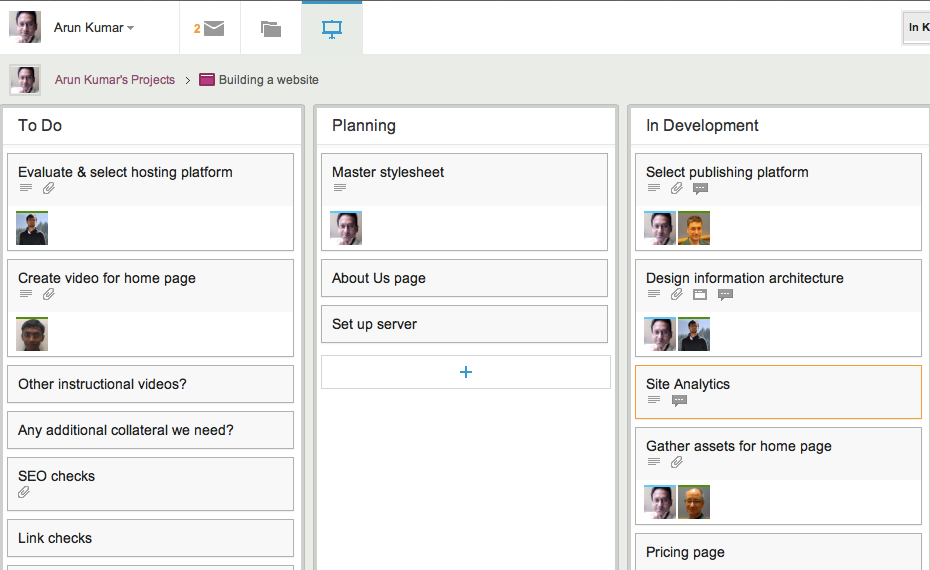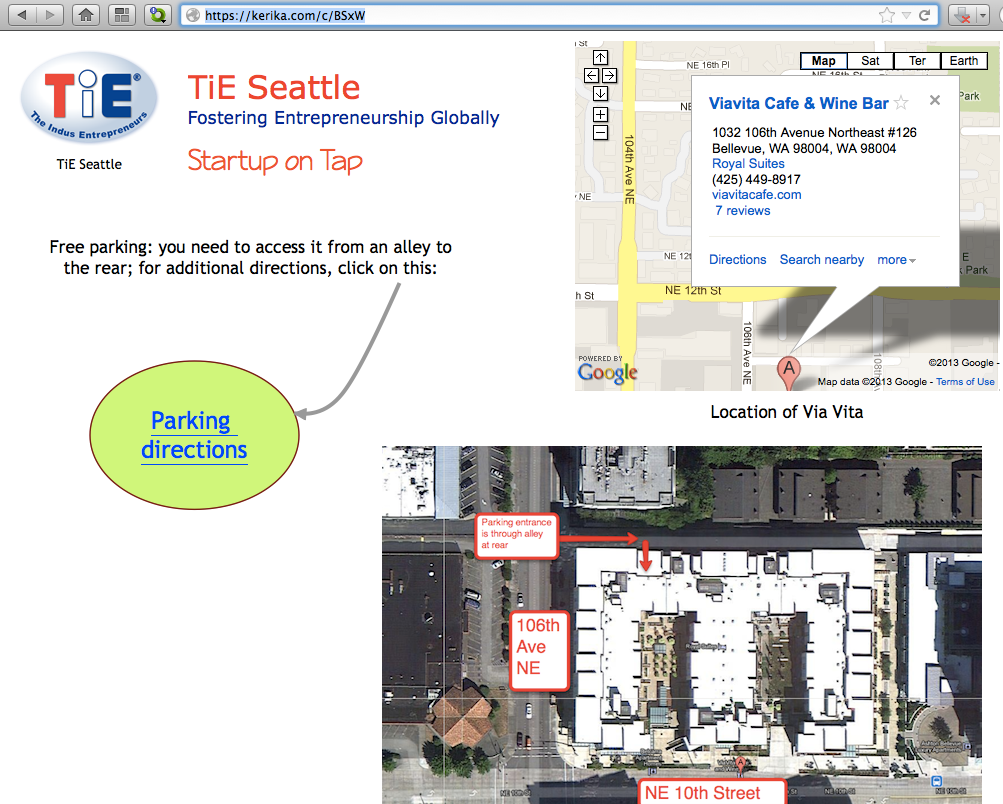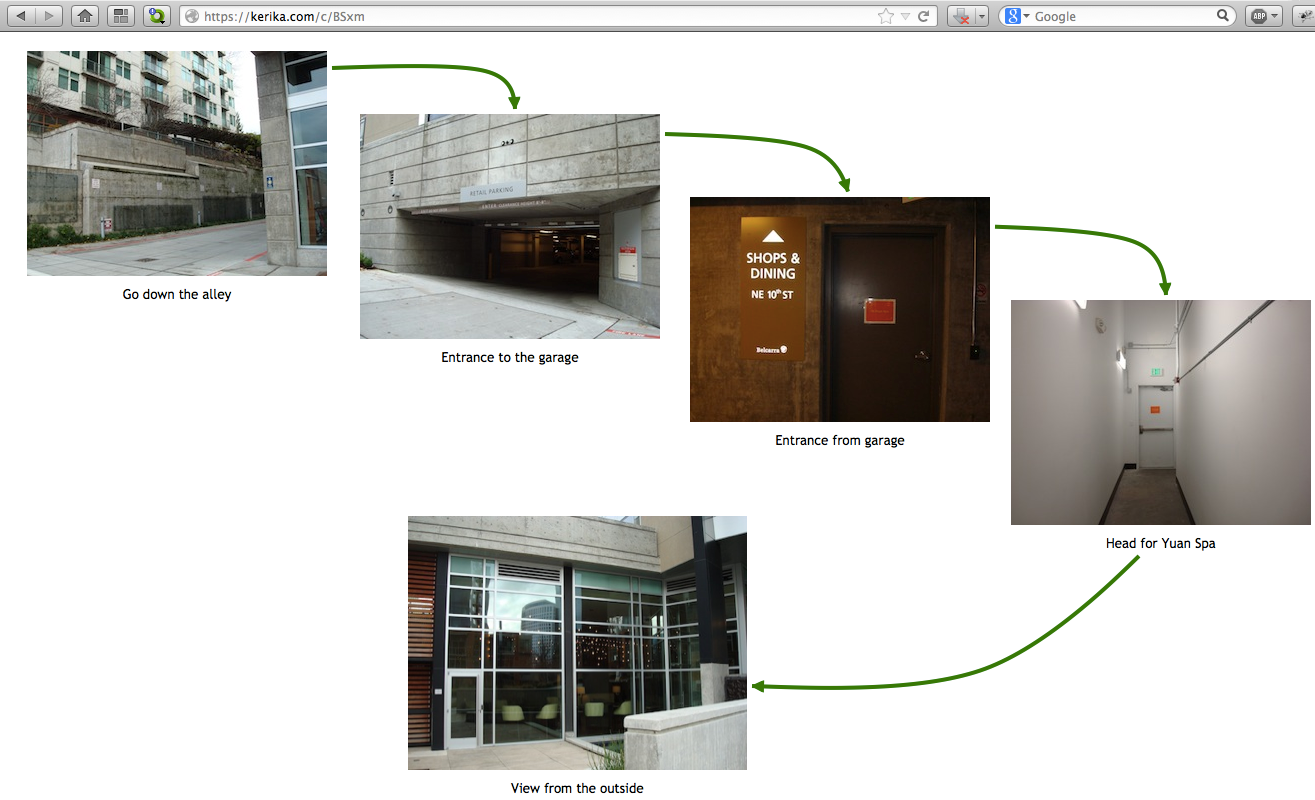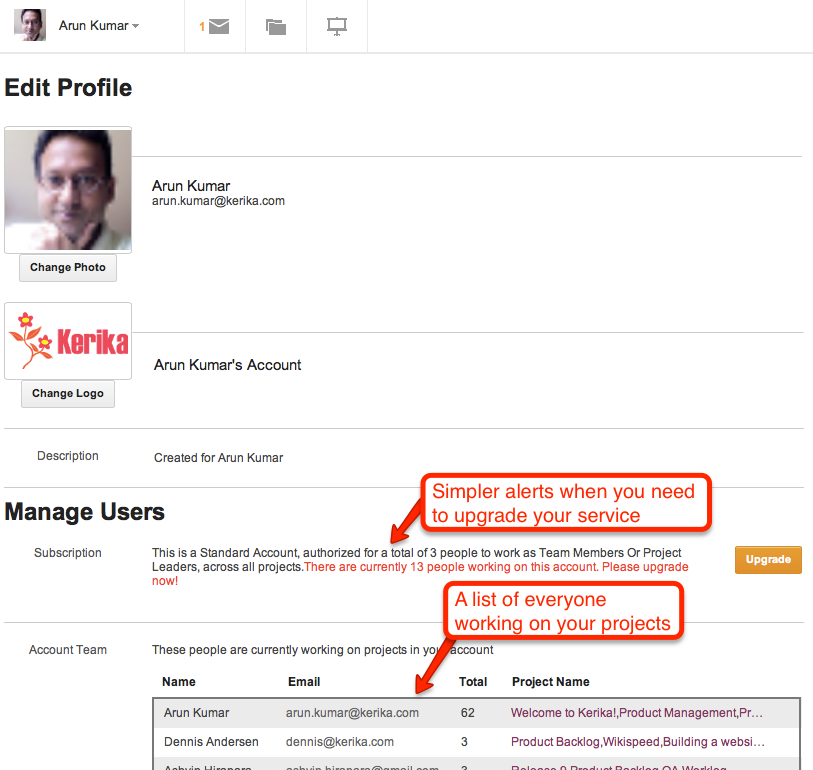When you sign up for Kerika, using your Google ID, you get sent to an authorization screen where Google asks whether it is OK for Kerika to access some of your Google-related information. One part of this involves access to your Google Contacts.
We often get queries about this, so we thought we would clarify something that’s really important: we don’t use your Google contacts to spam your friends and coworkers!
The Google Contacts are used for one reason only: to provide an auto-completion of names and email addresses when you are adding people to a project team. Here’s a simple illustration:
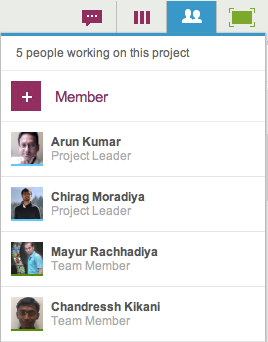
To add people to a project team, you would click on the People button, which appears on the top-right corner of the Kerika application, and this would show a display similar to the example above, where all the members of your project team are listed (along with their roles). To add a new person, you would click on the +Member link at the top, and then start typing in a name or email address:
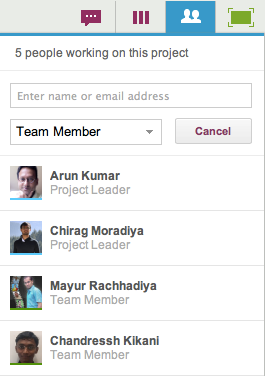
As you type in a name or email address, we pass on this string to Google which tries to match it up with entries in your Google contacts. These entries start showing up immediately, and get filtered progressively as you type in more characters:
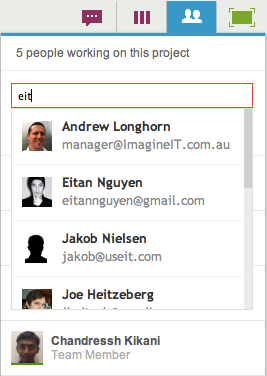
This matching of names and emails is done by Google, which means Kerika never has direct access to your Google Contacts!
This auto-completion is a handy feature: it eliminates a major source of errors, which is mistyping email addresses. This means that the chances of you inviting the wrong person to your project are much lower!