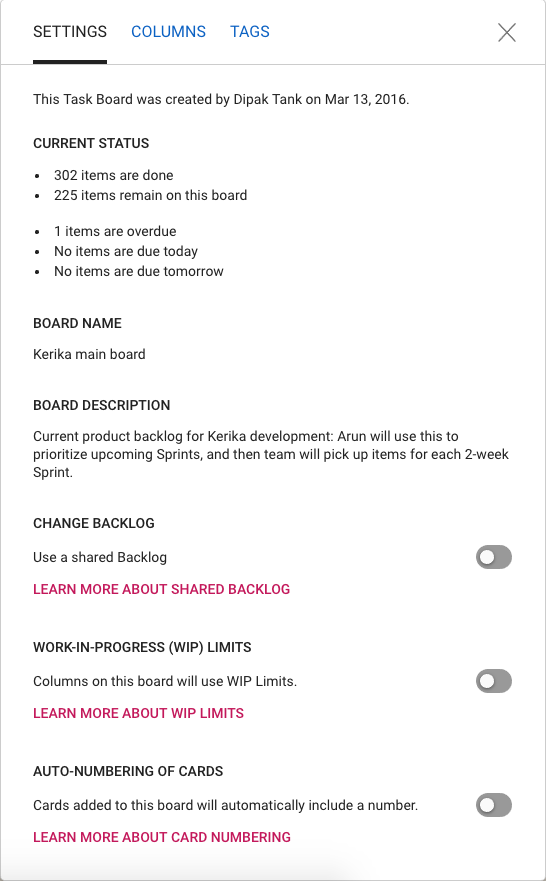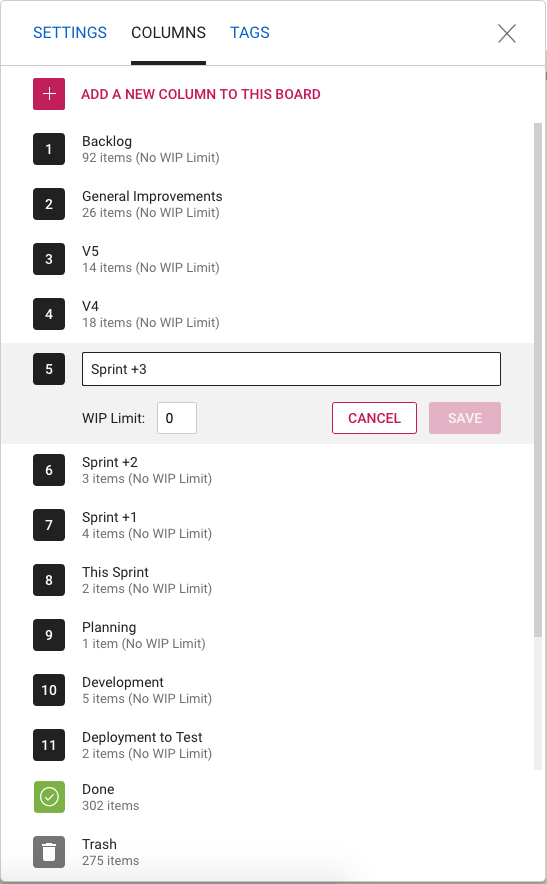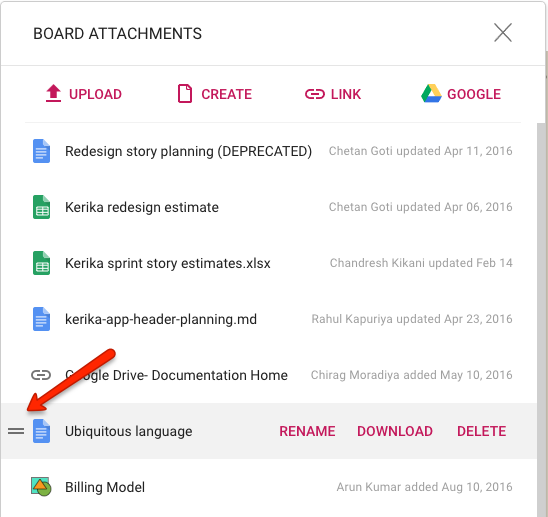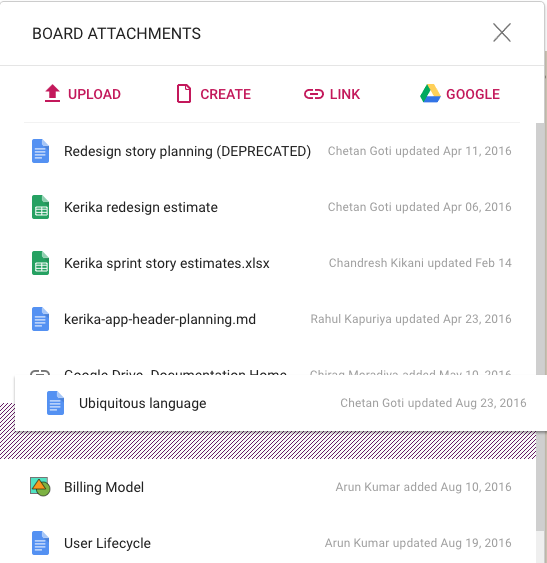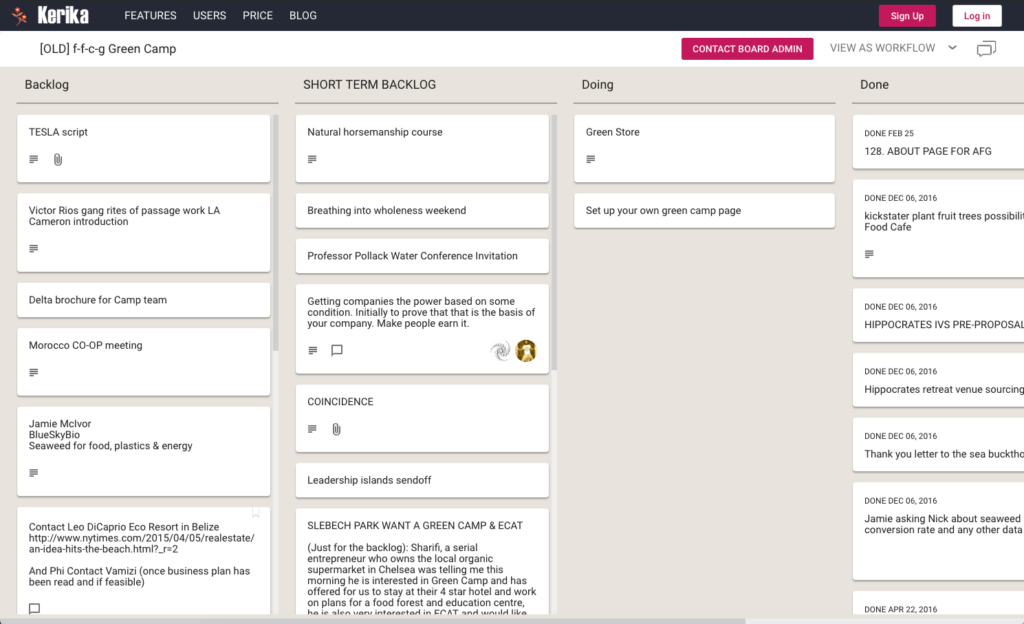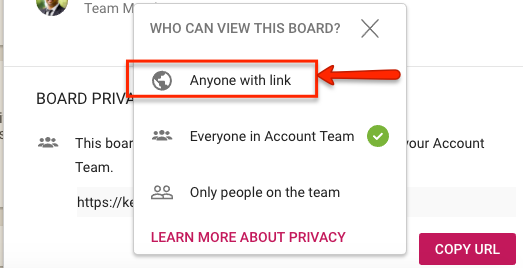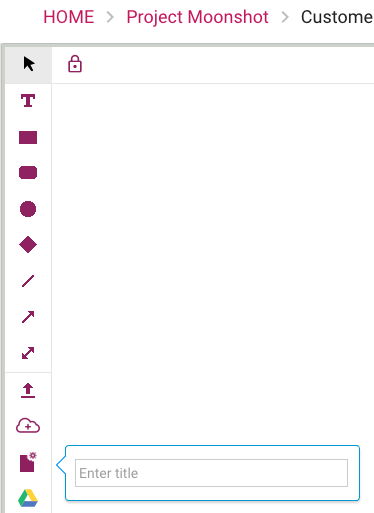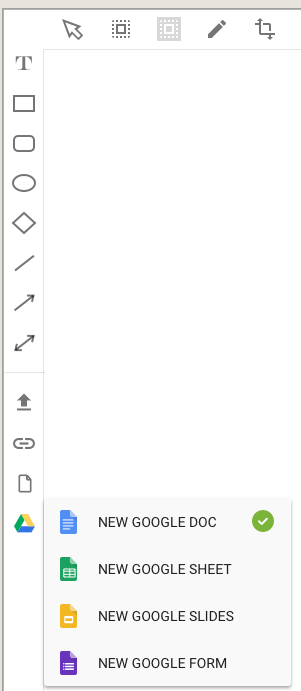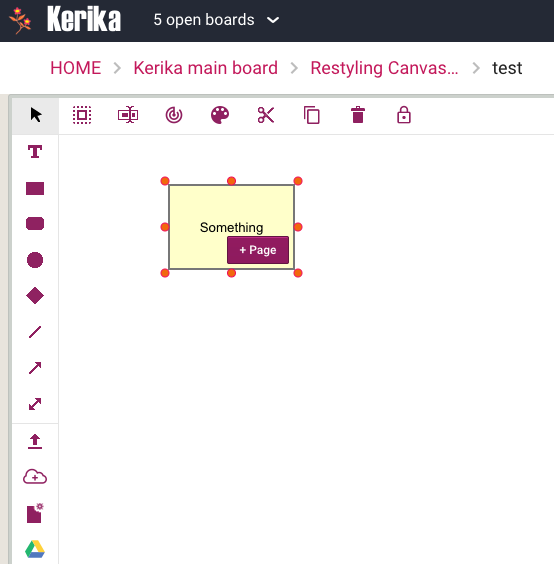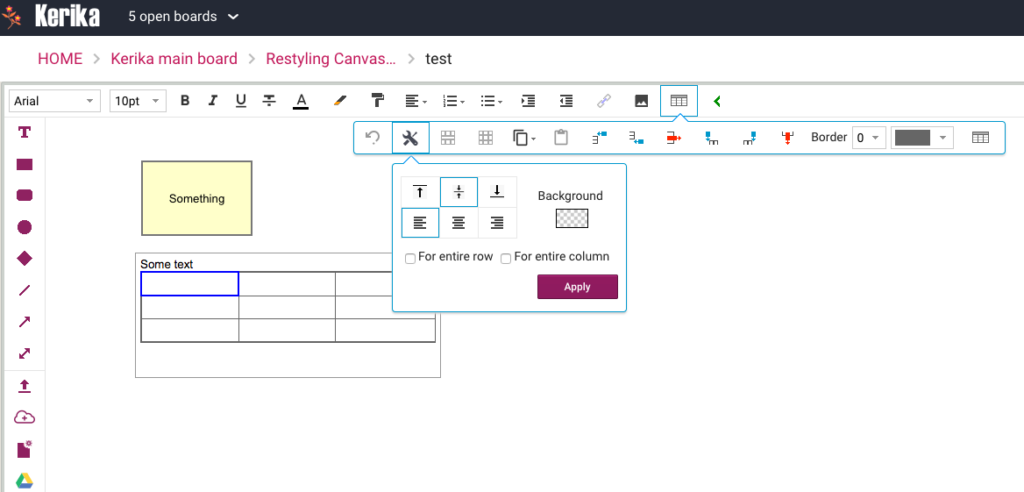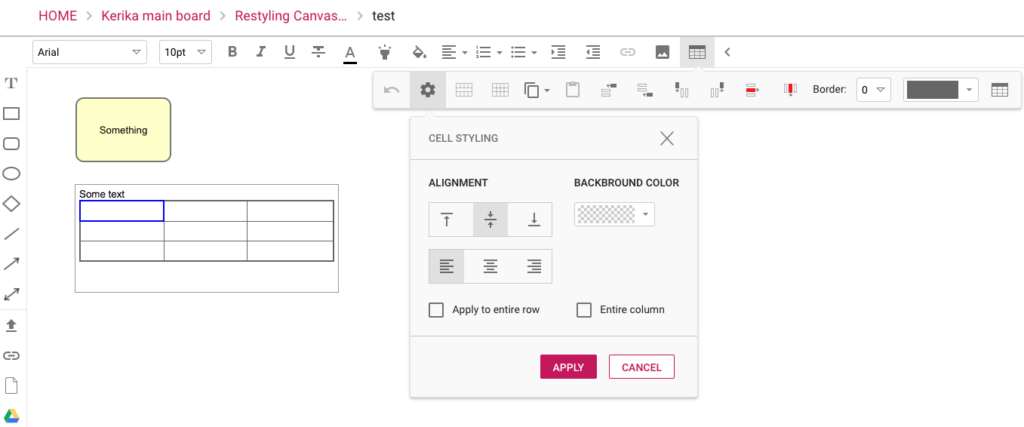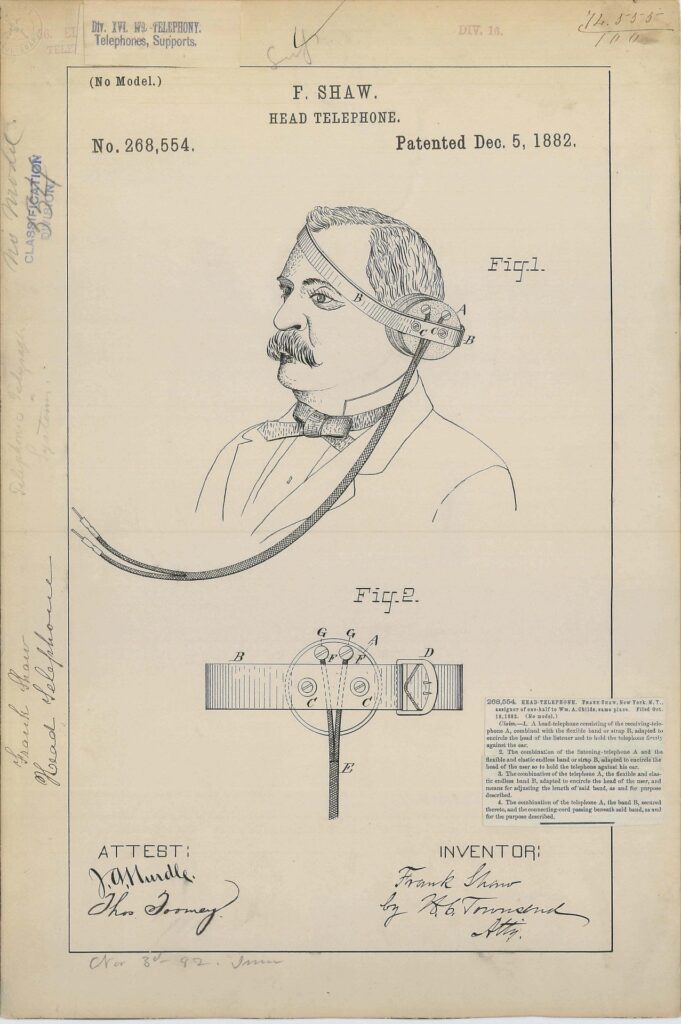Thanks to our users at Oxbow Farm, we have found and fixed a bug that affected users who signed up directly with Kerika: clicking on an attachment in the card details was downloading the original version of a file, not the latest.
Here’s what was happening: when you add a file to a card or canvas, Kerika checks to see if that file was already being used on that particular card or canvas. If so, Kerika automatically handles your latest upload as providing a new version of the old file, so you see just one entry in your card attachments view:

The bug that we recently discovered, and fixed, resulted in Kerika downloading the original version of the file when you used the download option that appears after you select an attachment from the list of attachments on a card.
If you clicked on the attachment’s thumbnail to open a preview of the file, Kerika was correctly opening the latest version of the file. The bug was only in the download action, and that’s been taken care of now.