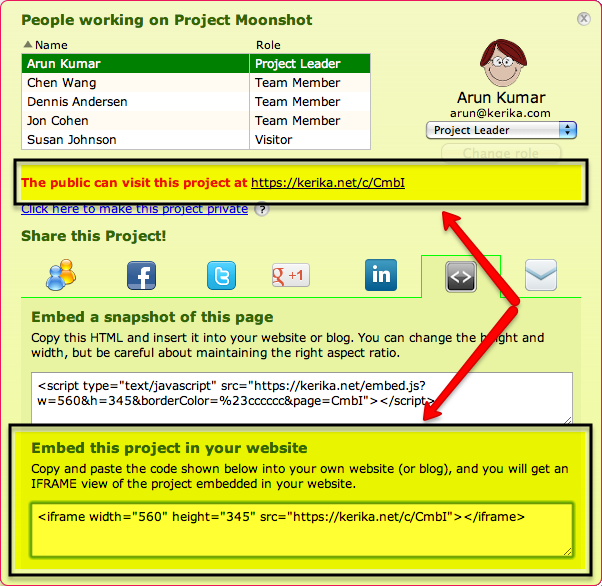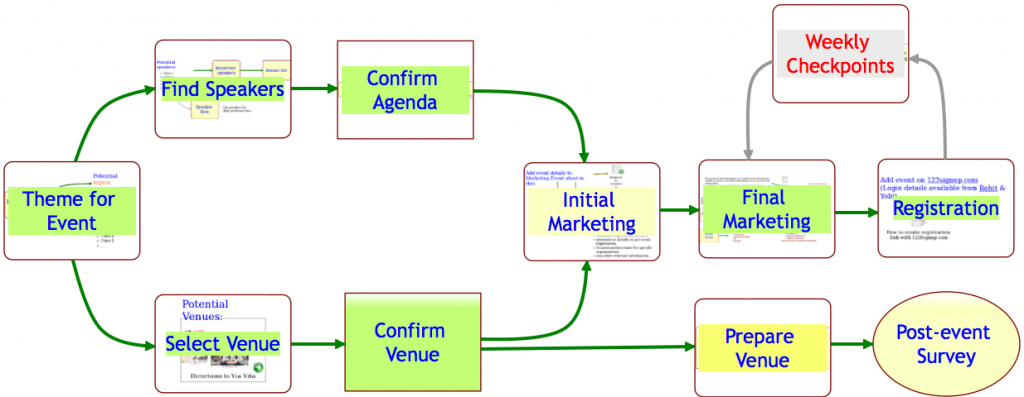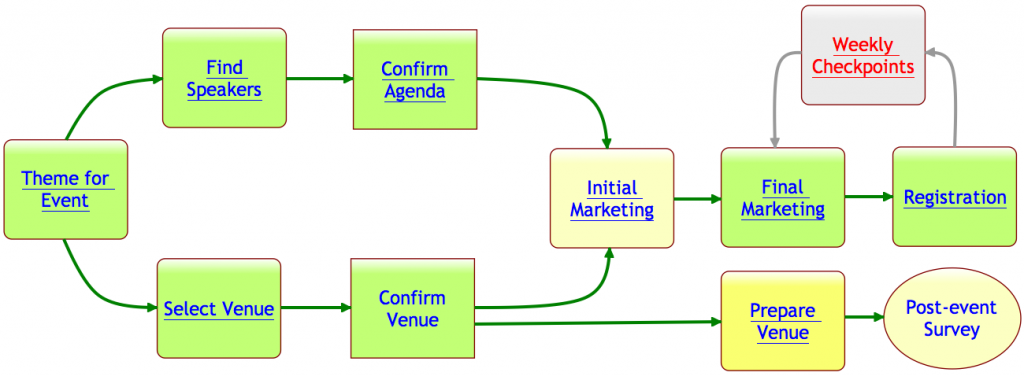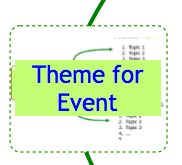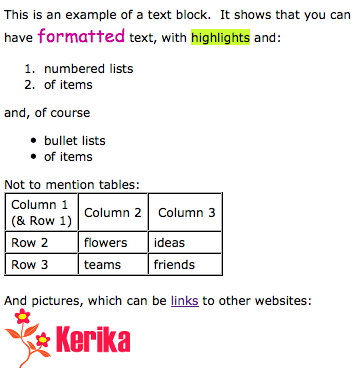At long last, task management comes to Kerika!
We are launching a brand-new version of Kerika this weekend: the fruits of over 8 months of intense research and design of the only taskboard that’s designed specially for distributed teams. There’s a short video that we urge you to watch: it provides a good overview of Kerika’s new capabilities:
- You can organize your work using cards on a virtual task board: the interface is easy to understand and delightful to use.
- Each card can contain details of the work, and, of course, you can add content from your laptop or the Web to each card.
- Each card can be assigned to one or more people from your project team: Kerika lets you see at a glance who is working on what.
- Chat is integrated directly with your work: you can send messages that are attached to your cards, or the entire taskboard.
- You can get started with one of our standard project templates, or create your own process templates to reflect your organization’s best practices and proprietary methodologies.
- Kerika’s unique whiteboard capabilities are integrated with the new task management: you can add a canvas to each card for sharing ideas, and everything updates in real-time as usual.
- And our special focus continues to be the challenges faced by teams that are distributed over different locations — it could be that you are working with people offshore, or simply working from home: Kerika makes it easy for you to see, at a glance, exactly what’s changed on each work item in each project.
As usual, we look forward to your feedback! (Contact us by email.)