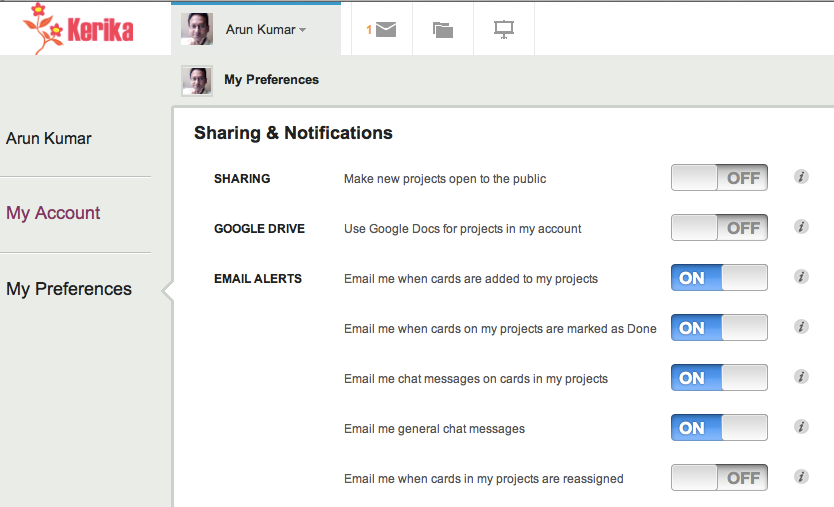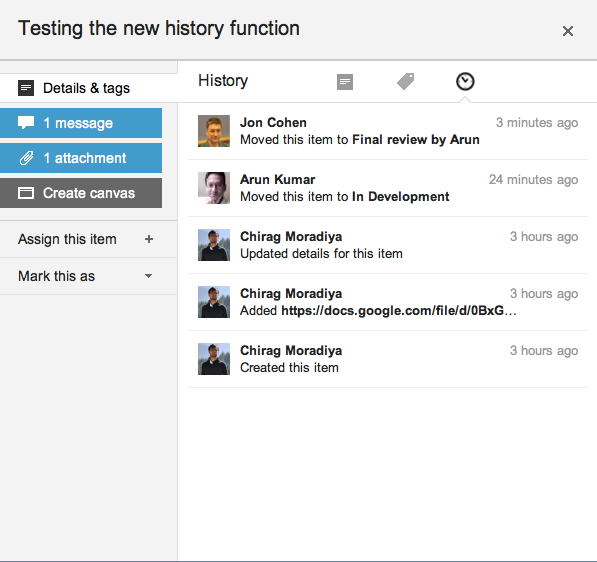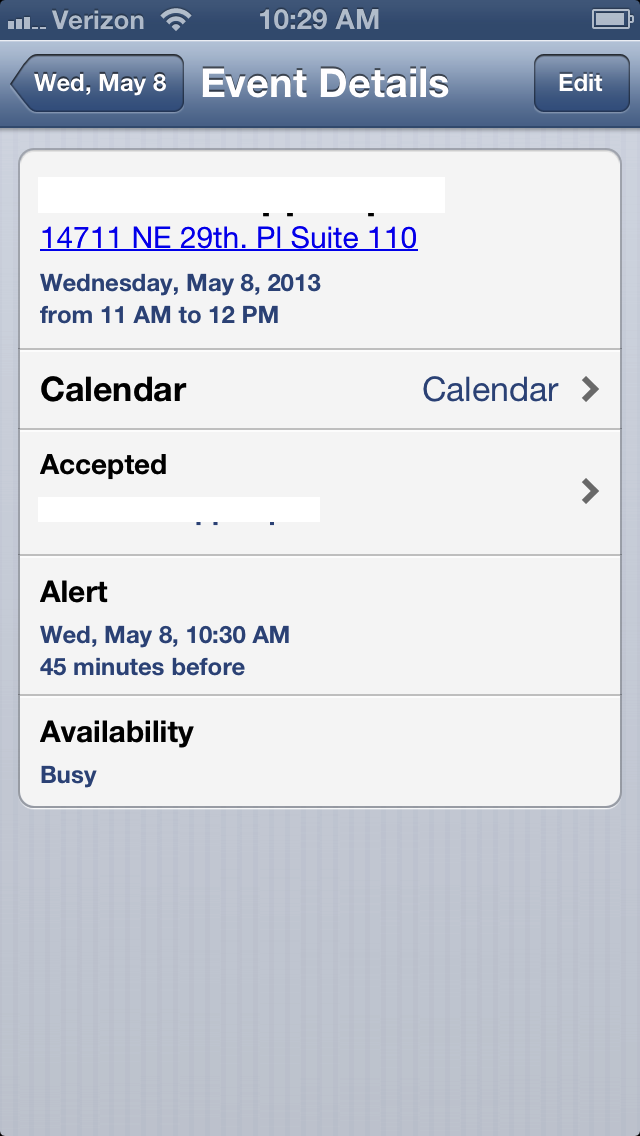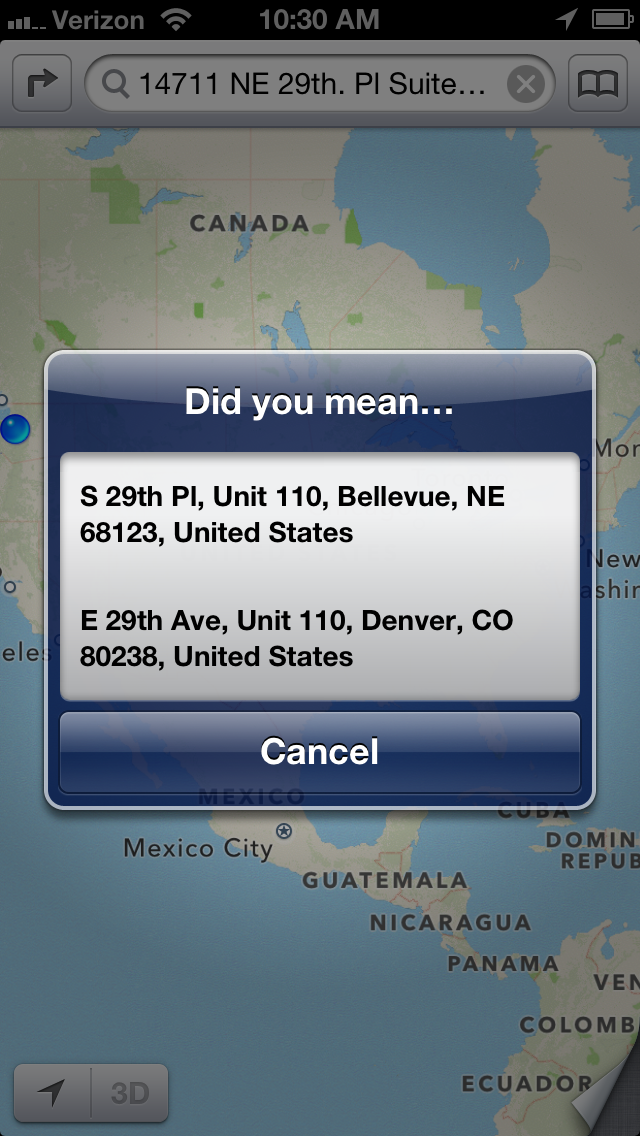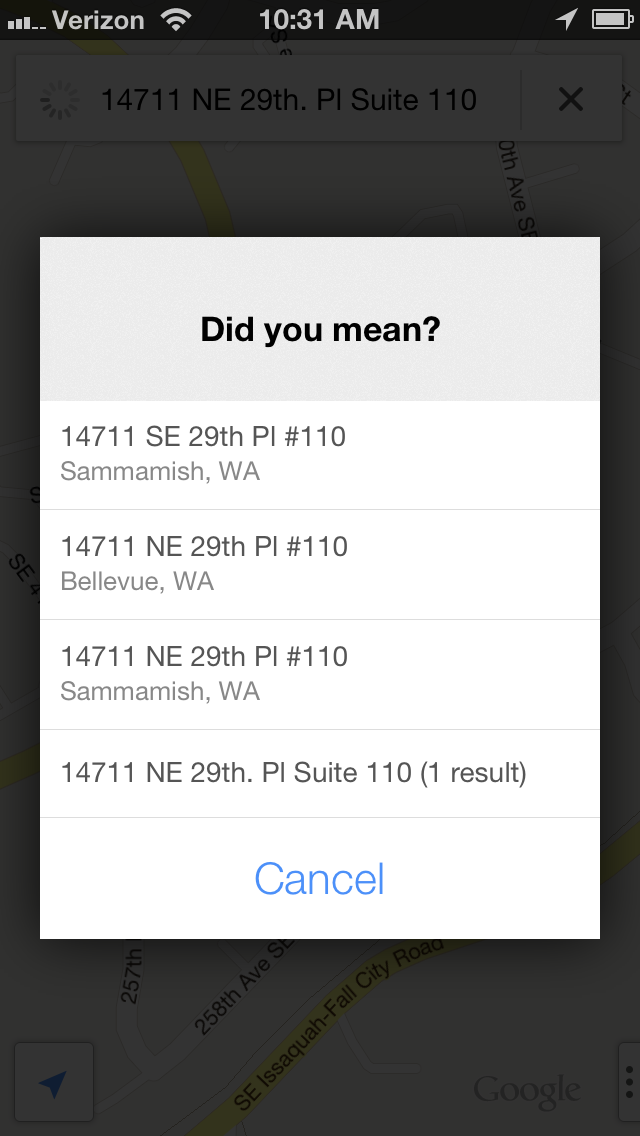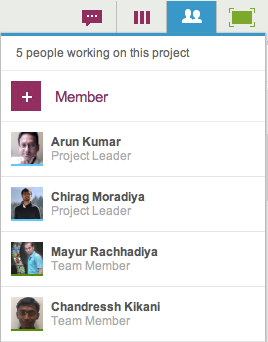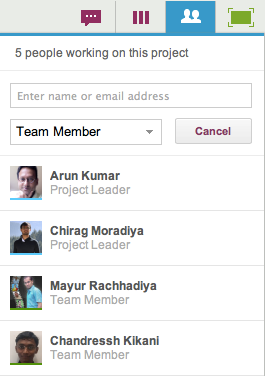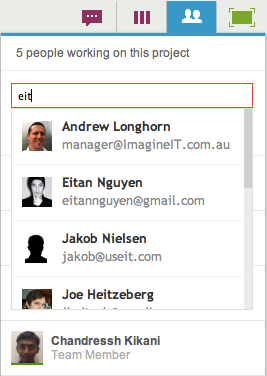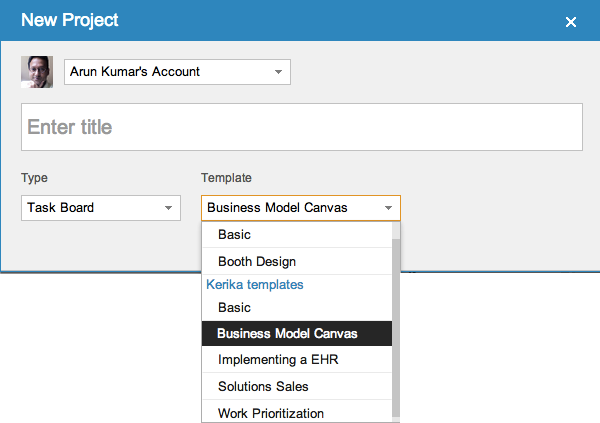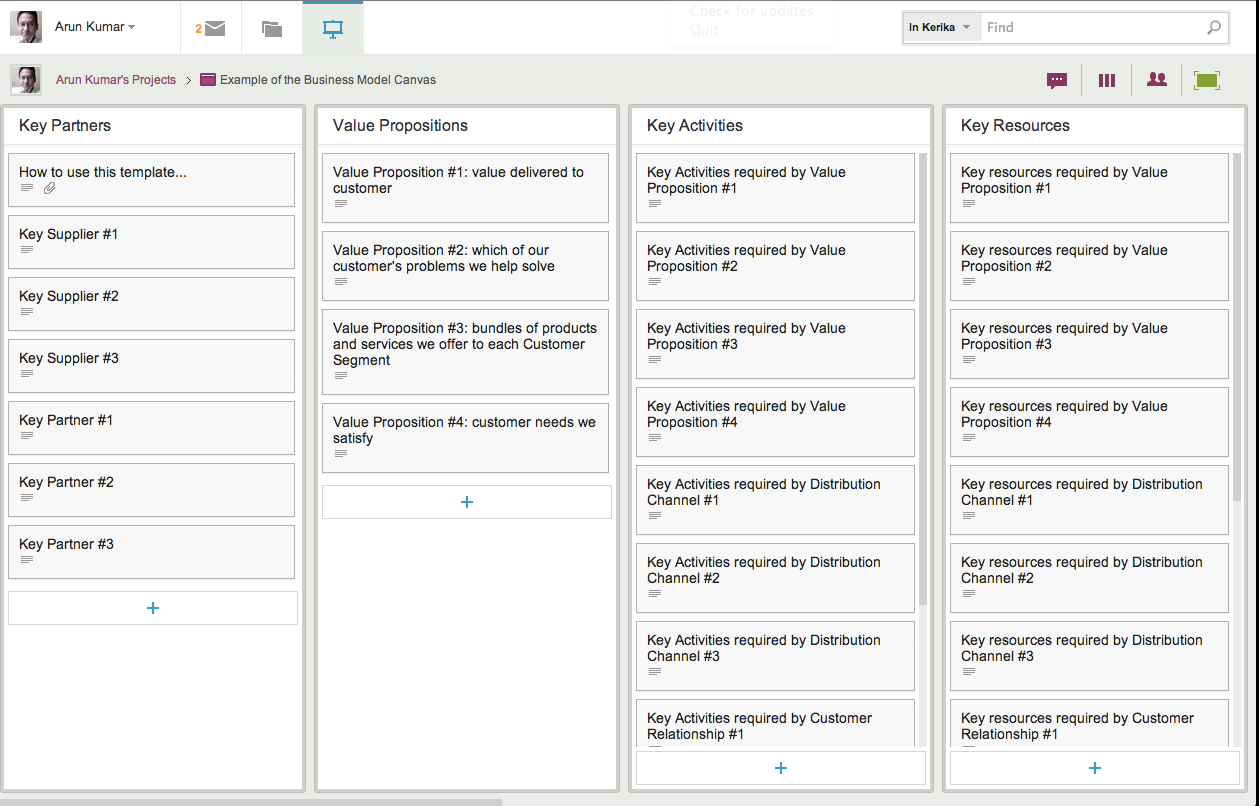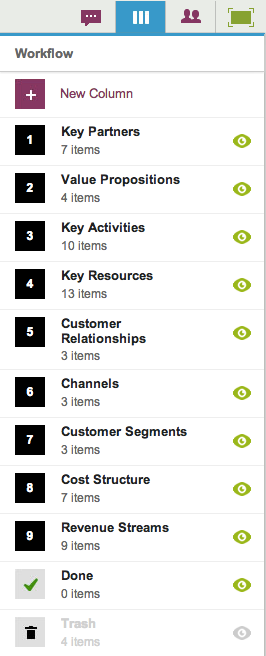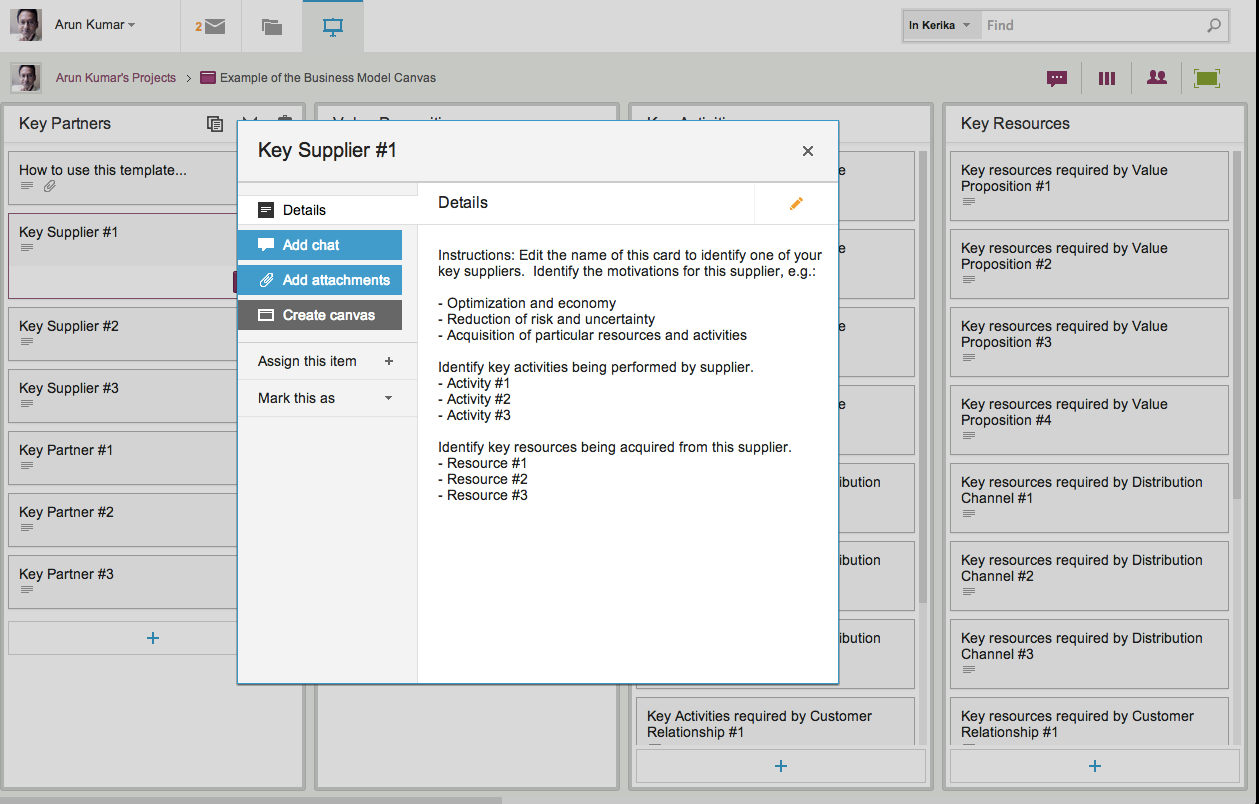From the very beginning Kerika has been built to leverage the Google Apps platform, and today we are one of the most elegant apps in the Google Apps Marketplace! The Google Apps integration, however, has been something of a double-edged sword: folks who are already committed to using Google Docs and Google Drive love Kerika, but there are also folks who like Google Drive but not Google Docs, and these folks haven’t been too happy to lose the advanced formatting and other “power-user” features of Microsoft Office.
This has been particularly true for some of our consulting users who make extensive use of Word, Excel and PowerPoint in dealing with RFPs and client reports.
The fact that we have always converted files to the Google Docs format is really more a historical artifact than an integral part of the Kerika design and product vision, so now we are offering users the choice of using Google Docs or not, while retaining our integration with Google Drive. Here’s how it works:
- There will be a new user preference that lets you decide whether you want to use Google Docs or not. By default, this will be OFF, which means that you will not be using Google Docs.
- If the preference is OFF, then files that you add to your Kerika project boards — onto individual cards or canvases — will still be shared using your Google Drive, but the original Microsoft Office format will be preserved. This means, for example, Excel files will remain as Excel files even as they are getting shared across your project team using Google Drive.
This setting is on a per-user basis: it means that you are controlling whether projects in your own account are going to use Google Docs or not. Other Kerika users may have different preference settings, so on some projects you may find that the files have been converted to Google Docs because that account’s owner prefers that way of sharing files.
This is what the new user preference looks like: it can be found at https://kerika.com/preferences