A fun video we made recently featuring Faith Trimble and Kate King, from the Athena Group, talking about how a consulting company can function as a truly distributed team — and get great work-life balance as a result!
Category Archives: Agile & Scrum
Starting new boards in Kerika: an alternative for experienced users
For experienced users who don’t need as much help in starting new boards, we are providing a faster mechanism that skips some steps that are currently shown to new users.
You can access this faster mechanism by clicking on the Skip Suggestions link in the current Start New Board dialog:
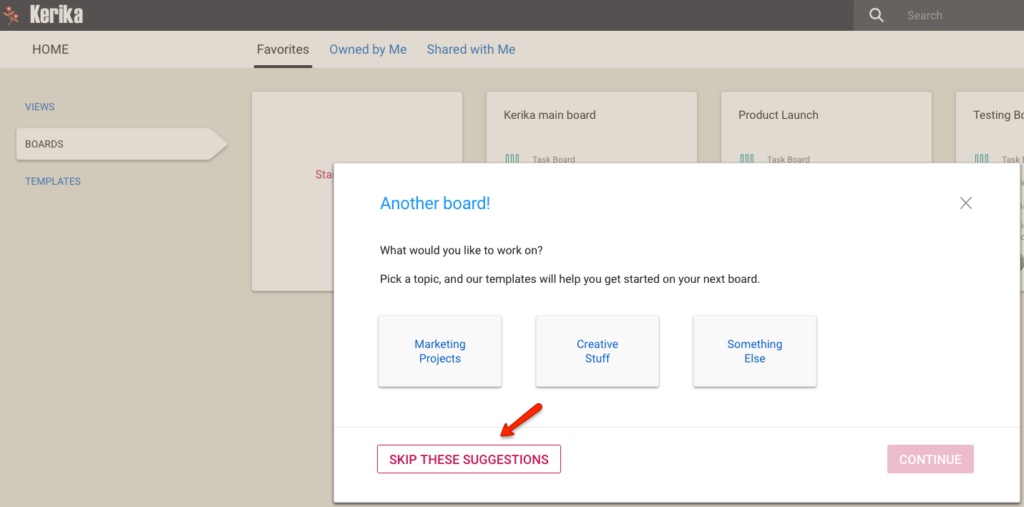
Once you click on Skip Suggestions, Kerika will recognize you as an experienced user who prefers a path like this:
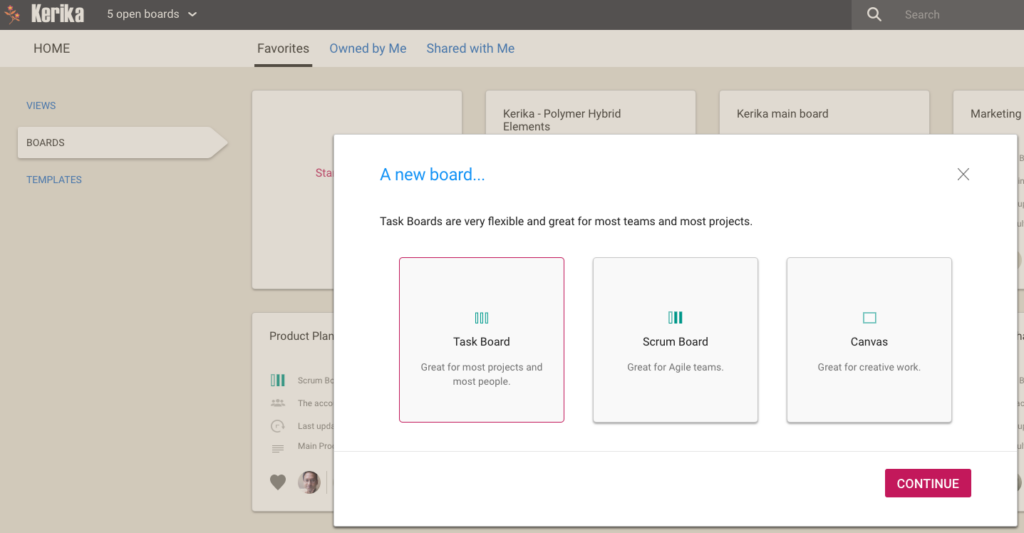
Once you pick the kind of new board you want — Task Board, Scrum Board, or Whiteboard — you can immediately name your new board:
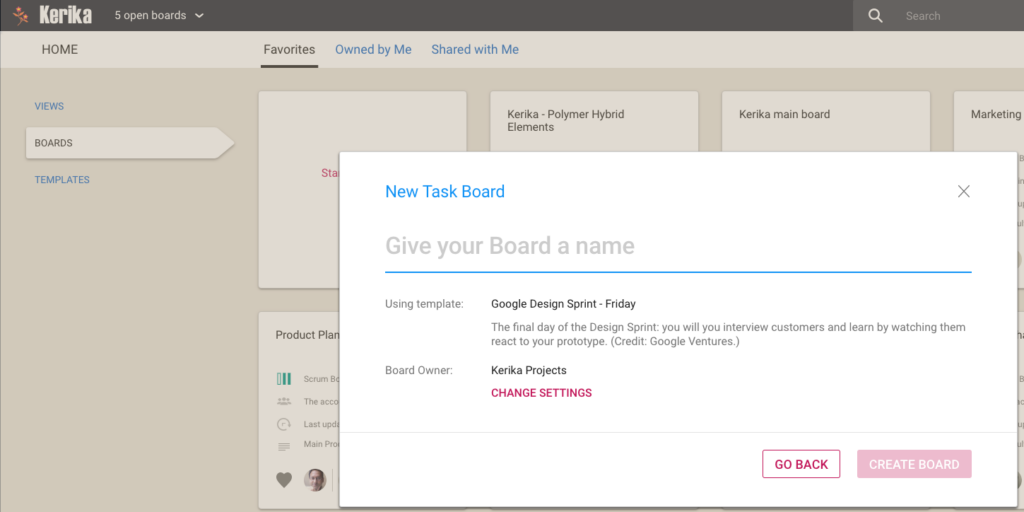
Kerika will assume your new board will use the same template that you last used, but if you like you can change to a different template by clicking on the Change Settings link:
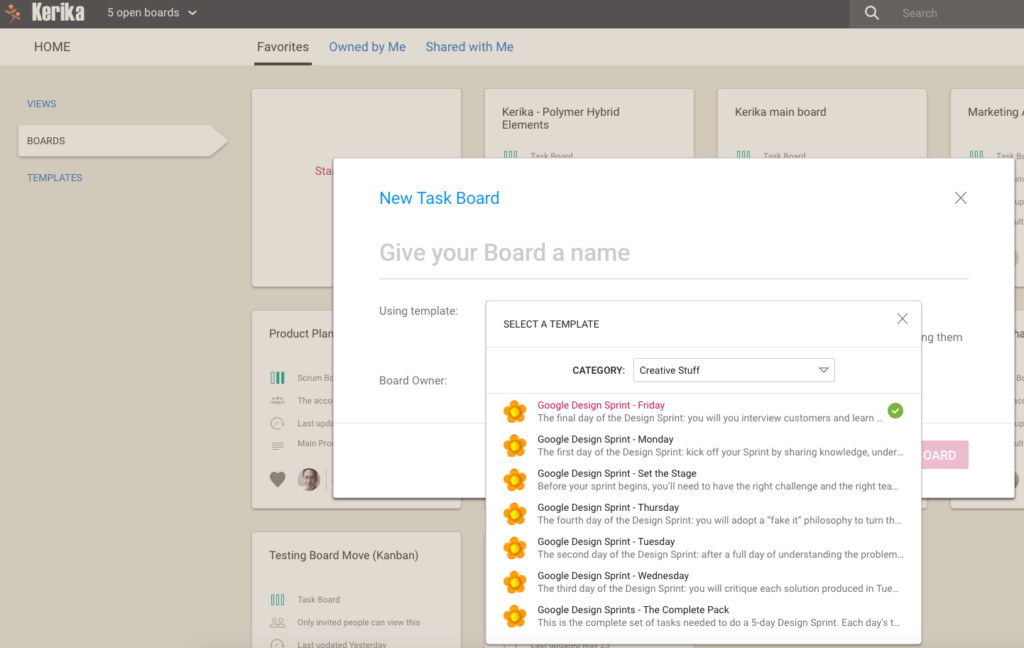
This should save our experienced users a few clicks when they want to start a new board…
Sometimes we need to slow you down
While fast access to actions is generally a good thing in user interfaces, we think there are some circumstances where it might be a good idea to deliberately slow down users, if they are likely to rush into making a mistake.
One such tweak we have introduced is to collapse the Move and Sort options for arranging cards within a column into sub-menus:
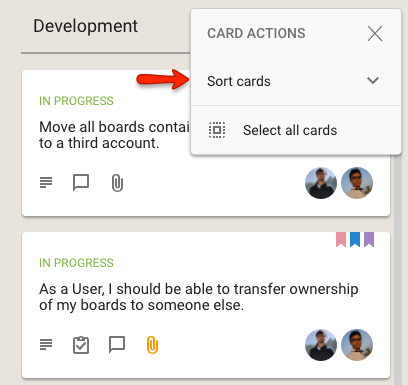
When clicked, the Sort cards option expands to show the different sorts that are available:
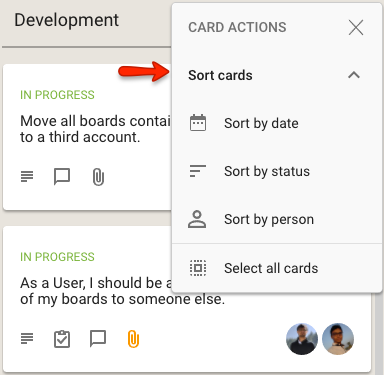
Effectively, this use of a sub-menu within a an already short menu is a deliberate decision on our part to slow you down from rushing into a sorting action.
An inadvertent sort can cause some havoc if the team had previously spent many hours, or even days, carefully grooming the cards on a column (like the Backlog, for example) to arrange them in a precise order.
One rushed sort could wreck all that, so perhaps access to Sort needs to be a little harder?
We have done something similar for the Move actions that are available on cards:
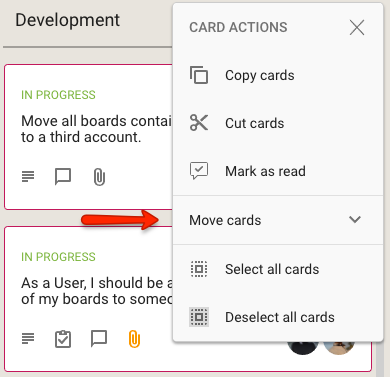
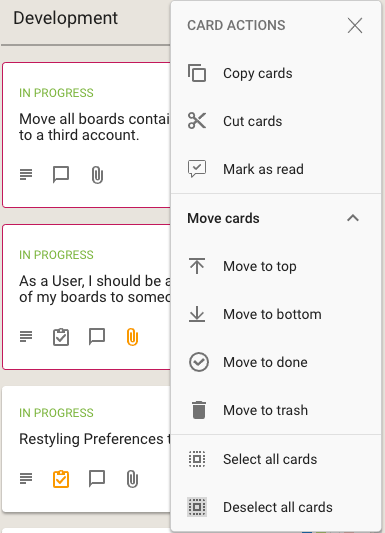
What do you think? Smart move on our part, or dumb? Let us know.
We made it easier to sync your Kerika Due Dates with your Calendar
We made some user interface tweaks to make sure people are aware of a really great feature in Kerika that’s existed for a while, but was buried in a Preferences screen that not everyone paid attention to: you can have your Kerika Due Dates automatically show up on your Google, Microsoft or Apple Calendar.
Well, that’s buried no more: we have added a Calendar Synch button in a more prominent place on the top-right of the Kerika app:

Clicking on this button will let you choose the type of calendar you want to synch with:
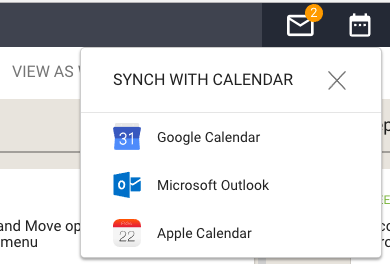
(Hint: you can have your Kerika Due Dates synch with more than one calendar, if you like.)
Pick your favorite calendar type, and you will see detailed instructions on how to set up syncing of your Kerika Due Dates. Here’s an example of syncing with Apple Calendars:
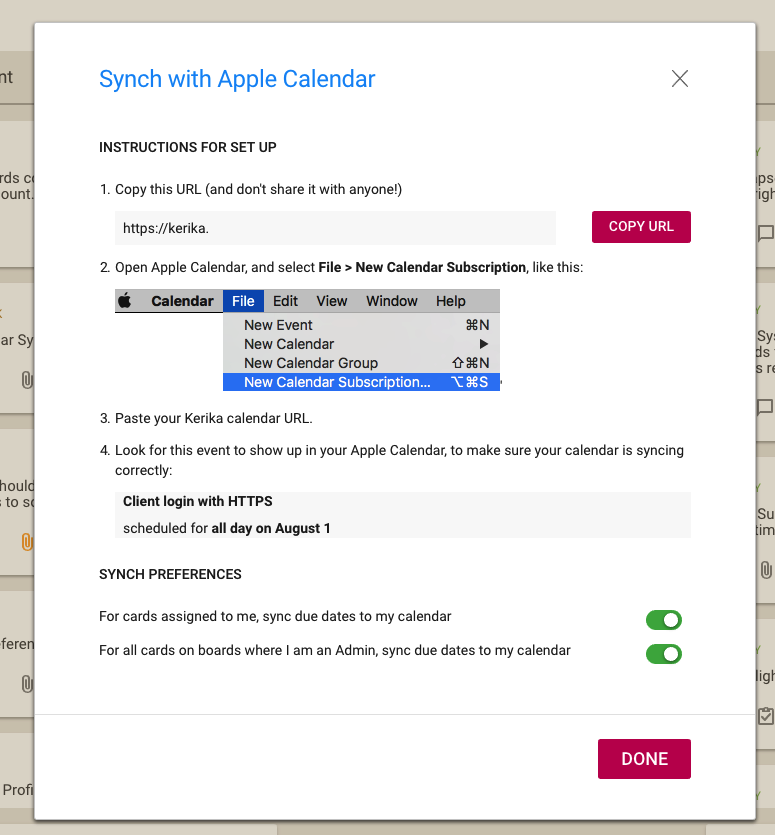
The URL is personal, and should be kept confidential. (That’s why we aren’t showing it in the illustration above.)
The URL is long and random so it will be impossible for others to guess, but it’s not a good idea to share it with others unless you really want them to know all your Kerika Due Dates, e.g. if you have an assistant or delegate that helps manage your daily schedule.
Views across all your boards
At long last, we have built Views — one of the most commonly requested features, and something that we had been obsessively designing and redesigning over years, trying to figure out the best way to handle this need.
We have done it now. Views has been built, and is automatically available across all your Task Boards and Scrum Boards, whether they are owned by you or shared with you.
We are starting off with four standard Views, and we will built more in the future, and add a way for you to build your own Views as well.
The Views we have built are:
What’s Assigned To Me
The most commonly asked for feature by people who are working on several projects — and, hence, several boards — at the same time. This is what it looks like:
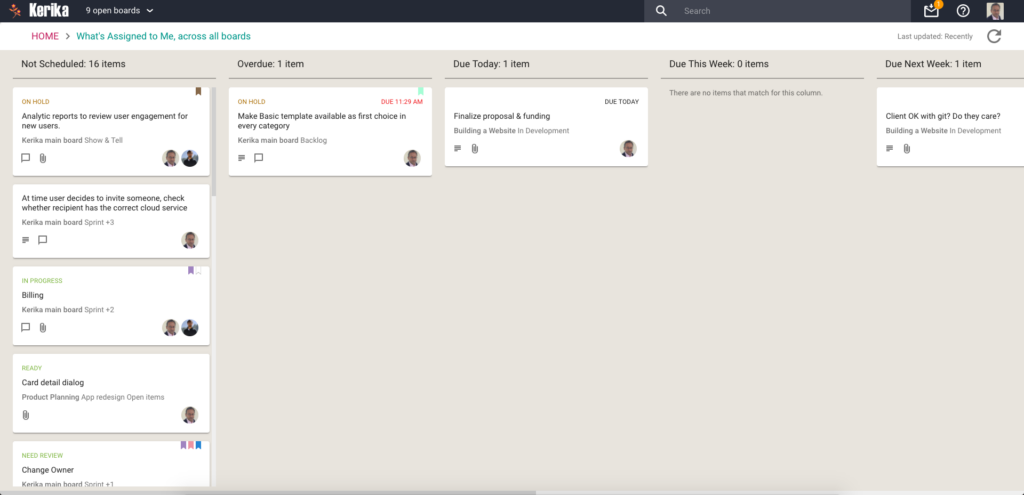
Everything that’s currently assigned to, on all boards except for those that are in the Trash or Archive, are collected for you into a single View, where cards are organized as follows:
- Not Scheduled
- Overdue
- Due Today
- Due This Week (excluding what’s already included in Due Today)
- Due Next Week
- Due This Month (excluding what’s already included in Due Today and Due This Week)
- Due This Quarter
- Due Next Quarter
It is a comprehensive summary of everything you need to get done, and it will be invaluable for managers and anyone else who has to work on multiple projects at the same time.
If you select a card in a View, like this
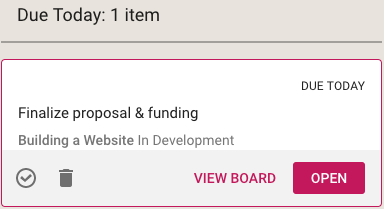
You get quick access to key actions:
- Move to Done
- Move to Trash
- View Board
- Open
Open opens the card right there, inside the View itself. View Board, on the other hand, opens the card in the board in which it is located.
Both are useful, depending upon the card and what you want to do: in some cases you just need to update a particular card — e.g. reschedule it, add a comment or file — and opening the card in the View itself, which is very fast, is enough.
In other situations you might want to be sure you are understanding the context of the card, and it is better to see where it is on the board that contains it. This can be helpful for cards that you are not quite sure about.
What’s Due
This View will be particularly helpful to managers (Board Admins): it summarizes everything that’s due, on all boards where you are one of the Board Admins:
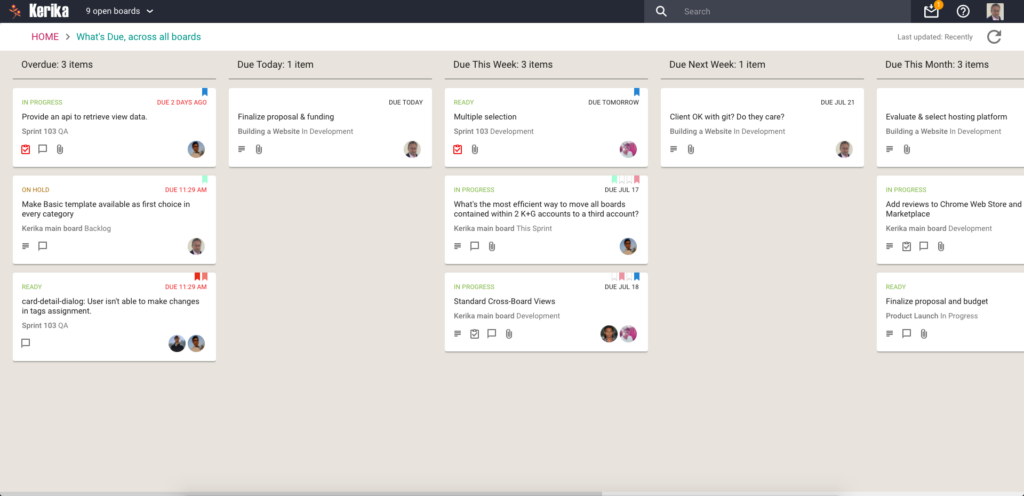
Cards are organized for you as follows:
- Overdue
- Due Today
- Due This Week (excluding what’s already shown as Due Today)
- Due Next Week
- Due This Month
- Due Next Month
For this View, as with the What’s Assigned to Me View, we try to be smart about not showing duplicate cards: if something is due today, for example, it will show up in the Due Today column, but not get duplicated in the Due This Week or Due This Month column.
This makes it easier for you to plan your schedule: you can see what needs to get right away, and what needs to get done later.
What Needs Attention
Again, a View that will be of particular interest to managers concerned with several ongoing boards:
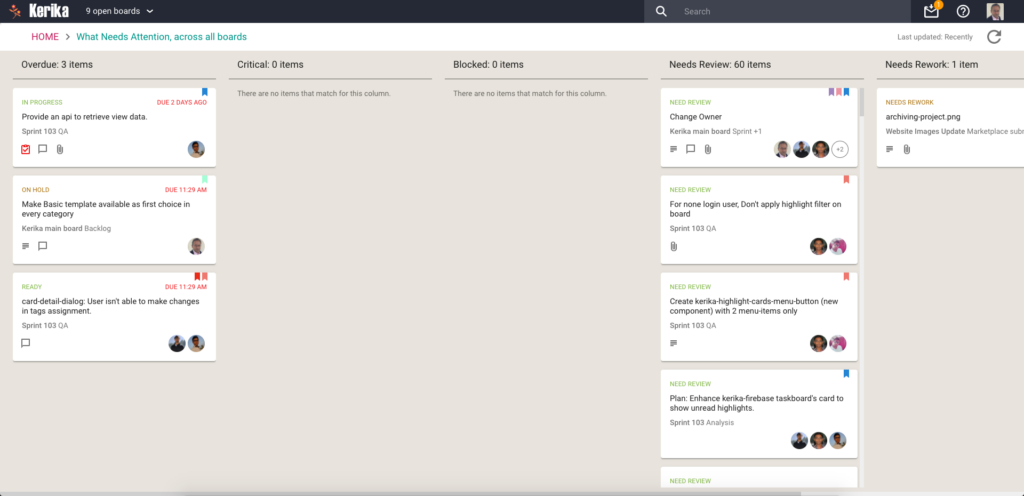
Here, Kerika tries to show everything that needs a little extra attention: things that are
- Overdue
- Flagged as Critical
- Flagged as Blocked
- Flagged as Needs Review
- Flagged as Needs Rework
- Flagged as being On Hold
These items typically represent your risk profile across all your boards, and Kerika brings it all together in a single View.
What Got Done
Great for anyone who needs to produce a status report, or any manager who needs to monitor progress across many different projects:
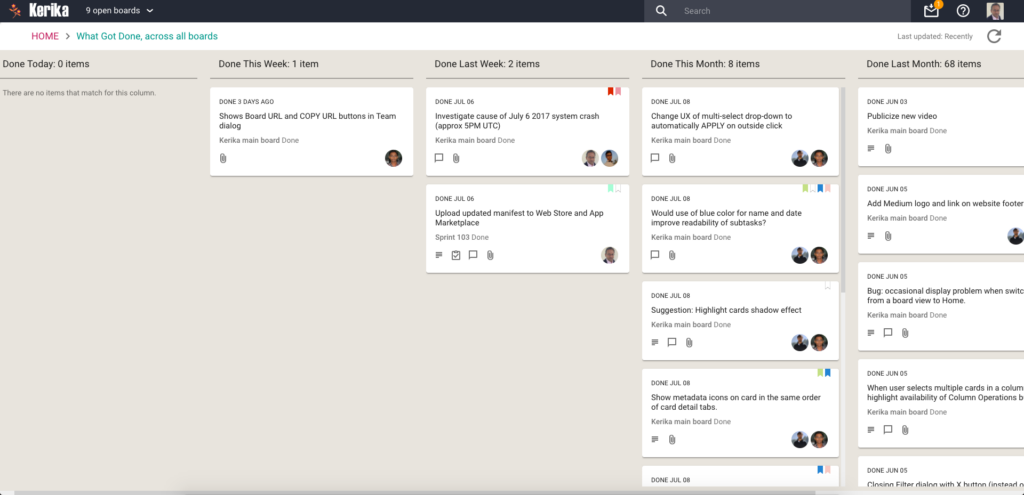
Across all boards where you are a Board Admin, this View summarizes
- What got done Today
- What got done This Week (excluding items shown in This Week)
- What got done Last Week
- What got done This Month (again, excluding items shown for Today and This Week)
- What got done Last Month
- What got done This Quarter
Accessing Views:
All your Views can be accessed from a new tab called Views (naturally) on your Home Page:
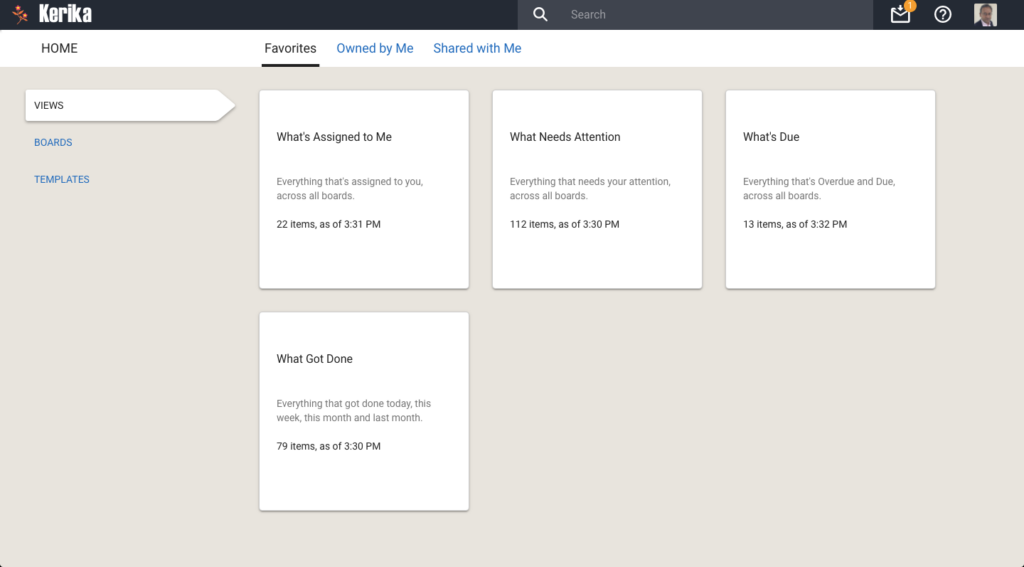
On each View card, Kerika shows how many items are included in that View, and as of when. The Views are automatically refreshed when you open them, but in-between they are not updated because we do not expect the information shown to change on a second-by-second basis.
If you are worried that your View is out of date, you can update it by selecting it on your Home Page:
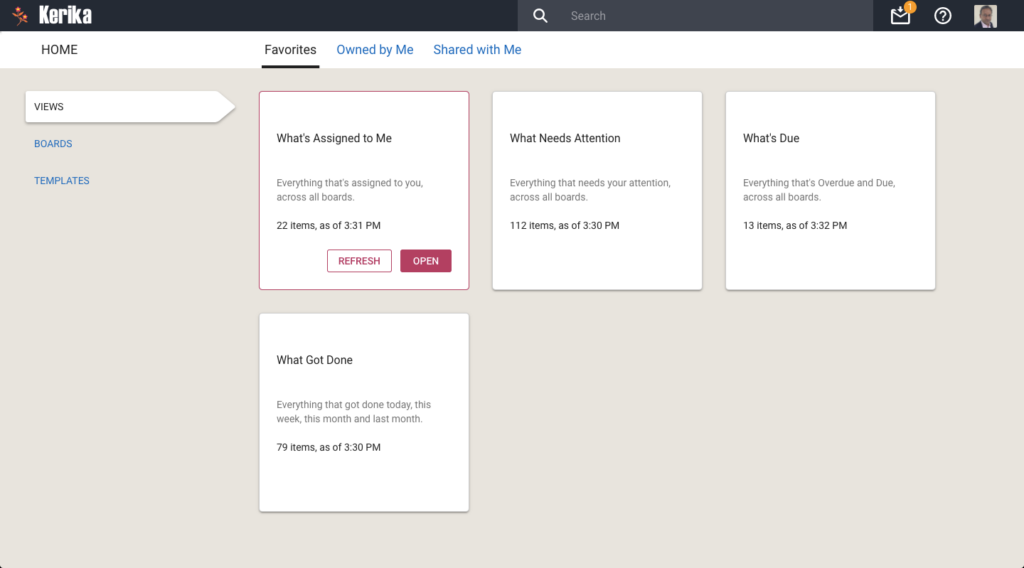
You can also update any View that you currently have open, by clicking on the Refresh button shown on the top-right of the View:
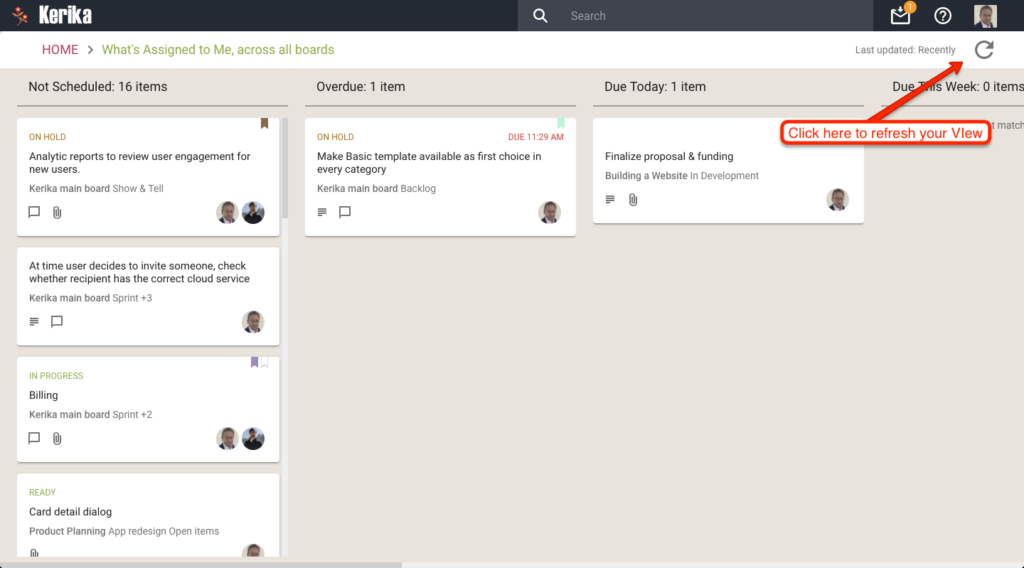
We will let you go crazy with these Views, for now. In the future we will add more (we already have some ideas on that front, but would love to hear from you as well!) and also add a Custom View capability.
Meanwhile, enjoy.
We aren’t going to support Highlights in the Planning Views (at least for now)
Most of the time, users are in what we call the Workflow View of their Task Boards and Scrum Boards:
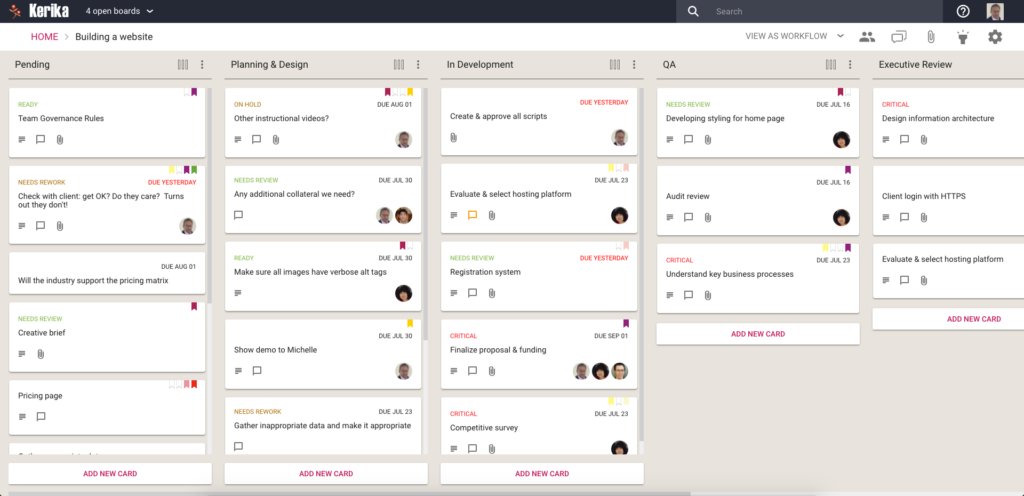
It’s in the Workflow View that our new Highlights feature proves really useful:
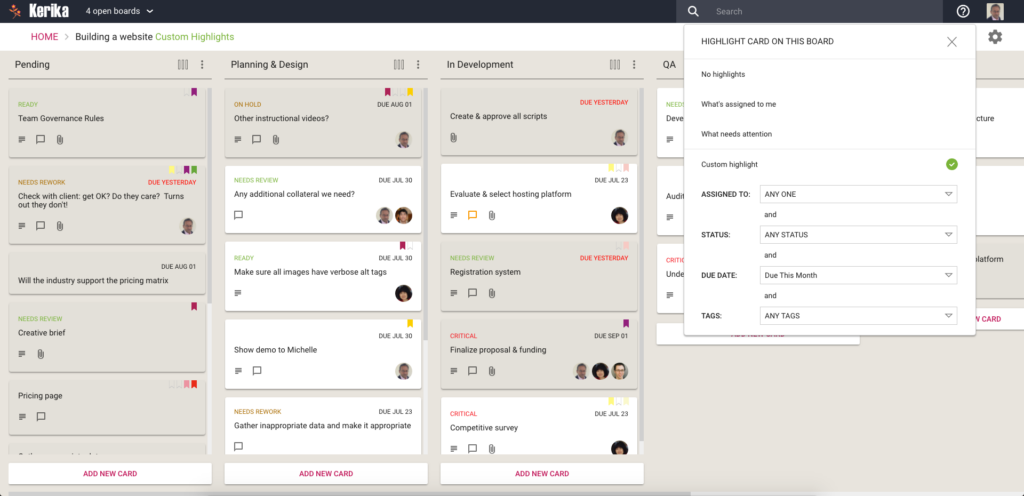
In the Planning Views, however, Highlights are not as important since we expect the Planning Views to be used primarily for quick scheduling:
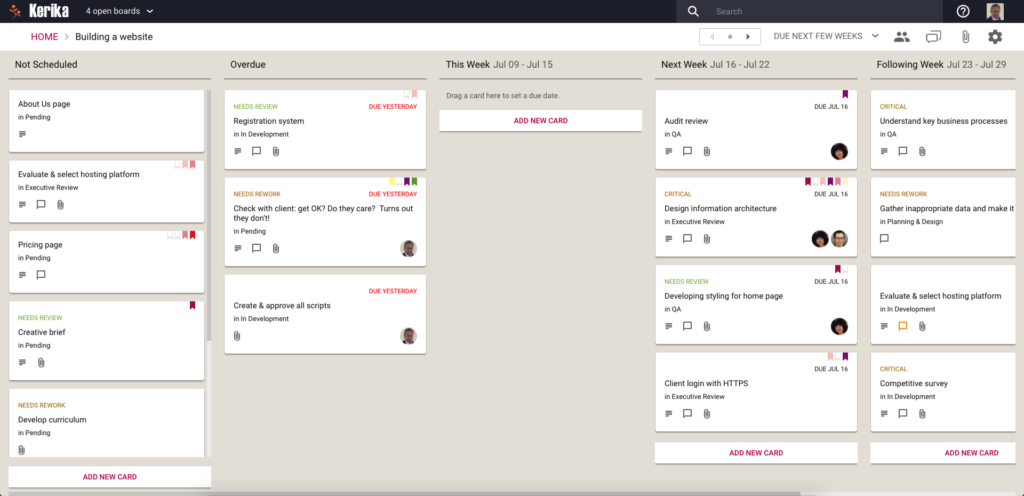
(The Planning Views, by the way, are what we refer to as the views that Kerika provides over the next few days, next few weeks and next few months.)
Is this a good assumption on our part? If not, let us know and we will add Highlights to the Planning Views as well.
A bunch of bug fixes and usability improvements for Tasks
We have done a bunch of small bug fixes and usability tweaks to the Tasks feature we introduced a few weeks ago:
- When a user’s last Task within a card is marked as Done, the user’s name is removed from the list of people shown as being assigned to that card. (Previously you had to do this cleanup manually.)
- When a Task that was previously marked as Done is changed to be “undone” (open/remaining), the user who had previously been assigned to that Task is added back to the list of people shown assigned to the card.
- Bug fix: If someone is assigned to a Task, and this person had previously completed a Done Task, this user wasn’t getting added automatically to the list of people shown on the card. This has been fixed.
Detecting if third-party cookies are disabled
If you have signed up directly with Kerika, we use the Box Platform to store your files for you — Box is a secure, reliable cloud service and we have been a partner with them for several years.
But we do all this for you: efficiently, quietly and behind the scenes.
Which means you may never notice (and, really, you shouldn’t have to…)
However, we found that some users automatically block third-party cookies (this is a browser setting available in all types of browsers).
This was causing problems for the preview function for these users: when a user clicks on a file attached to a card or canvas, that’s getting stored in Box by Kerika for that user, we use Box’s Preview function in the form of an IFRAME.
Using an IFRAME enables us to add some Kerika-specific features, like automatic version tracking, to the standard Box Preview function.
This, however, requires users to allow Box.com to set a cookie, and this can fail if the user has never permitted Box.com to set cookies, or is automatically blocking all third-party cookies in their browser: when you are using Kerika.com, Box.com is effectively a third-party to the connection.
We want to make sure people understand this can be a problem, so we have added some smarts to Kerika to detect when people who have signed up directly are blocking Box.com.
If this is the case, a pop-up dialog box will appear explaining why the Preview function won’t work correctly without allowing Box.com’s cookies to be stored in the browser.
Including Overdue Tasks in Due This Week
In the recently added Highlights feature, we let you create your own custom highlights:
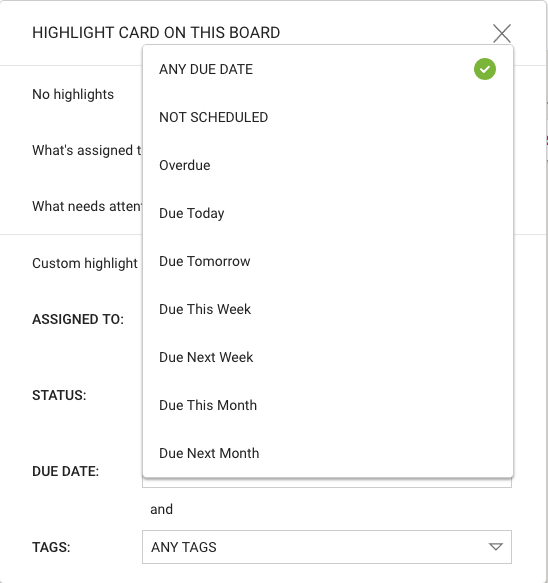
We fixed a problem where “This Week”, “Next Week”, etc. wasn’t including Overdue Tasks and cards, which could give users a somewhat misleading impression of what they needed to get done in a particular week or month.
After all, if something is already overdue, you will need to get that done this week along with anything that’s scheduled for this week!
Bug, fixed: Custom Highlights were getting carried over from one board to another
We fixed a bug that was kind of annoying: if you had a Custom Highlight defined for one board, and then switched to another open board, the Custom Highlight was getting applied automatically to the second board as well.
This happened only if people used the Board Switcher button that appears on the top left of the Kerika app:
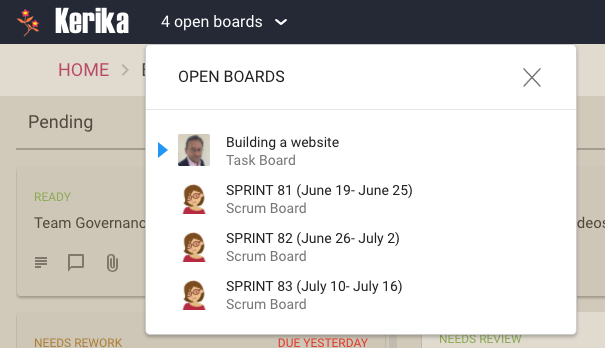
The Board Switcher keeps track of all your open boards and is a fast way to switch between them if you are working on several different projects at the same time — you don’t have to go back to the Home page to find your boards again and again.
Every of your open boards can have Highlights set, or not, as you like. This bug fix makes that a smoother process.