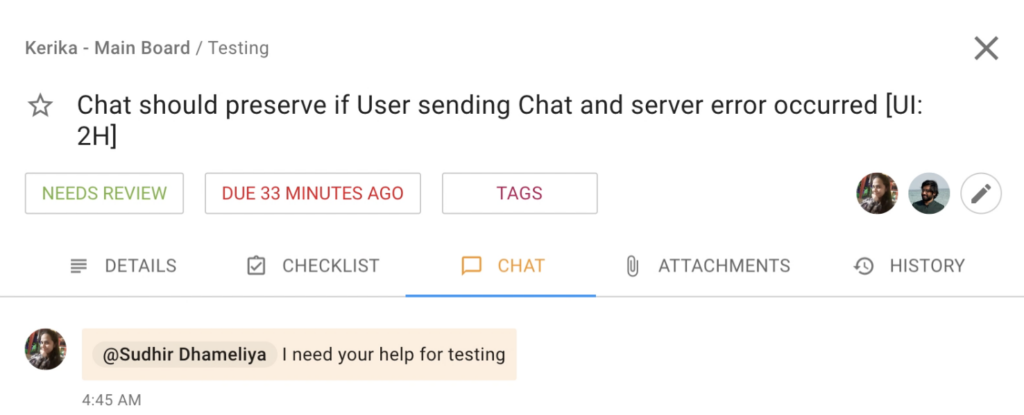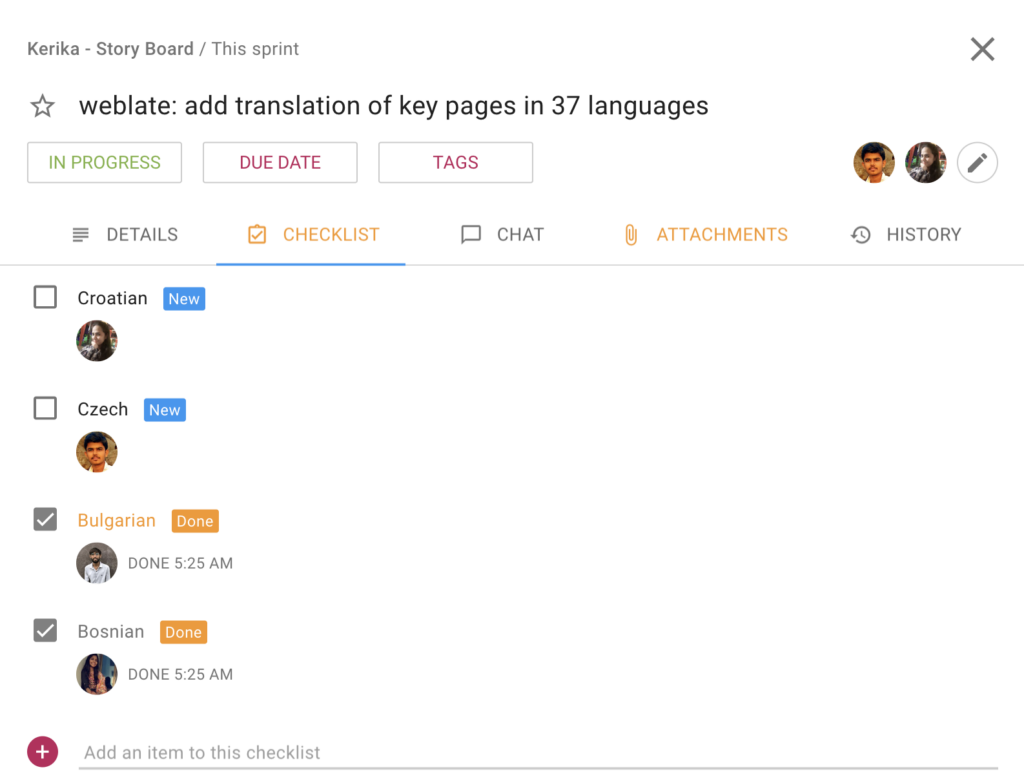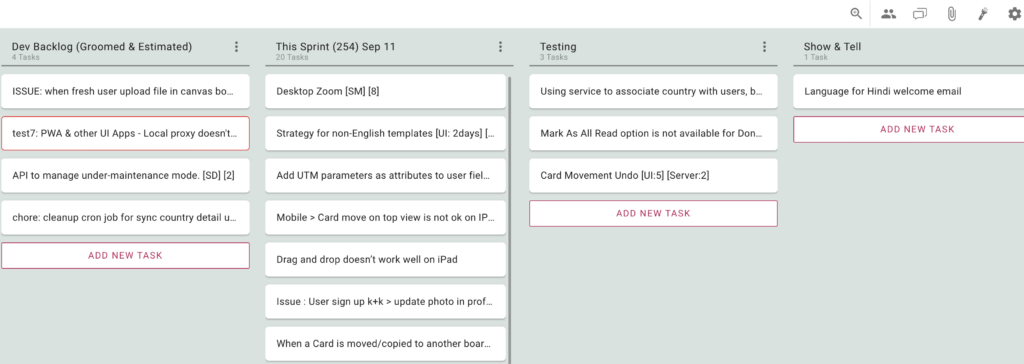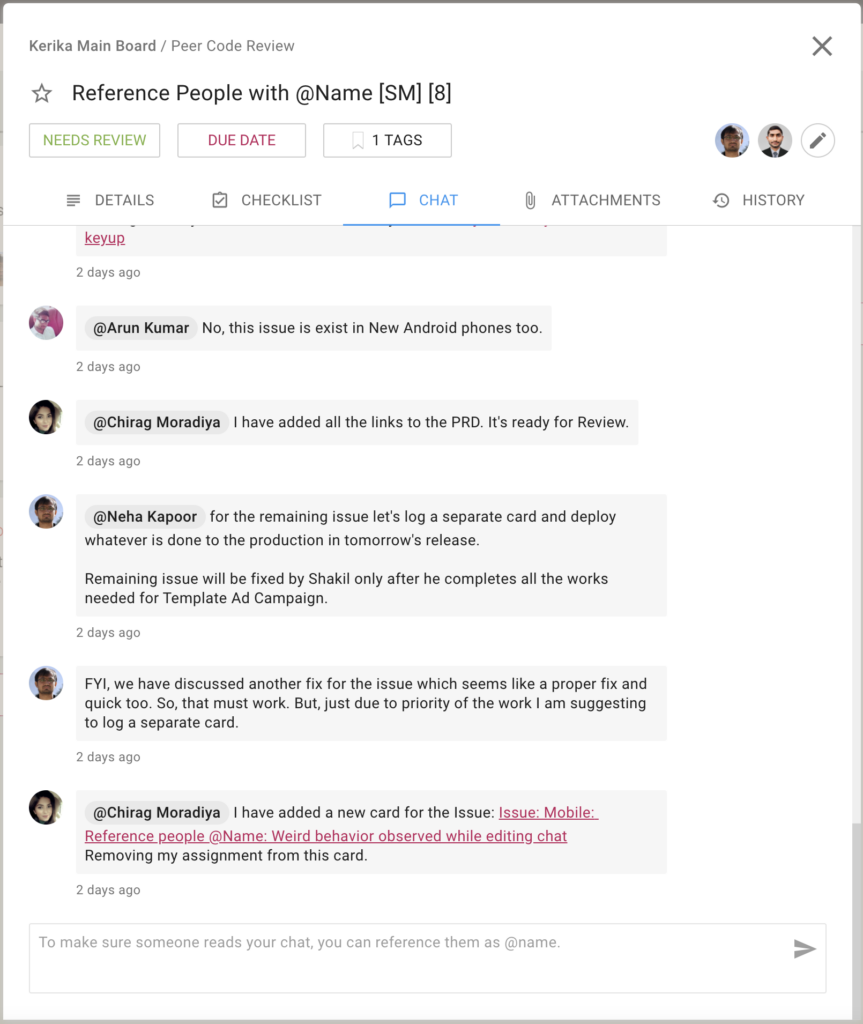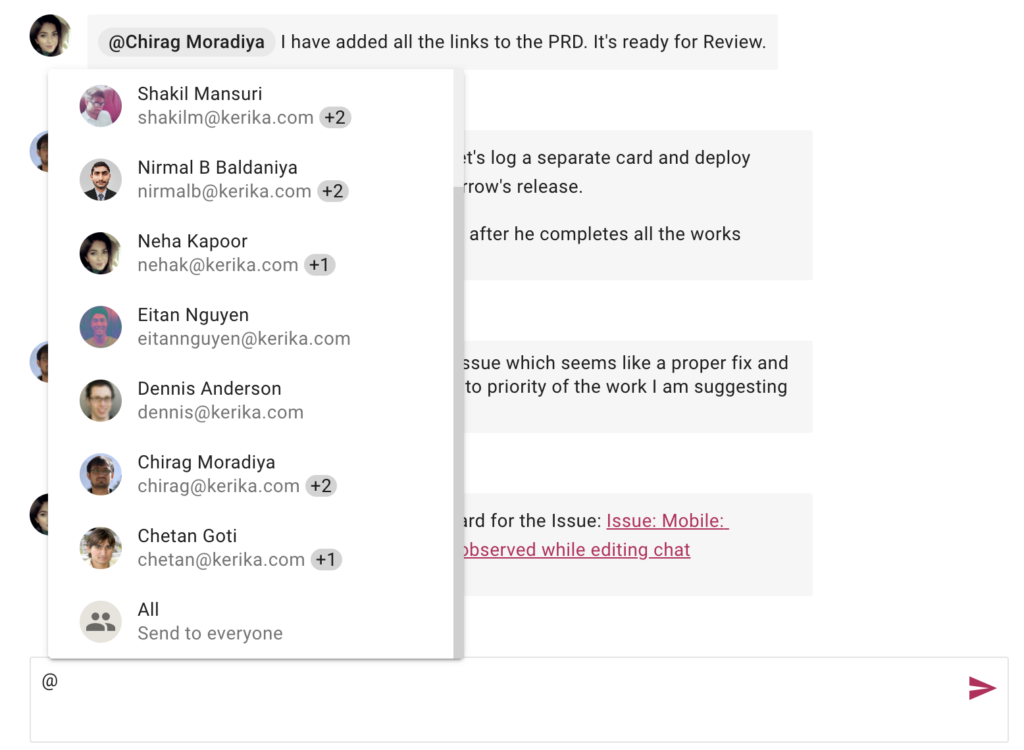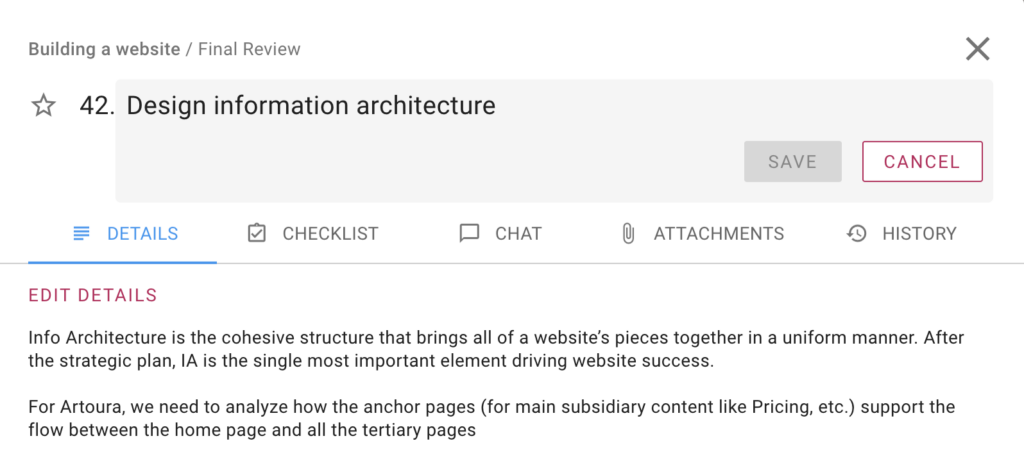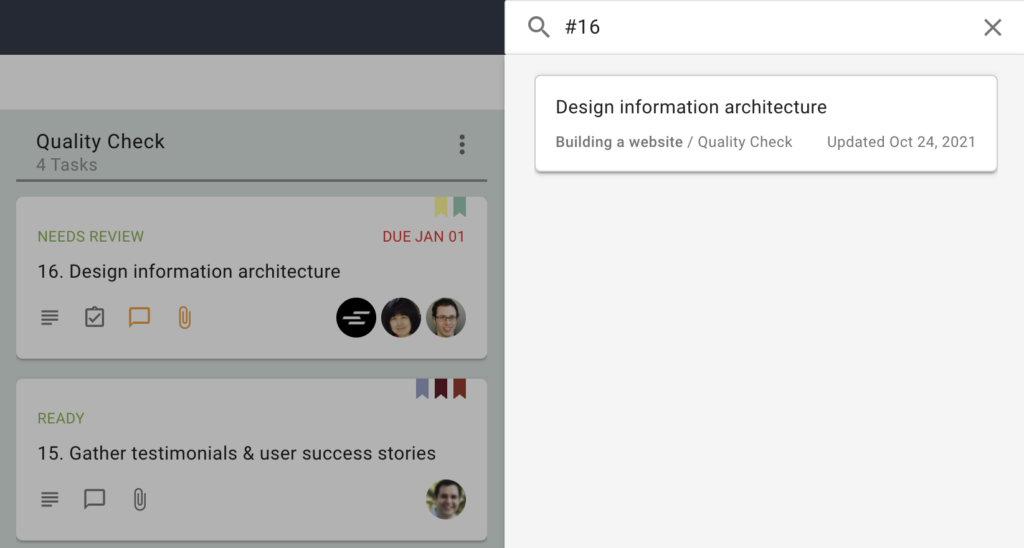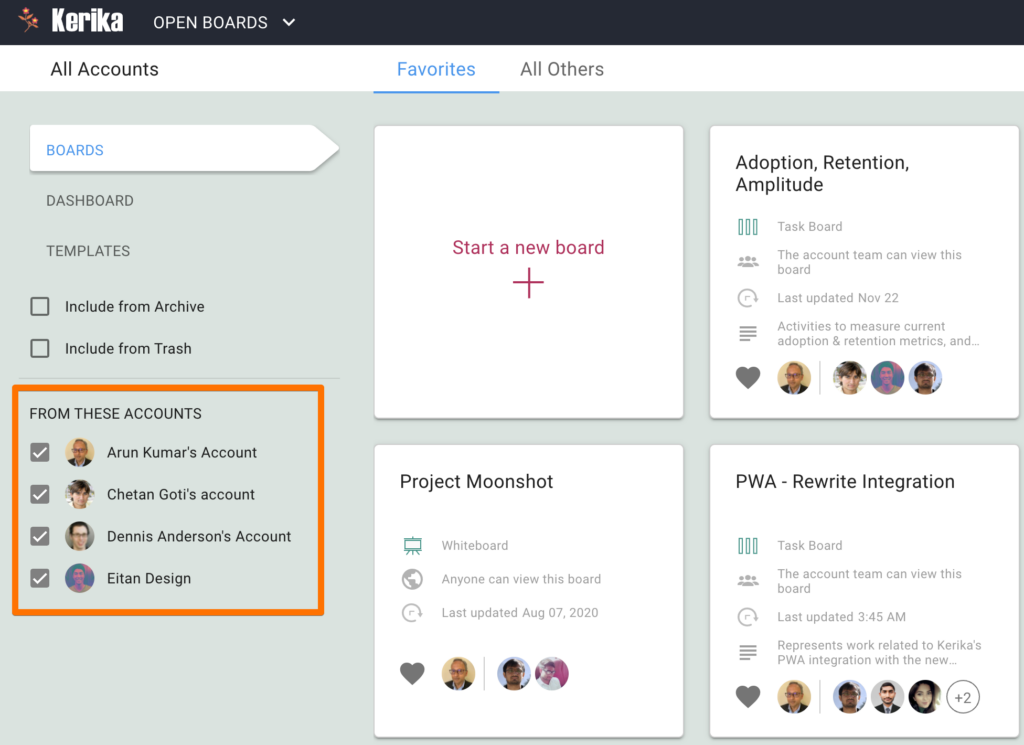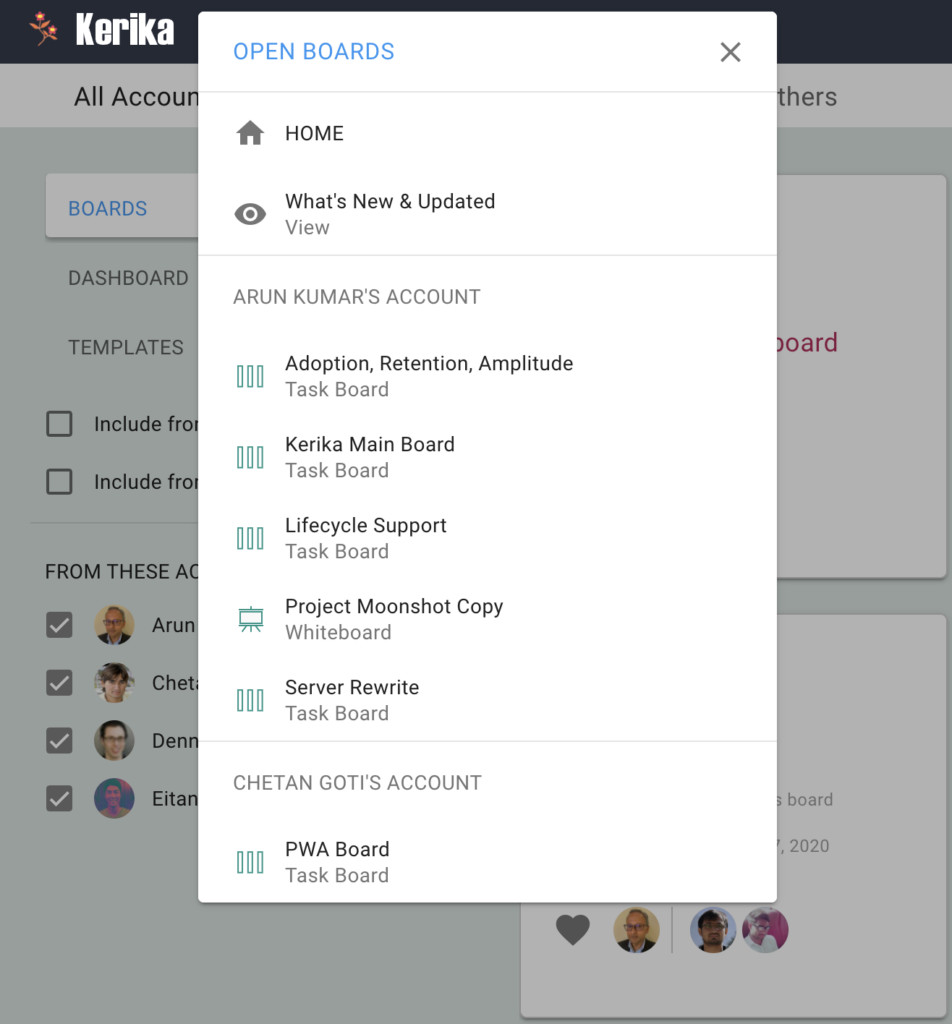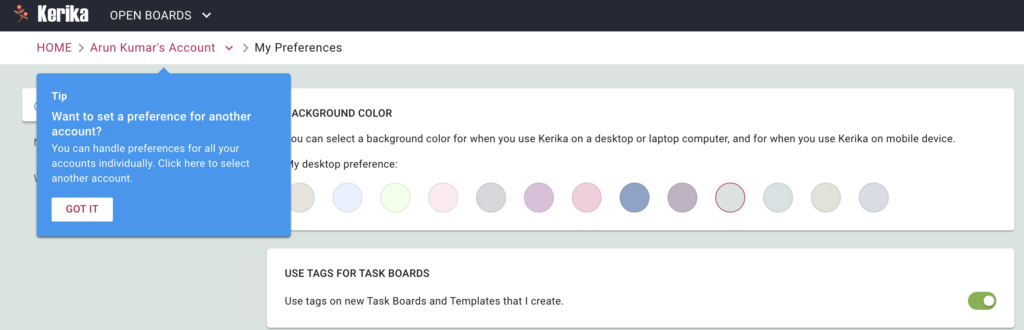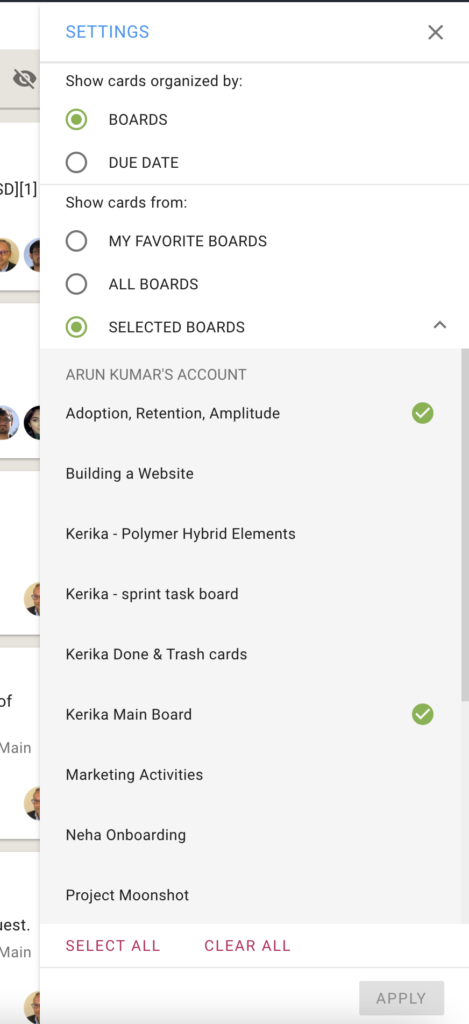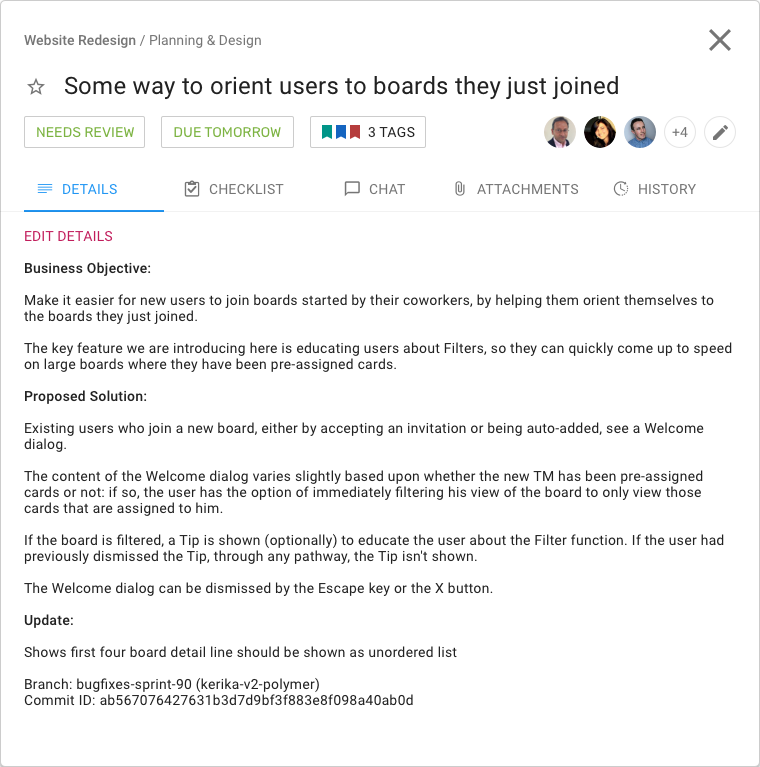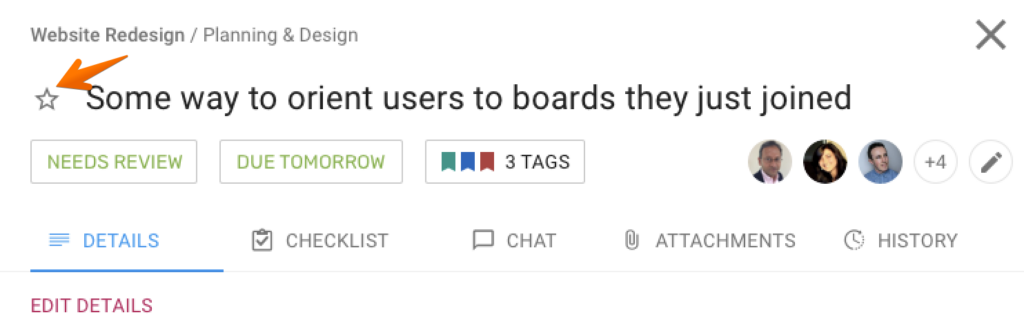The transition to remote work has been swift, and digital tools have become the backbone of modern workplaces. However, the landscape of remote work is still fairly new and many teams are still far from their greatest potential. Still, if they polish their processes, remote teams can be as productive as they would on-site, and even more. This article will present digital tools essential to optimize digital workplace workflows and productivity.
Project Management Tools
Project management tools are the backbone of any team’s workflow. Project management tools centralize your team’s tasks and projects, enabling employees to manage tasks, deadlines, and resources.
Use a project manager to track progress and identify any bottlenecks. Likewise, logging tasks and project information adds a layer of transparency and accountability to project management tools.
In any case, your workflow can only be as good as the project management software you use allows you to. Some of the most popular project management tools available include Asana, Trello, and Basecamp. However, Kerika stands out from the rest by its own merits.
Kerika: The Ultimate Management Tool for Remote Teams
Kerika is a powerful project management tool that helps teams work efficiently and collaboratively. It offers a variety of features to meet the requirements of the most demanding users. Here are some of the features that make Kerika a must-have tool for any digital workplace:
- Visual Boards. Whiteboards and task boards from which users can see the big picture of a project. Visualize the workflow and identify any bottlenecks at a glance.
- Integrated Chat. This feature eliminates the need for external communication tools to collaborate since team members can communicate in real-time without leaving the platform.
- Task Assignments. Easily assign tasks to team members and track their progress in a complex yet intuitive tasks board. Ensure that everyone is aware of their responsibilities and deadlines, making it easier to complete projects on time.
- Customizable Templates. Kerika offers customizable project board templates that can be used for different types of projects. Save time and ensure that all team members are on the same page. Plus, templates are handy for onboarding new employees into your workflow.
- User-Friendly Interface. Kerika’s user-friendly interface makes it easy to navigate and use, so everyone on the team can use the tool without any training or technical expertise.
File Sharing and Collaboration Software
File-sharing software enables employees to store and work with files no matter where they are located and from multiple devices. Such flexibility reduces the time and effort needed to search for documents or to track down the latest version of a file, something methodic and disorganized employees enjoy alike.
File-sharing tools such as Google Drive also enable multiple people to collaborate on the same document simultaneously, opening the possibility of real-time feedback and faster completion of tasks. In like manner, users can easily leave comments and make suggestions.
Administrators can easily control who has access to specific files or folders, ensuring that confidential information is kept secure. Permissions can be set to allow different levels of access to different users, making it easy to share files with only those who need to see them.
Communication Platforms
Effective communication is key to a successful digital workplace. With communication platforms such as Slack, Microsoft Teams, and Zoom, team members can stay connected and work together seamlessly through video and audio calls, and screen and file sharing.
On the other hand, video conferencing tools with virtual reality (VR) technology are a more cutting-edge option. VRth finds industrial applications in industries such as architecture and engineering by allowing teams to visualize and interact with 3D models Yet, VR can also work as a space for brainstorming, meetings, and events. To know more about VR meeting platforms, check Virbela and NextMeet.
Cybersecurity Tools
Cybersecurity tools such as firewalls, and intrusion detection systems help businesses to protect their data from cyber threats. On the other hand, these tools also help businesses to comply with data protection regulations such as the General Data Protection Regulation (GDPR) and the California Consumer Privacy Act (CCPA).
Additionally, virtual private networks (VPNs) are essential for any business that values data privacy and security. VPNs create a secure and encrypted connection between a business’s network and the internet, preventing unauthorized access to sensitive information. VPNs are especially important for remote workers who need to access company resources from outside the office. Here is a list of some of the cheapest VPNs.
Process Automation Software
Business process management software can help businesses streamline their operations by automating repetitive tasks and workflows, including data entry, invoice processing, and customer service.
Besides, artificial intelligence (AI) technology is increasingly being used to improve productivity in the digital workplace, taking care of complex tasks and clearing humans from them. AI-powered productivity tools can help automate tasks, provide personalized insights and recommendations, and analyze data to identify opportunities for improvement. Tools of this kind include beautiful.ai, for coming up with presentations, and Mem made to organize information.
Mind Mapping Software
Mind mapping software can help teams visualize and organize complex ideas and concepts through brainstorming, planning, and collaborating. Among popular mind-mapping tools, we find MindMeister, MindManager, and XMind.
On the other hand, digital whiteboards can help teams collaborate and brainstorm more effectively, especially in remote settings: Visualize ideas by drawing or writing them, or share them with others and receive feedback. Popular digital whiteboard tools include Miro, Google Jamboard, and Microsoft Whiteboard.
Guest post from Cybernews.com