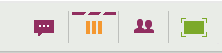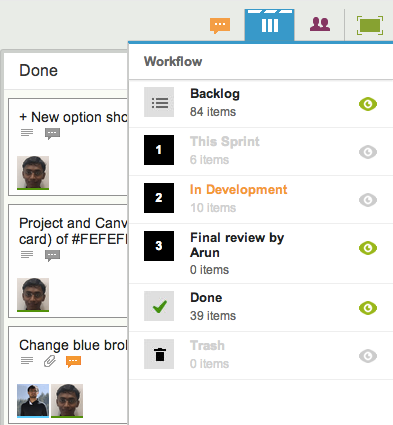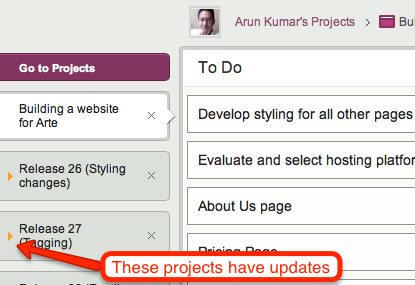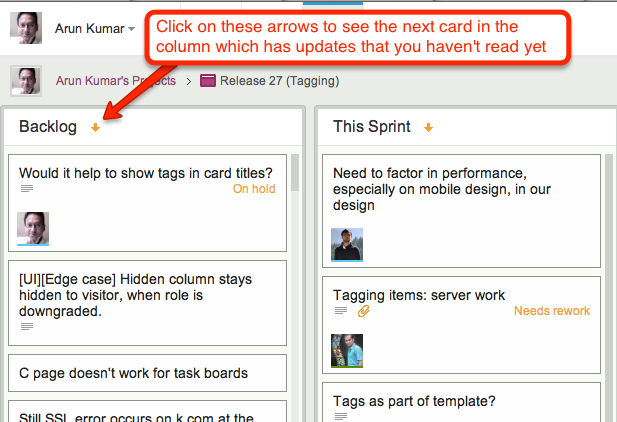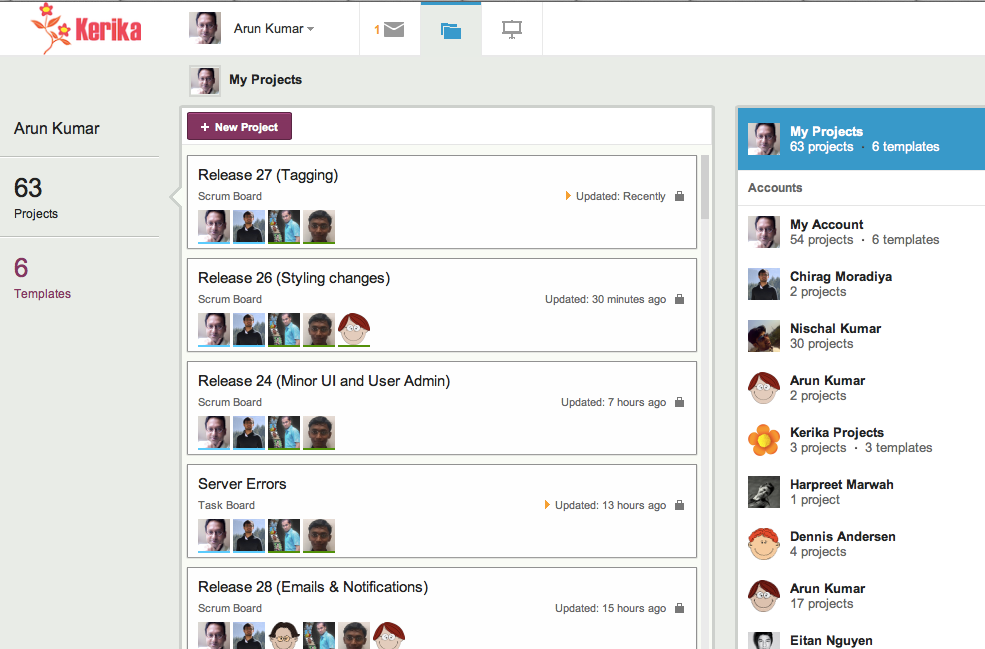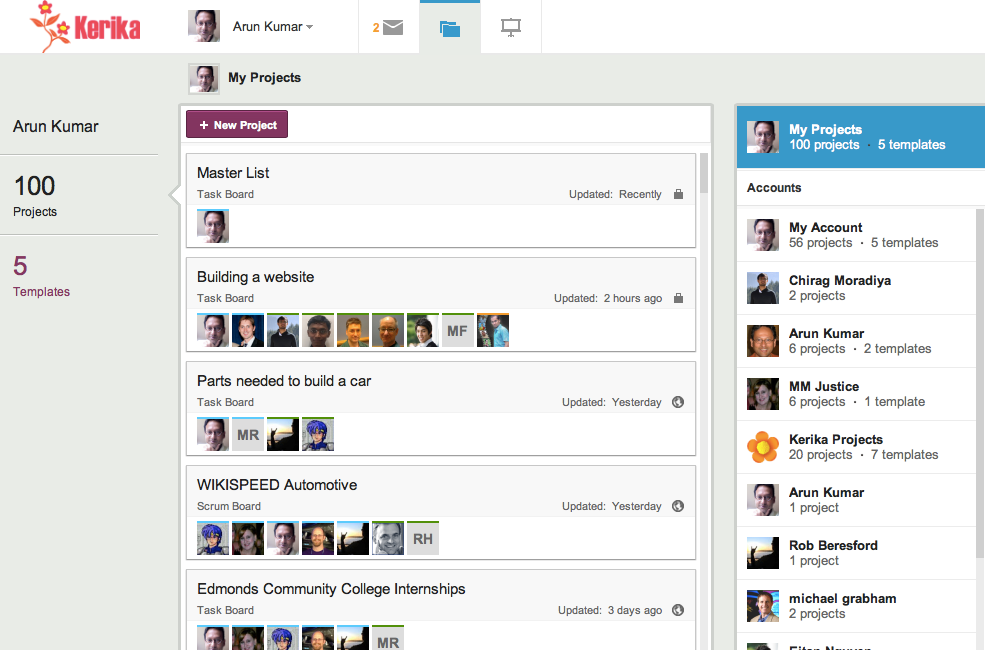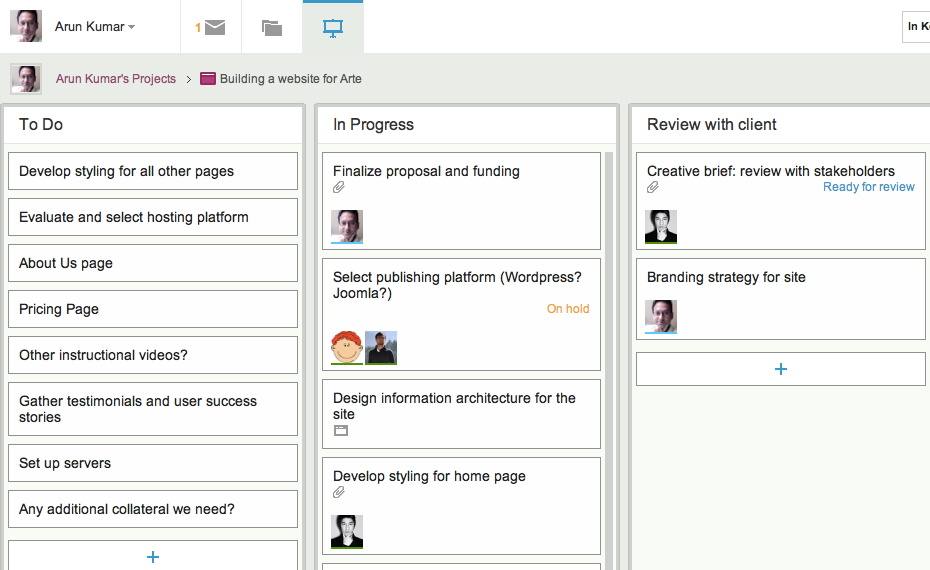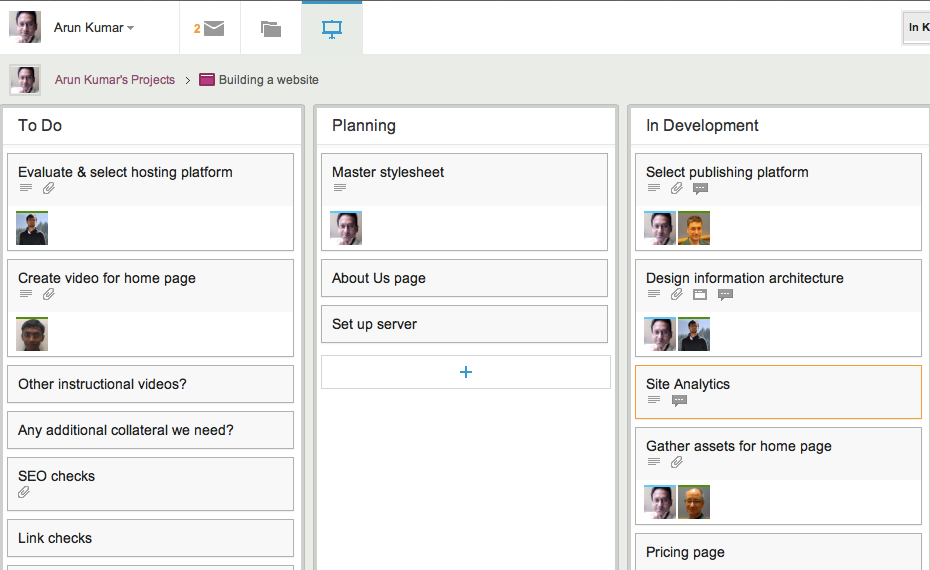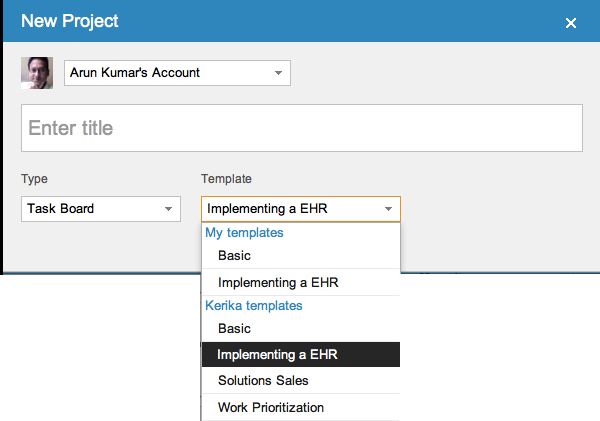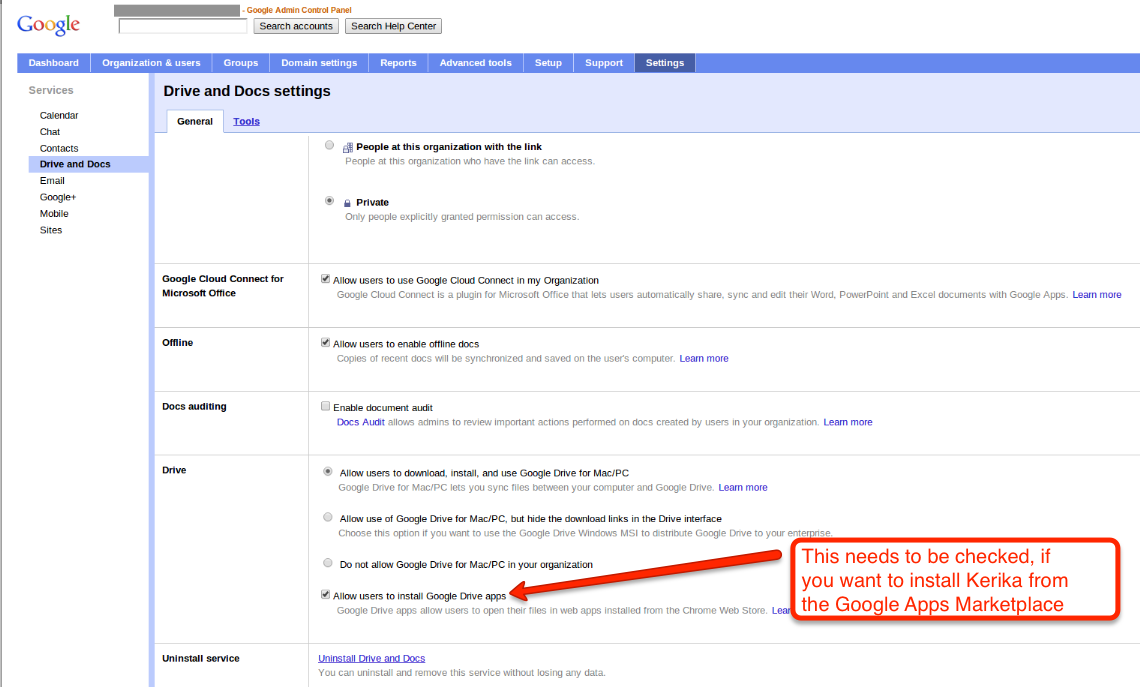We just encountered a weird bug in Google+: after being prompted over several days to upload a larger image as our cover photo, we decided to get a larger screenshot of the Kerika application.
On a Mac, there are several ways of doing this, but the most direct way is to use Mac’s Grab utility. This utility used to be a lot easier to use before Mountain Lion’s “improvements”: now, Grab disappears after you switch to another application, using the Cmd-Tab keys, which is really annoying because you have to relaunch it all the time.
But, that isn’t really our main beef right now… One long-standing annoyance of Grab is that it saves files in the TIFF format. We have no idea why: TIFF seems like a really ancient format these days.
If you try to upload a TIFF file to Google+, however, the file shows up inverted for some reason. This seems to be a weird bug on Google’s part: TIFF files, alone, are being inverted when they are uploaded.
To get around this, you have to save your TIFF-based screenshot as a PNG file (or JPEG, but then you have to make sure you don’t lose resolution in the process). This means opening the TIFF file in your Mac’s Preview utility, and then trying to save that as a PNG file.
Saving a file as a different type used to be simple with the old Preview, but no more: another one of Apple’s annoying “improvements” has been to eliminate the “Save As…” option from Preview’s File menu. So, you have to do something completely counter-intuitive: you need to duplicate the file, using the Duplicate option of the File menu, and then close that new window. Closing the new window alarms Preview enough to prompt you to save the file, at which point you are finally presented with a dialog box that lets you select the file type you want.
And then it’s back to Google+ to upload your new PNG screenshot…
Google and Apple are considered the leaders in usability, so there we have it: this is the state of the art!