As part of his talk on Lean & Agile Government, Michael DeAngelo also reviewed a recent Agile QA audit done for the Washington State Office of the CIO by Joseph Flahiff, CEO of Whitewater.
Here’s the report:
As part of his talk on Lean & Agile Government, Michael DeAngelo also reviewed a recent Agile QA audit done for the Washington State Office of the CIO by Joseph Flahiff, CEO of Whitewater.
Here’s the report:
Michael DeAngelo, Deputy CIO for the State of Washington (and a long-time user of Kerika :-) gave a talk on Lean & Agile Government in Washington State, at the Beyond Agile meetup in Kirkland last week.
Here are his slides:
We will shortly be uploading another presentation, on Agile QA, as well an edited video of his entire talk.
Kerika makes it very easy for everyone within a distributed team to always have the same clear understanding of what’s most important, within any part of a project’s workflow.
With a Task Board or Scrum Board, simply drag cards up or down to show their relative importance: stuff that is on top of a column is more important than stuff that’s at the bottom.
This is a super-simple way of signaling priorities: it removes all ambiguity within a distributed team, because only one card can be at the very top of a column — i.e. only one item can be “highest priority” — and only one item can be in the second position within a column — i.e. only one item can be “next highest priority” — and so forth.
A great side benefit of this method is that it keeps managers honest: it is no longer possible for a point-haired boss to claim that a bunch of things are all “top priority”.
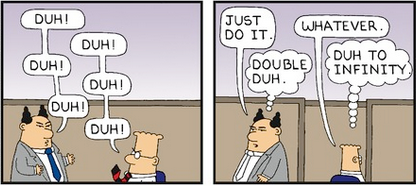
Michael DeAngelo, Deputy CIO for Washington State and long-time Kerika user, will be speaking on “Lean Government” in Kirkland on June 24: how the Office of the CIO has been pioneering the adoption of Kanban, Scrum and “holocracy” within the state. Check it out at http://www.meetup.com/BeyondAgile/events/222991832/
Cutting and pasting cards from one Task Board to another, or from a Task Board to a Scrum Board for that matter, is easy and simple with Kerika: just select the card, and then click on the “Cut” button that appears at the top of the column:
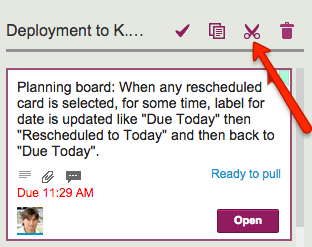
You can cut several contiguous cards within the same column by shift-selecting them, and then clicking on the Cut button.
And, you can also access the Cut operation by using the right-click mouse menu:
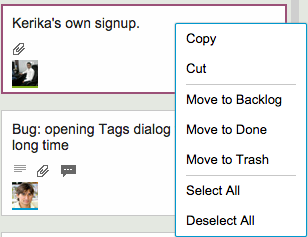
Cutting-and-pasting is effectively a move operation: it moves the card intact, along with its details, tags, attachments and chat, from one place to another.
You can cut and paste within the same board, of course, but this is pointless since it is much easier to drag cards from one column to another.
Cutting and pasting cards from one board to another is much more useful, and it doesn’t matter if the source is a Task Board or Scrum Board, and the destination is a board of different type — or even if the destination is a Template.
But what should you do if you click on the Cut by mistake? Well, that’s easy to undo: just click on the cut cards — which will appear slightly greyed-out — and the cut operation will be cancelled!
Some techies in Seattle may like up to 50 shades of grey, but at Kerika we try to stick with just three:

This is easier said than done: there’s a lot of grey in the Kerika user interface, and as we add new features or tweak old ones, it’s easy to slip and introduce new shades of grey.
So, periodically, we need to take digital color meter and examine the Kerika UI in detail, pixel-by-pixel, to look for stray shades of grey.
Limiting the palette of grey to just 3 shades is an example of how constraints can help designers.
Kerika’s Scrum Boards look a lot like regular Task Boards (which you can use for Kanban-style) work; the main difference is that each Scrum Board can share a backlog with other Scrum Board.
(And switching between a Task Board and a Scrum Board takes just one mouse click!)
We were doing some fairly complicated bookkeeping when people added tags to their Scrum Boards, and we decided it was getting messy both for the system and probably the users as well.
So, we are simplifying tags for Scrum Boards:
The effect of all this is to ensure consistency of your tags taxonomy across all Scrum Boards that share the same Backlog: this will make it easier to pull cards from that Backlog into any Scrum Board and know that you will automatically get all the right tags set up for you by the system.
When working with a crowded Task Board or Scrum Board, you want to be sure that you haven’t missed any updates on cards that are out of view: for example, updates that are out of the scroll area because a particular column of cards is very crowded.
Kerika makes sure you don’t miss anything, and it does this will a handy little button in the form of a downward pointing caret that appears at the top of every column where there is at least one card that needs your attention:

Clicking on this button will help you quickly find the next updated card in the column, and then the next, and so on.
The color of this caret (button) depends upon what sort of updates are present in a column:
Regardless of the color, the button works the same way: clicking on it will help you find the next card of interest within that column, and then the next, and so on. The column will automatically scroll as necessary to show you updates that would normally be out of sight.
And when you have caught up on all the updates, the button goes away automatically. Neat, huh?
We found and fixed a bug related to our Whiteboards: it turned out that when you copied a bunch of items on a canvas, e.g. some shapes, documents, etc. that you had connected together with some lines or arrows, these weren’t always getting pasted properly when you did a copy–and-paste.
Our apologies for any inconvenience you may have faced.
When you reference a URL in a Task Board or Scrum Board’s cards or chat, Kerika fetches the title for that page and shows that instead of the URL.
This makes the URL references a lot easier for people to understand, because a “naked URL” would be difficult to comprehend.
But this wasn’t working great for Google Docs URLs: we were showing the same generic title from Google each time. Here’s an example of the problem:
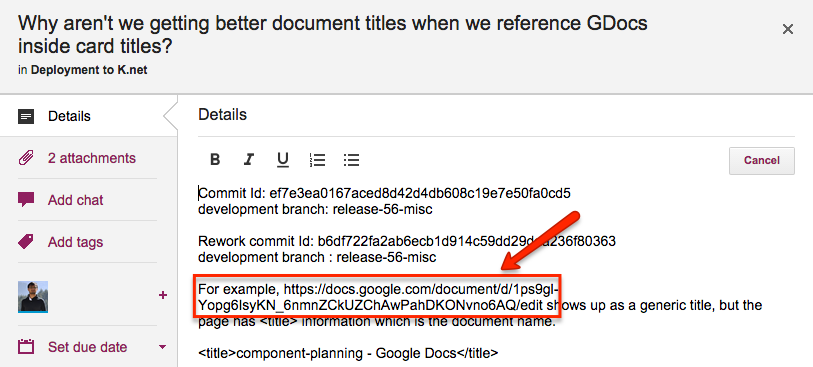
Simply showing the URL reference in it’s “naked” form as https://docs.google.com/document/d/1ps9gl-Yopg6IsyKN_6nmnZCkUZChAwPahDKONvno6AQ/edit would make it pretty incomprehensible, but showing the generic Google Docs page title wasn’t a huge improvement either because the page title is the same for all Google Docs URLs:
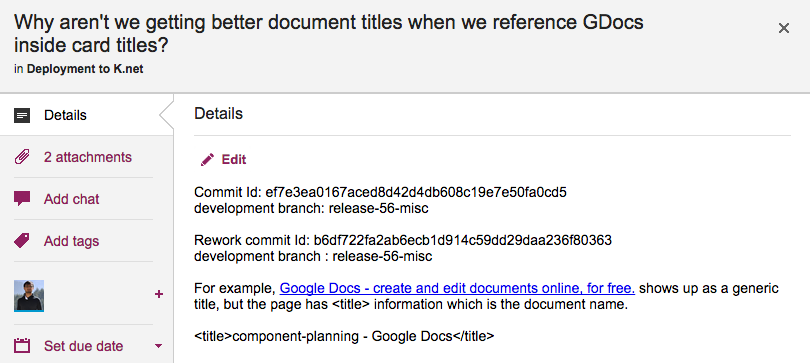
What we need to do is get the actual Google Doc title, which would make for a useful reference because it would be (presumably) unique and meaningful in the context.